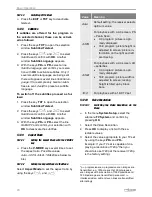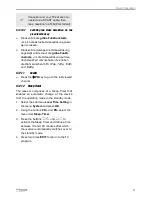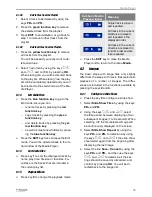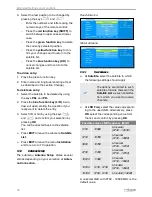smartSTREAM
26
receiver. A window with the WLAN data
opens.
4. Enter the
password
(the other data will be
taken from the selected network), go to the
button
Connect
and press
OK
. The con-
nection will be established.
8.1.2
Setting up the BOX2IP Server
1. Go in the menu
Installation
to the menu
item
BOX2IP
and press
OK
. The window
BOX2IP server setting
opens.
2. Set under
Satellite 1
,
Satellite 2
,
Satellite 3
and
Satellite 4
the satellites broadcasting the
channels which should be available for the
transfer to a mobile device.
To use the BOX2IP function, it is
absolutely necessary to make these
settings.
8.2
BOX2IP
1. Connect your mobile device via WLAN with
the router in your home network. For this,
pay attention to the respective notes in the
manual of the mobile device.
2. Install on your mobile device a SAT>IP
app, e. g. the
Elgato SAT>IP
app:
- for the operating system iOS from the
Apple App Store and
- for the operating system Android from the
Google Play Store.
3. Run the
SAT>IP
app. Receiver and PC /
mobile device will be connected with each
other via LAN / WLAN. If the connections
are ok, you will see the receiver as Sat>IP
server in the app menu.
4. If you do not see it, check the LAN / WLAN
connections. If there are several reachable
Sat>IP servers, they are shown respective-
ly. Select the desired device.
8.2.1
Live-TV on your TV Set
Simultaneously with the start of the Sat>IP app
the receiver channel list will be reduced. It now
contains only those channels broadcasted via
the same transponder as the current TV chan-
nel.
In between this channel list you can switch
channels with the remote control of your
receiver.
8.2.2
BOX2IP Mode
Press the key
BOX2IP or
go in the menu
Media
to the menu item
BOX2IP
an press
OK
, to set the receiver into smartSTREAM
mode. On the TV screen you see now the
"BOX2IP" OSD screen instead of the TV
image.
On your mobile device you have now a com-
plete channel list, containing all channels which
are broadcasted via the satellites you set in
section 8.1.2.
Switch the channel directly on your mobile
device.
During BOX2IP mode you can
switch off your TV set.
8.2.3
HDTV Streaming
Streaming of HDTV programs is disabled by
default
(see note on page Fehler! Textmarke
nicht definiert.).
Proceed as follows to acti-
vate HDTV streaming:
1. Navigate to the sub menu
Other
in the
menu
System setup
and press
OK
.
2. Select the menu item
HDTV Streaming
and select
HDTV Streaming
On
by using
the keys
and
.
8.3
Small2Big
1. If your PC or mobile devices are not yet
connected to the router in your home net-
work, establish this connection (see
above). Please refer to the relevant instruc-
tions in the manual of the network terminal.
2. Install on the network device an app that
can detect a Digital Media Renderer (DLNA
DMR) and can use it as a playback device,
such as "Media Connect", "BubbleUPnP"
...
Summary of Contents for BOX2IP
Page 1: ......
Page 44: ...Doc ID 14022001 ...