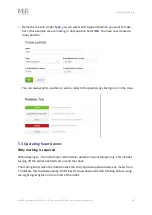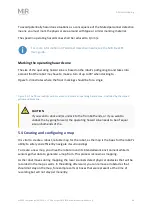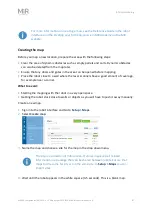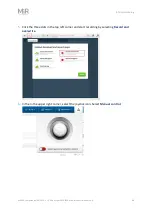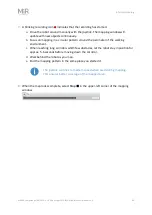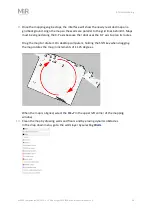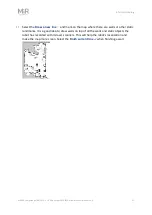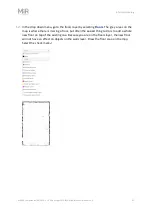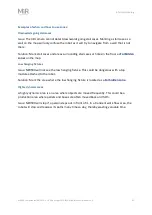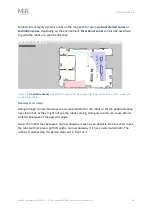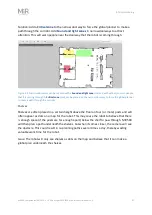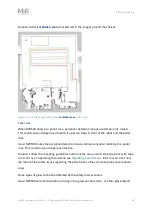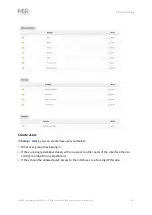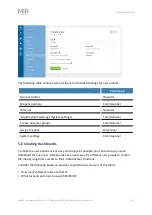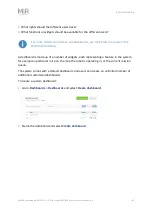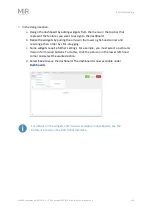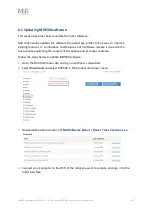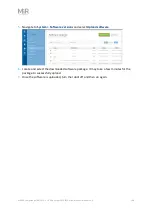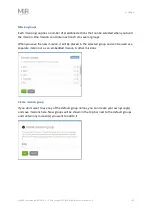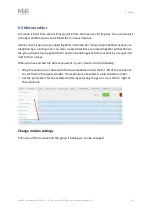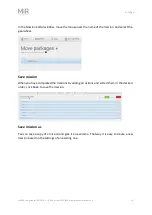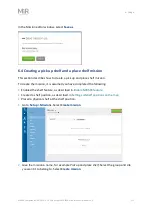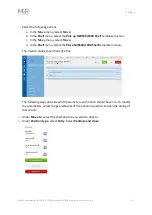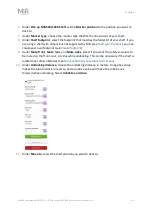5. Commissioning
MiR500 User guide (en) 09/2019 - v.1.3 ©Copyright 2018-2020: Mobile Industrial Robots A/S.
99
Solution: Make the glass visible to the safety laser scanners by gluing window film on the
glass in the scanner height, or mark the area as a
Forbidden zone
.
5.5 Creating user groups and users
This section describes how to create users and user groups in the robot interface.
All users of the robot must have a user profile in the system. Users are administered in the
Users section where you set up, edit, and delete system users.
The user profiles are created during the commissioning. Parts of the user interface can be
locked by the commissioner. The locked parts are typically related to the safety of the robot
system, and change of the settings can violate the CE-marking of the robot.
It is important to analyze and consider who is:
•
Working directly with MiR500 as direct users or operators?
•
Working indirectly with MiR500 as indirect users?
•
Responsible for MiR500 as commissioner?
•
How many different users are there?
•
What tasks do each user have with MiR500?
•
What rights (edit and control) should the different users have?
•
What functions or widgets should be available for the different users?
For more details on interface and dashboards, see the Reference Guide in the
MiR Robot Interface.
Create user groups
In
Setup > User groups
you can create specific groups with specific access to different parts
of the robot interface.