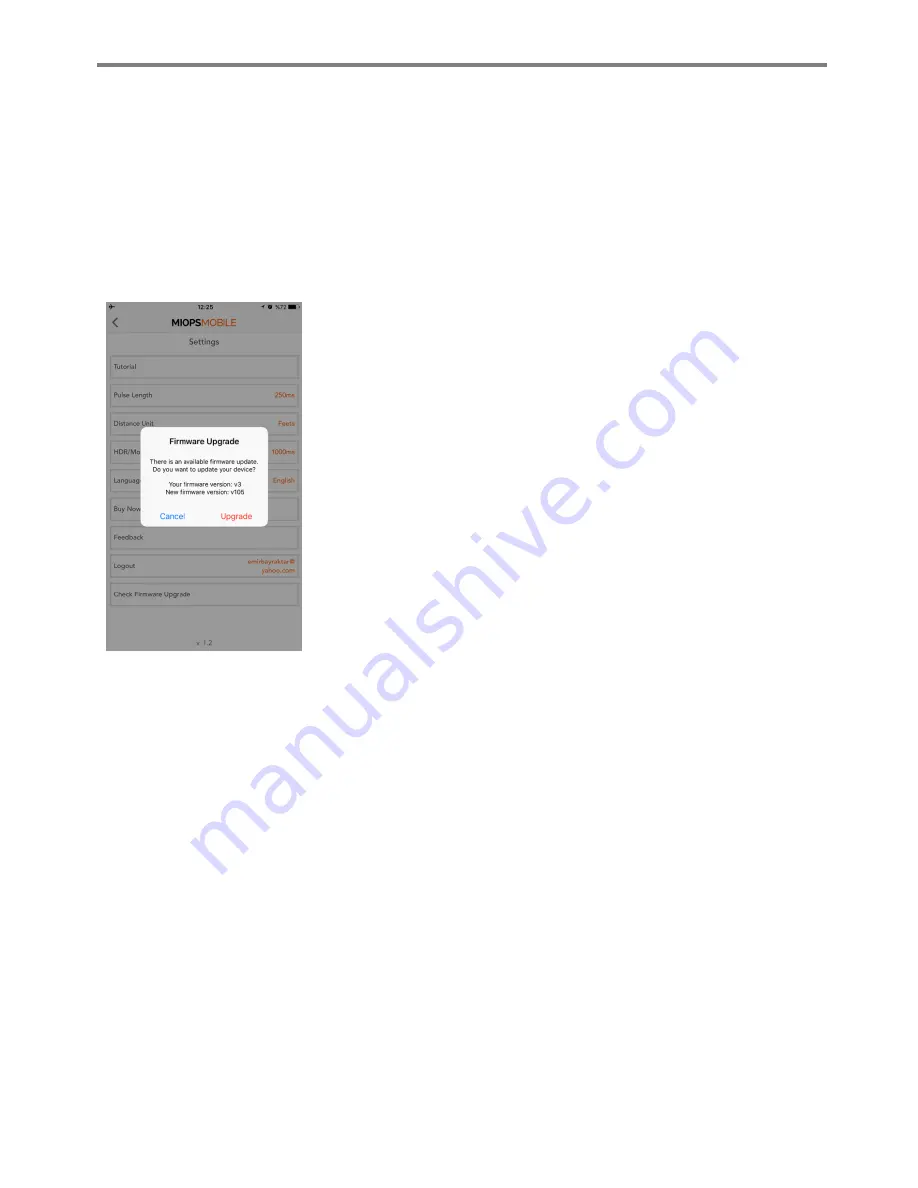
MIOPS MOBILE Remote User Manual
d.
Firmware Upgrade
MIOPS Mobile Remote has “Firmware Upgrade over the Air” capability. In other words, you don’t need to
make any cable connection to complete the firmware upgrade. You can follow these steps to complete the
firmware upgrade of your MIOPS Mobile Remote.
Open the MIOPS Mobile app and go to the Settings screen. Select Check Firmware Upgrade. The app will
connect to the server and check if there is a firmware upgrade available for your device. If a new version of
the firmware is found, the app will notify you with a pop-up screen.
If you want to upgrade the firmware, touch the “Upgrade” button. At this
point, the MIOPS Mobile Remote must be in “Firmware Upgrade” mode. In
order to put MIOPS Mobile Remote into “Firmware Upgrade” mode, do the
following:
If it is turned on, turn it off.
Then, press the On/Off button for at least three seconds.
The Status LED will glow GREEN.
Your device is now on Firmware Upgrade mode.
The app will discover your unit and it will connect to it.
You can complete the firmware upgrade by following the instructions
provided by the app. If any error occurs during the firmware upgrade process,
you will be notified with related information messages.


























