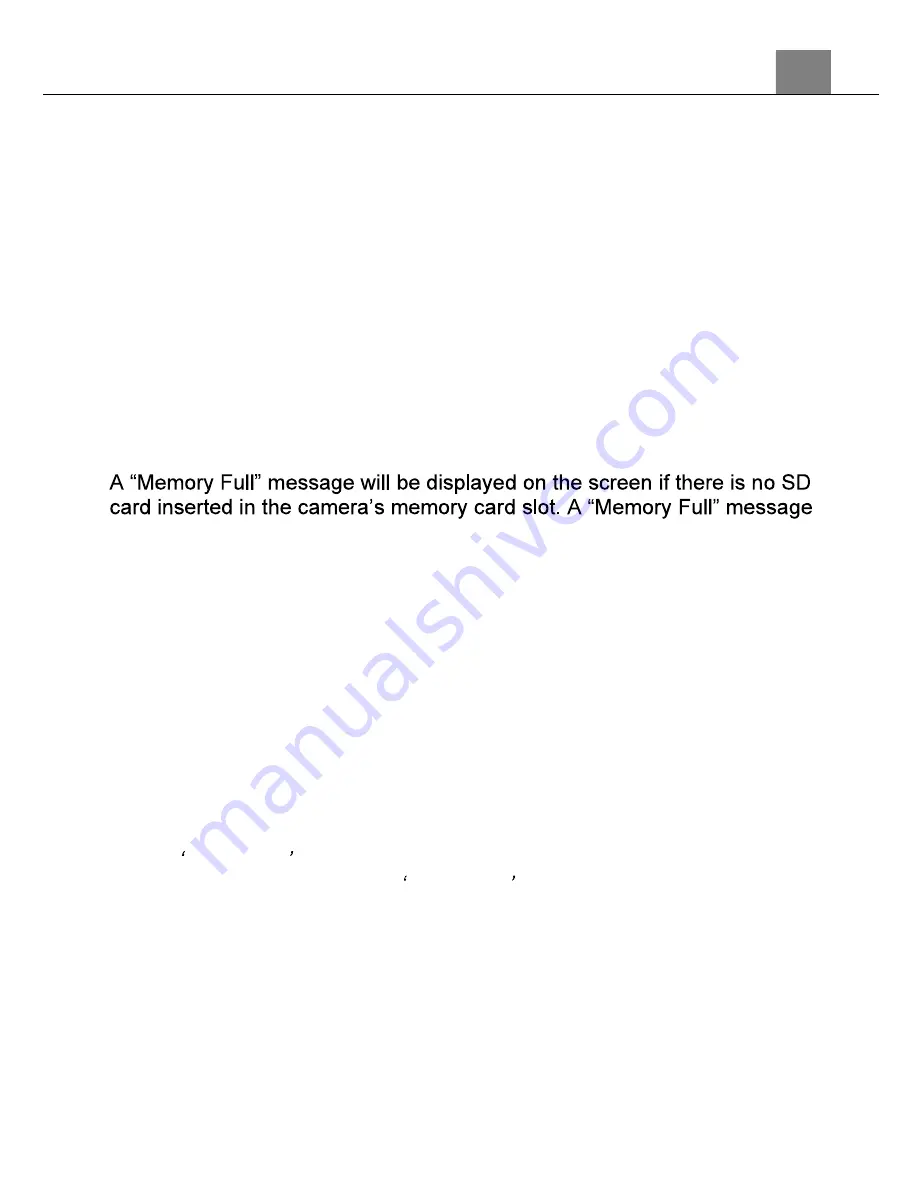
3. Using Your Camera
23
3.2 Interval Photo
In the interval photo mode, the camera will take a single photo at a set
interval until stopped.
To enter interval photo mode, power the camera on and press the
MODE/OK button. Use the LEFT or RIGHT buttons to select Interval Photo
and press the MODE/OK button to enter the Interval Photo Mode.
1. Line up your shot by looking at the LCD screen to see what is in the shot.
2. Hold the camera steady and press the SHUTTER button to capture a
photo and start the countdown.
3. At the end of each countdown, a new photo will be captured, each
captured photo will be saved as an individual file.
4. To end the interval photo, press the SHUTTER button.
5. The number of photos that can be captured at a particular resolution will
be displayed in the top right corner of the screen.
6.
will be shown on the screen when the SD card is full.
7. The number of remaining photos is determined by the selected photo
resolution. The higher the photo resolution, the lower the number of
photos you are able to be save to the memory card. Before capturing any
photos, you can select a preferred photo resolution.
3.2.1 Photo Size
This function sets the photo resolution. The higher the resolution, the greater
the photo quality and the larger the file size of the photo.
1. In Interval Photo Mode press the MENU button.
2. Select the Camera icon on the top of the left side of the screen using the
UP or DOWN buttons.
3. Press the RIGHT button to enter the settings menu.
4. Select
Photo Size
using the UP or DOWN buttons and press the
MODE/OK button to enter the
Photo Size
menu.
5. Use the UP or DOWN buttons to navigate the menu, and press the
MODE/OK button to confirm your selected option
(48MP, 40MP, 30MP,
24MP, 18MP, 12MP)
.
6. Press the MENU button to exit the settings menu without making a
selection.
3.2.2 Interval Duration
This function will let you set the amount of time between each photo.
1. In Interval Photo Mode press the MENU button.






























