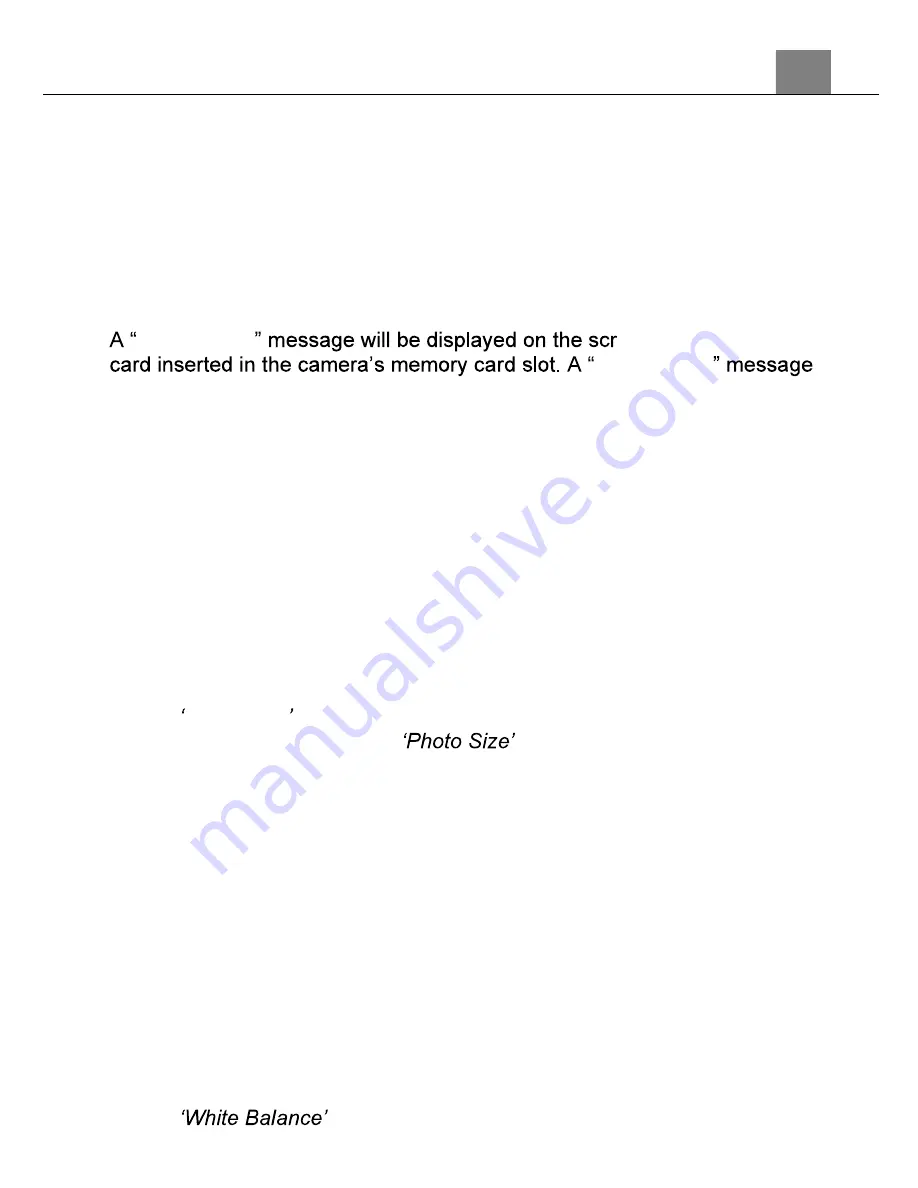
3. Using Your Camera
15
3. Using the Camera
3.1 Photo Shooting
Power the camera on and it will be ready to take pictures right away. You
may press the MODE/OK button to switch to another mode.
1. Line up your shot by looking at the LCD screen to see what is in the shot.
2. Hold the camera steady and press the SHUTTER button to capture a
photo.
3. The number of photos that can be captured at a particular resolution will
be displayed in the top right corner of the screen.
4.
Memory Full
een if there is no SD
Memory Full
will be shown on the screen when the SD card is full.
5. The number of remaining photos is determined by the selected photo
resolution. The higher the photo resolution, the lower the number of
photos you are able to be save to the memory card. Before capturing any
photos, you can select a preferred photo resolution.
3.1.1 Photo Size
This function sets the photo resolution. The higher the resolution, the greater
the photo quality and the larger the file size of the photo.
1. In Photo Mode press the MENU button.
2. Select the Camera icon on the top of the left side of the screen using the
UP or DOWN buttons.
3. Press the RIGHT button to enter the settings menu.
4. Select
Photo Size
using the UP or DOWN buttons and press the
MODE/OK button to enter the
menu.
5. Use the UP or DOWN buttons to navigate the menu, and press the
MODE/OK button to confirm your selected resolution
(48MP, 40MP,
30MP, 24MP, 18MP, 12MP)
.
6. Press the MENU button to exit the settings menu without making a
selection.
3.1.2 White Balance
White Balance changes the color of light in your pictures, making it seem
warmer or cooler depending on how the light you're shooting in affects the
frame.
1. In Photo Mode press the MENU button.
2. Select the Camera icon on the top of the left side of the screen using the
UP or DOWN buttons.
3. Press the RIGHT button to enter the settings menu.
4. Select
using the UP or DOWN buttons and press the






























