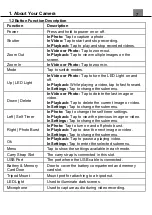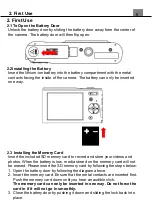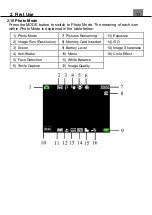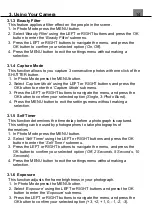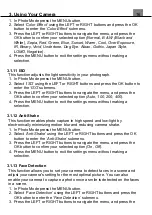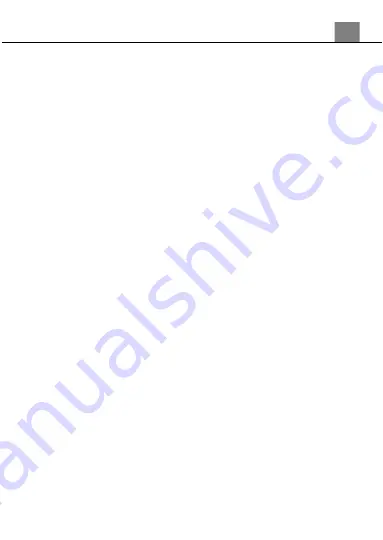
1. About Your Camera
3
USB Adaptor Information
• Do not expose the adapter to high temperatures or moisture places. Otherwise, it
may cause fire or electric shock.
• Do not attempt to repair, disassemble, change or transform the adapter.
• Avoid sudden changes in temperature, which may cause condensation on the
adapter’s internal surfaces. Please do not use it immediately in this situation.
• Do not touch the plug with wet hands. Otherwise, it may cause electric shock.
• Do not use the travel voltage converter or AC/DC power inverter. Otherwise, it
may cause damage, overheating, malfunction or fire to the camera.
Notes about Opening and Closing the Battery Door
• Make sure the camera and your hands are not wet.
• Make sure that there are no debris inside the battery-chamber or memory card
slot.
• Make sure that the battery cover is firmly closed and the security lock is in the
lock position.
Precautions When Cleaning
• Do not puncture the microphone or speaker openings with a sharp implement.
• If the inside of the camera is damaged, the waterproof performance will
deteriorate.
• Do not use soap, natural detergents, or chemicals such as benzene for
cleaning.
Do Not Apply Strong Impact to the Camera
The product may malfunction if subjected to strong shock or vibration. In
addition, do not touch or apply force to the lens.
Avoid Sudden Changes in Temperature
Sudden changes in temperature, such as when entering or leaving a heated
building on a cold day, can cause condensation to form inside the device. To
prevent condensation, place the device in a carrying case or a plastic bag
before exposing it to sudden changes in temperature.
Keep Away from Strong Magnetic Fields
Do not use or store this device in the vicinity of equipment that generates strong
electromagnetic radi
ation or magnetic fields. Doing so could result in loss of
data or camera malfunction.
Do Not Point the Lens at Strong Light Sources for Extended Periods
Avoid pointing the lens at the sun or other strong light source light sources for
extended periods when using or storing the camera. Intense light may cause
the image sensor to deteriorate or produce a white blur effect in photographs.
Turn the Product Off before Removing or Disconnecting the Power