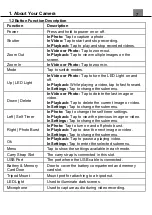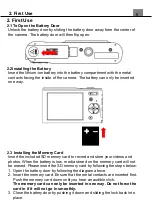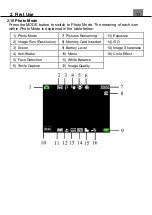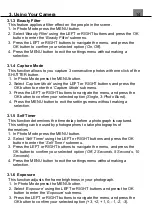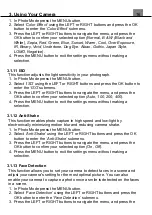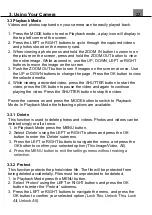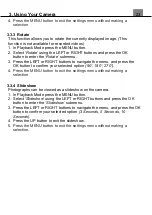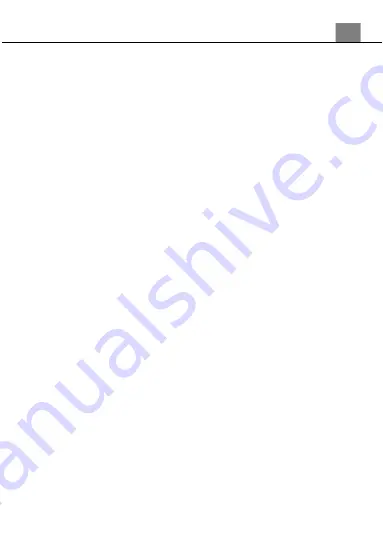
20
Schedule, Interval)
.
Image Size (Resolution)
– This function sets the image resolution of
each photo taken during the time lapse.
Time Lapse Schedule
– This function sets the start and end time of
the time lapse. (Example 10:02 to 15:06) The time lapse can
only run for a maximum of 24 hours at a time.
Interval
– This function sets the time interval in between photos.
NOTE: By selecting
‘10 Sec’ the camera will capture a photo every 10
seconds.
4. To set the Time Lapse Schedule or Interval, press the OK button to enter the
selected submenu.
5. Press the UP or DOWN buttons to change the highlighted value.
6. Press the LEFT or RIGHT buttons to move to the next option and press the OK
button at any time to save the settings.
7. Press the MENU button to exit the settings menu without making a
selection.
NOTE: The Time Lapse Schedule that you set will only work
correctly if the time on the camera is set correctly.
3.2.6 Exposure
This function adjusts the frame brightness in your photograph.
1. In Video Mode press the MENU button.
2. Select
‘Exposure’
using the LEFT or RIGHT buttons and press the OK
button to enter the
‘Exposure’
submenu.
3. Press the LEFT or RIGHT buttons to navigate the menu, and press the
OK button to confirm your selected option
(+3, +2, +1, 0, -1, -2, -3)
.
4. Press the MENU button to exit the settings menu without making a
selection.
3.2.7 White Balance
White Balance changes the color of light in your pictures, making it seem
warmer or cooler depending on how the light you're shooting in affects the
frame.
1. In Video Mode press the MENU button.
2. Select
‘White Balance’
using the LEFT or RIGHT buttons and press the
OK button to enter the
‘White Balance’
submenu.
3. Press the LEFT or RIGHT buttons to navigate the menu, and press the
OK button to confirm your selected option
(Auto, Daylight, Cloudy,
Florescent, Tungsten)
.
4. Press the MENU button to exit the settings menu without making a
selection.
3. Using Your Camera