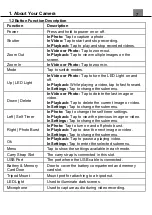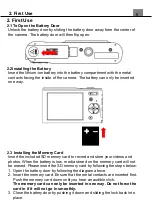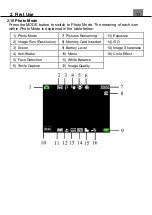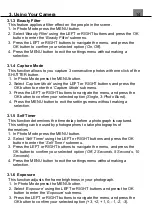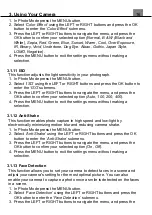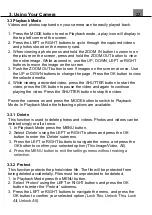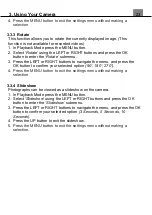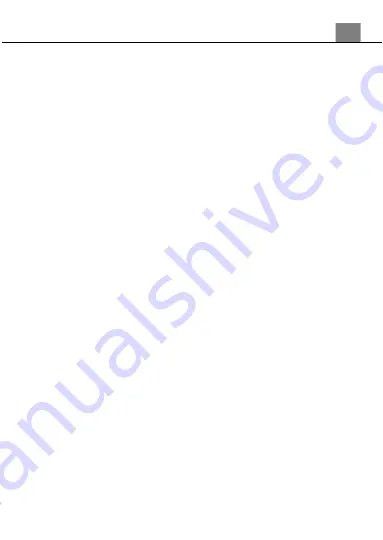
16
1. In Photo Mode press the MENU button.
2. Select
‘Color Effect’
using the LEFT or RIGHT buttons and press the OK
button to enter the
‘Color Effect’
submenu.
3. Press the LEFT or RIGHT buttons to navigate the menu, and press the
OK button to confirm your selected option
(Normal, B & W (Black and
White), Sepia, Red, Green, Blue, Sunset, Warm, Cool, Over Exposure,
IR, Binary, Vivid, Undertone, Dog Eye, Aibao, Gothic, Japan Style,
LOMO, Negative)
.
4. Press the MENU button to exit the settings menu without making a
selection.
3.1.11 ISO
This function adjusts the light sensitivity in your photograph.
1. In Photo Mode press the MENU button.
2. Select
‘ISO’
using the LEFT or RIGHT buttons and press the OK button to
enter the
‘ISO’
submenu.
3. Press the LEFT or RIGHT buttons to navigate the menu, and press the
OK button to confirm your selected option
(Auto, 100, 200, 400)
.
4. Press the MENU button to exit the settings menu without making a
selection.
3.1.12 Anti-Shake
This function enables photo capture in high speed and low-light by
electronically minimizing motion blur and reducing camera shake.
1. In Photo Mode press the MENU button.
2. Select
‘Anti-Shake’
using the LEFT or RIGHT buttons and press the OK
button to enter the
‘Anti-Shake’
submenu.
3. Press the LEFT or RIGHT buttons to navigate the menu, and press the
OK button to confirm your selected option
(On, Off)
.
4. Press the MENU button to exit the settings menu without making a
selection.
3.1.13 Face Detection
This function allows you to set your camera to detect faces in a scene and
adjust your camera's setting for the most optimal picture. You can also
enable your camera to capture a photo once a smile is detected on the faces
in a scene.
1. In Photo Mode press the MENU button.
2. Select
‘Face Detection’
using the LEFT or RIGHT buttons and press the
OK button to enter the
‘Face Detection’
submenu.
3. Press the LEFT or RIGHT buttons to navigate the menu, and press the
3. Using Your Camera