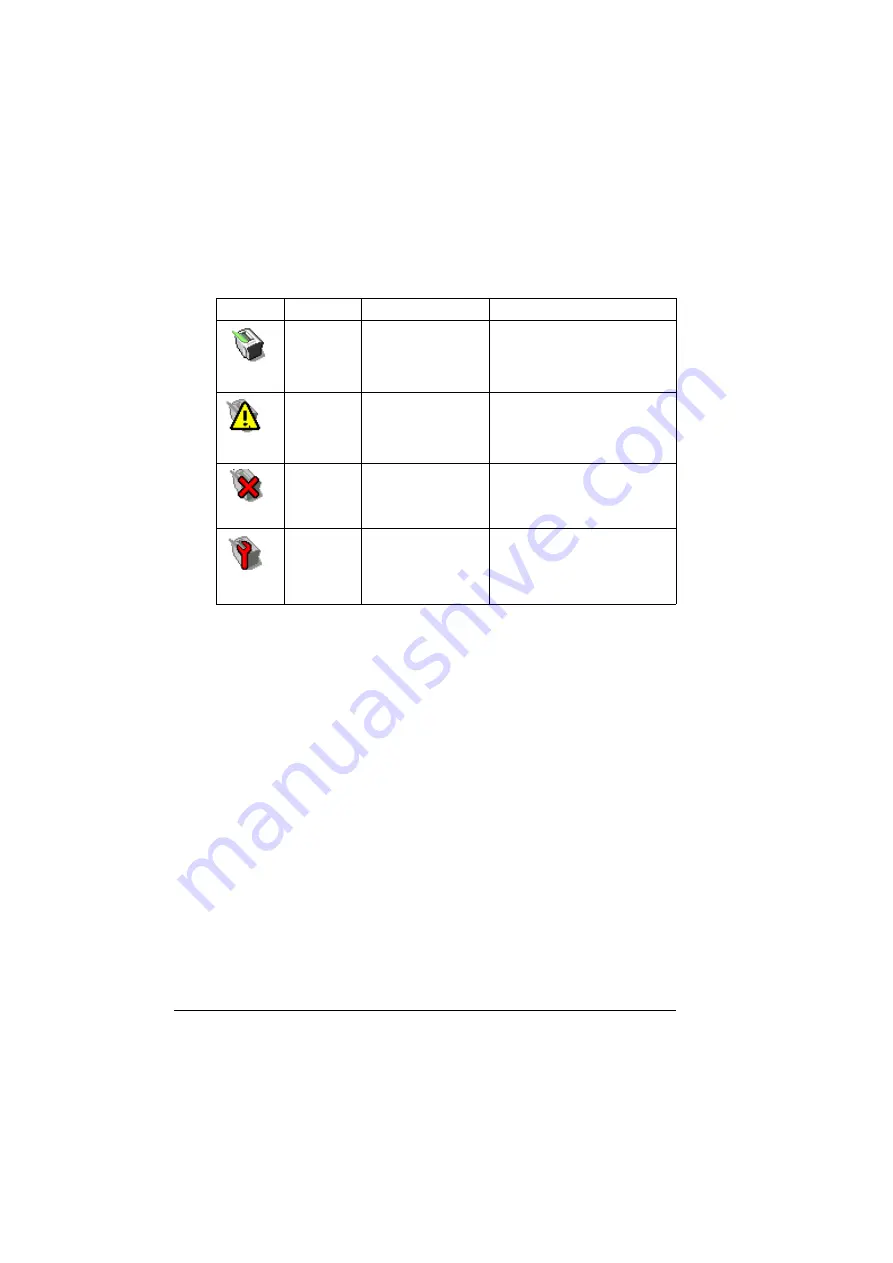
Understanding the PageScope Light Window
3-6
Current Status
The current status of the printer is displayed at the top of all PageScope Light
windows. The icon displays the type of status being displayed.
User Mode
You automatically enter User Mode whenever you enter PageScope Light. In
User Mode you can view configuration settings but not change them.
Administrator Mode
In order to change any configuration settings through PageScope Light, you
must first enter Administrator Mode:
1
Type the password in the Admin Password text box.
The default password is 1234. However, once you are in Administrator
Mode, you can change this in the System/Password window.
2
Choose the Log-in button.
If you type an incorrect password, the following message displays:
“Invalid Password. Please log-in again with a correct password. Go back
to the previous page.” Choose the browser’s Back button and then retype
the password.
Icon
Status
Description
Examples
Ready
The printer is online
and either ready to
print or printing.
IDLE
WARMING UP
PRINTING
Attention
The printer needs
attention, but
printing continues.
TRAY 1 MEDIA EMPTY
CYAN TONER NEAR EMPTY
Fixable
Error
The printer needs
attention before
printing can resume.
PUT MEDIA:TRAY 1
NO CYAN TONER
JAM AT TRAY 2
Fatal Error The printer must be
rebooted. If that
doesn’t fix the error,
service is required.
AIDC SENSOR ERROR
SERVICE MAN CALL
Summary of Contents for Magicolor 2300 DL
Page 1: ...magicolor 2300 DL NIC Reference Guide 1800684 001B ...
Page 6: ......
Page 7: ...1 Installing Your Printer in Windows Environments ...
Page 17: ...2 Understanding the Network Configuration Menus ...
Page 22: ......
Page 23: ...3 Using PageScope Light ...
Page 48: ......
Page 49: ...4 Using Print Monitor ...
Page 51: ...5 Using the Status Display ...
Page 56: ......
Page 57: ...6 Network Printing ...
Page 72: ......






























