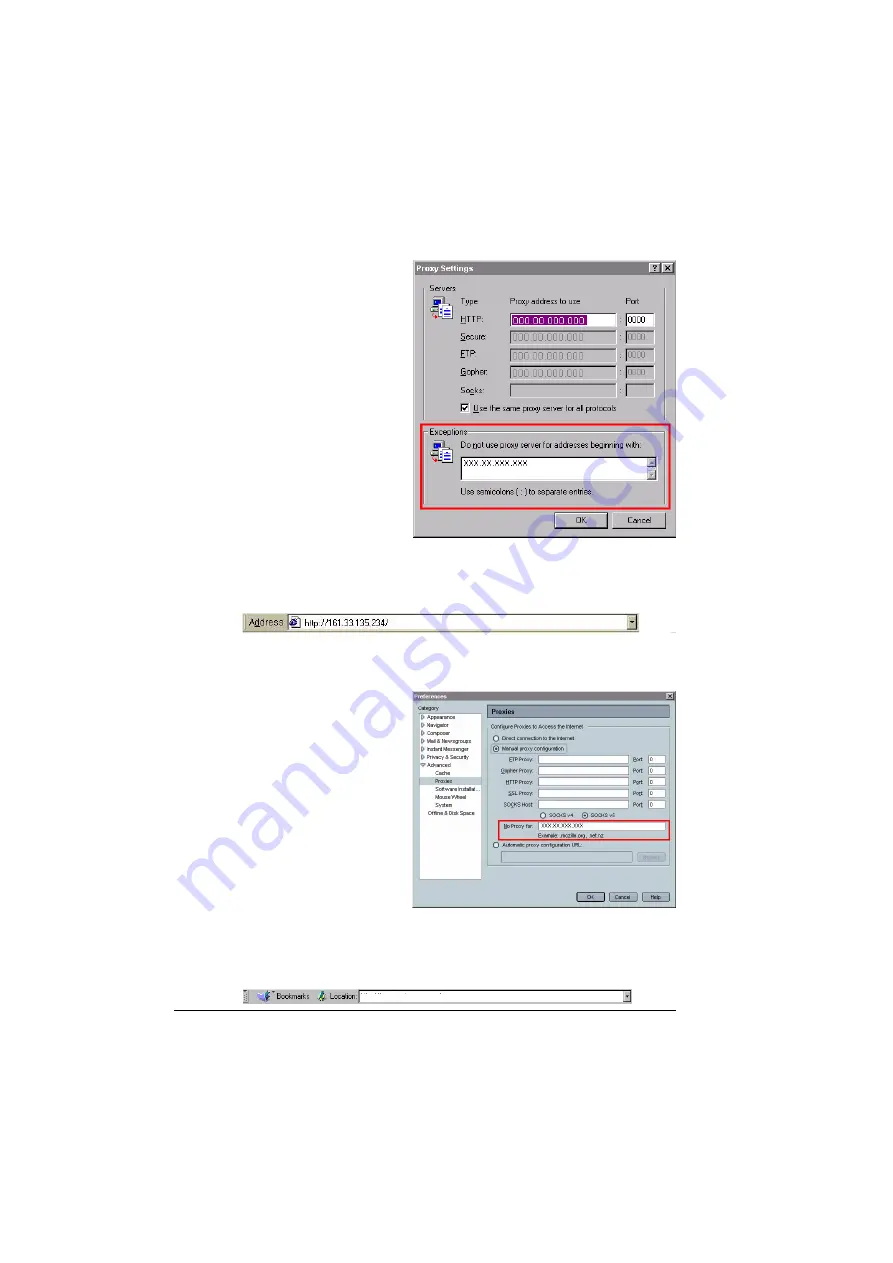
Setting Up the Printer Web Page
3-4
Internet Explorer (version 6.0)
1
Start Internet Explorer.
2
From the Tools menu choose
Internet Options.
3
Select the Connection tab on
the dialog box.
4
Choose the LAN Settings
button to display the Local
Area Network (LAN) Set-
tings dialog box.
5
Select Advanced to open the
Proxy Settings dialog box.
6
In the Exceptions text box,
type a comma after the last
entry and then type the
printer name or the IP
address of your printer.
7
Choose OK three times to return to the main browser window.
8
Enter the printer’s IP address in the URL Address box to access the
printer home page.
Netscape Navigator (version 6.2)
1
Start Netscape Navigator.
2
From the Edit menu choose
Preferences.
3
Select the
Advanced/Proxies
directory from the left pane
of the dialog box.
4
Select the Manual Proxy
Configuration radio
button.
5
In the No Proxy For: text
box, type a comma after the
last entry, and then type the printer name or the IP address of your printer.
6
Choose OK several times to return to the main browser window.
7
Enter the printer name or IP address in the URL Location box to access
the printer home page.
http://161.33.135.234/
Summary of Contents for Magicolor 2300 DL
Page 1: ...magicolor 2300 DL NIC Reference Guide 1800684 001B ...
Page 6: ......
Page 7: ...1 Installing Your Printer in Windows Environments ...
Page 17: ...2 Understanding the Network Configuration Menus ...
Page 22: ......
Page 23: ...3 Using PageScope Light ...
Page 48: ......
Page 49: ...4 Using Print Monitor ...
Page 51: ...5 Using the Status Display ...
Page 56: ......
Page 57: ...6 Network Printing ...
Page 72: ......






























