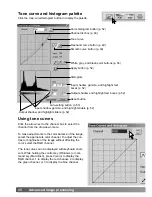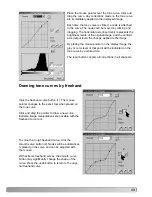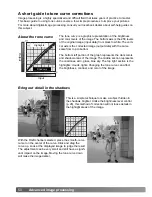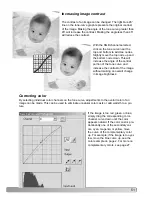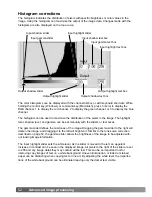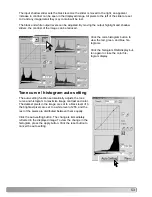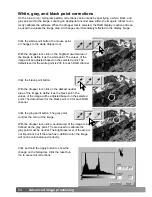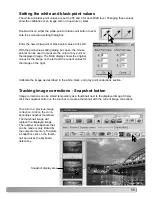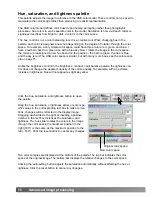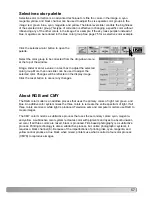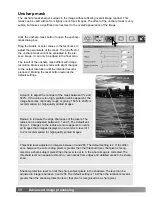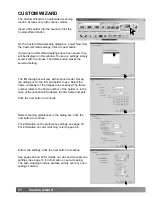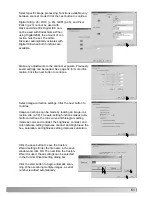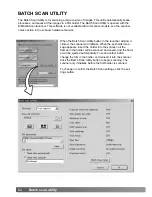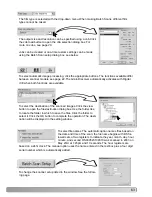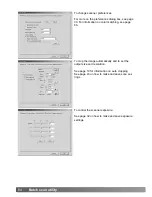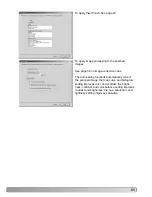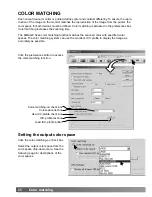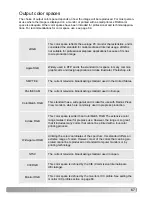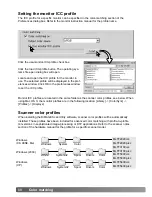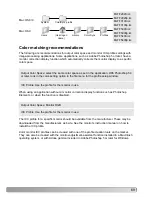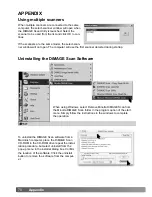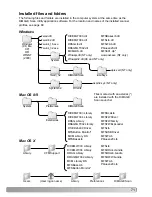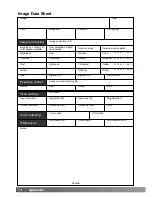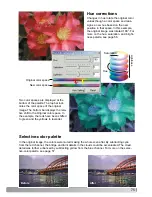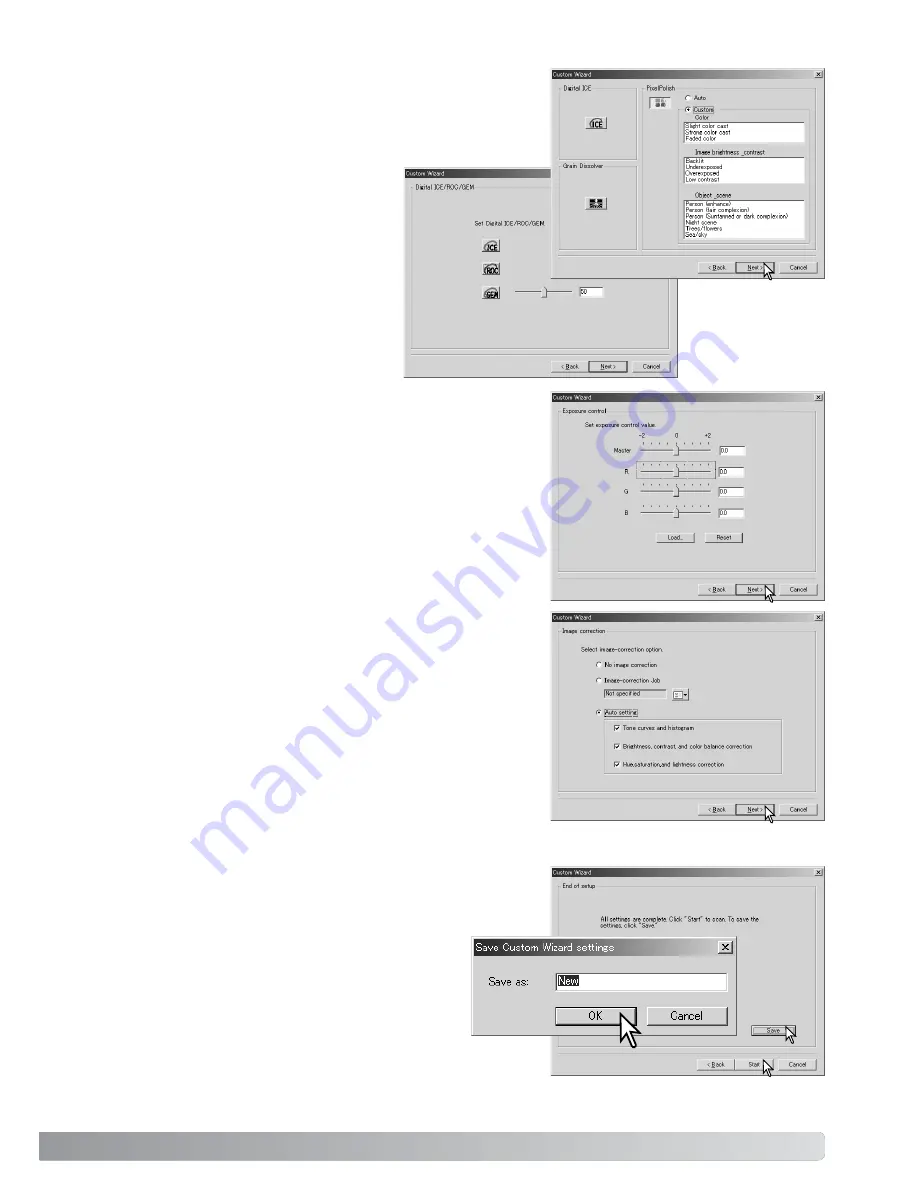
Select specific image processing. Functions available vary
between scanner model. Click the next button to continue.
Digital ICE (p. 24), ROC (p. 45), GEM (p. 46), and Pixel
Polish (p. 23) cannot be used with
black and white film. Digital ICE can-
not be used with Kodachrome. When
using Digital GEM, the amount of cor-
rection must be set. The Grain
Dissolver automatically activates with
Digital ICE when both functions are
available.
61
Click the save button to save the Custom
Wizard settings. Enter the file name in the save
window and click OK. The next time the Custom
Wizard is used, those settings can be selected
in the Custom Wizard setting dialog box.
Click the start button to begin automatic scan-
ning. When scanning multiple images, a serial
number is added automatically.
Select image-correction settings. Click the next button to
continue.
Image corrections can be made by loading an image-cor-
rection Job (p. 59). The auto-setting functions makes auto-
matic corrections: the tone curve and histogram setting
improves color and contrast: the brightness, contrast, and
color-balance setting improves contrast and brightness: the
hue, saturation, and lightness setting improves saturation.
Make any adjustments to the scanner exposure. Previously
saved settings can be loaded. See page 32 for more infor-
mation. Click the next button to continue.