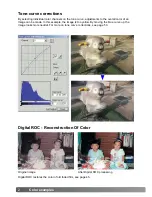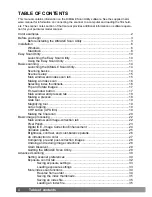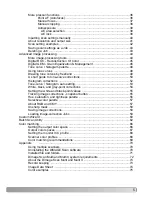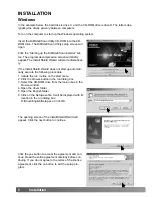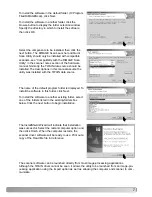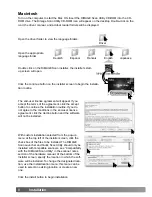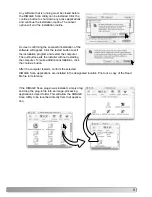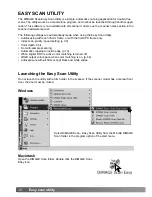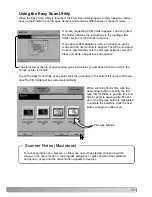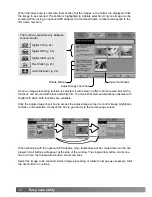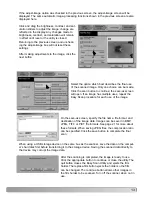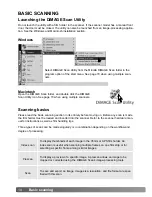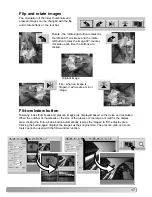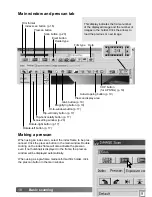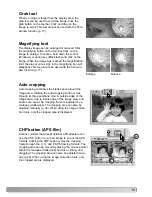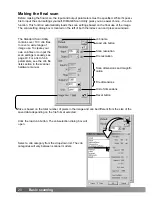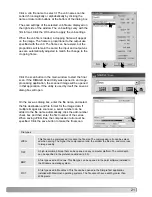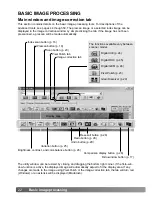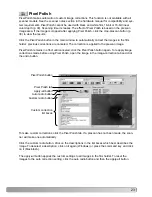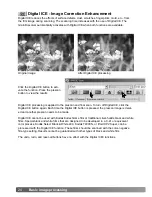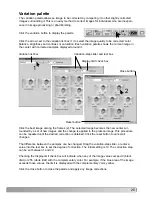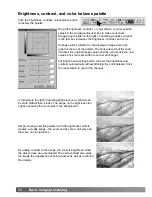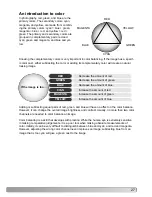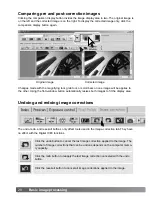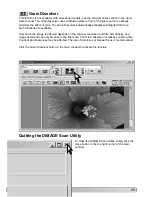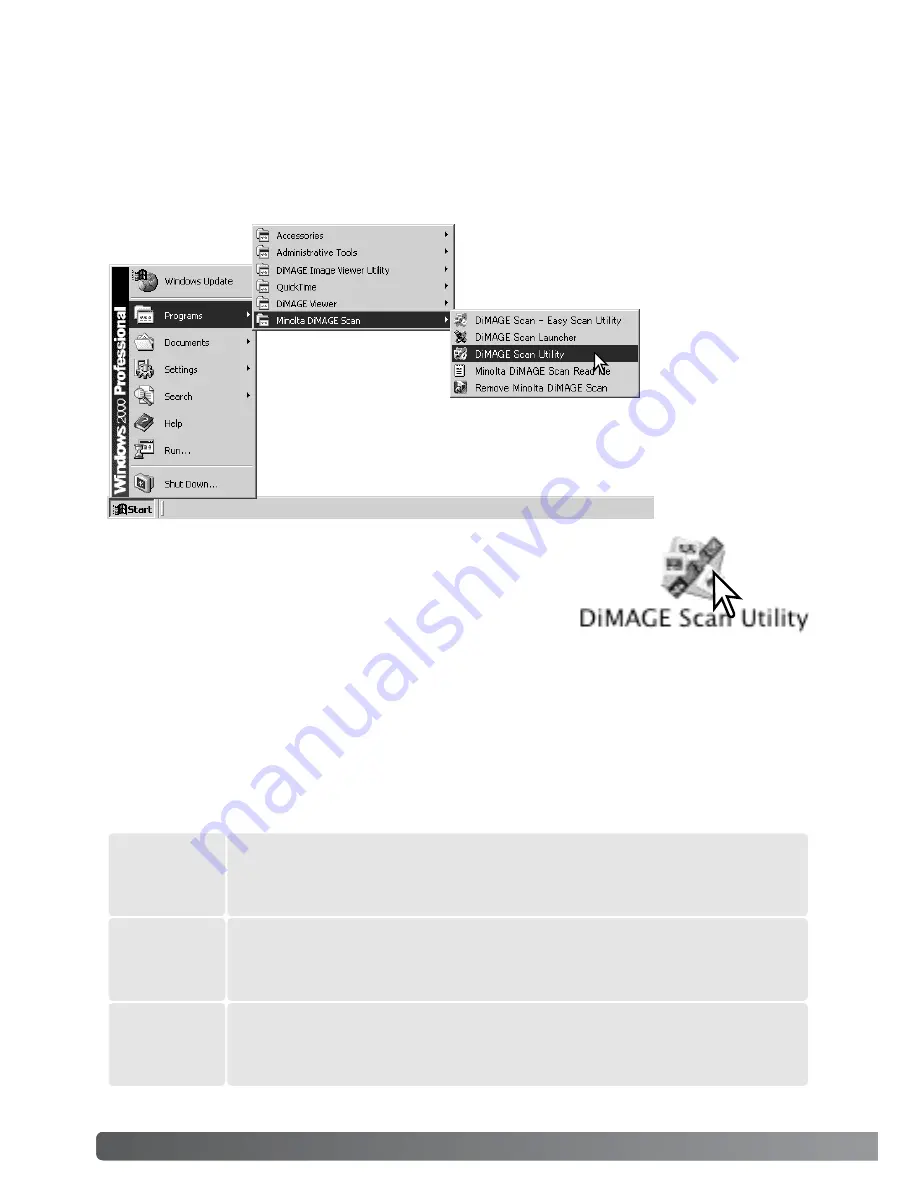
14
Basic scanning
BASIC SCANNING
Open the DiMAGE Scan folder, and double click the DiMAGE
Scan Utility icon. See page 70 when using multiple scanners.
Launching the DiMAGE Scan Utility
Select DiMAGE Scan Utility from the Minolta DiMAGE Scan folder in the
program option of the start menu. See page 70 when using multiple scan-
ners.
Windows
Macintosh
Scanning basics
Please read the basic scanning section in its entirety before moving on. Before any scan is made,
the film holder must be loaded and inserted into the scanner. Refer to the scanner hardware man-
ual for instructions as well as film handling tips.
Three types of scans can be made singularly or in combination depending on the workflow and
degree of processing:
Do not launch the utility with a film holder in the scanner. If the scanner model has a manual front
door, the door must be closed. The utility can also be launched from an image-processing applica-
tion. See the Windows and Macintosh installation section.
Scan
To display a preview of a specific image. A prescan allows an image to be
cropped or corrected using the DiMAGE Scan’s image-processing tools.
Prescan
To display thumbnails of each image in the 35mm or APS film holder. An
index scan is useful when scanning multiple frames on one film strip or for
selecting a specific frame among similar images.
Index scan
To save and export an image. Image size, resolution, and file format are spec-
ified with this scan.