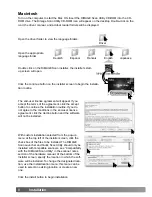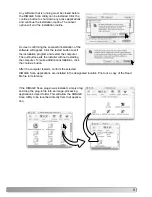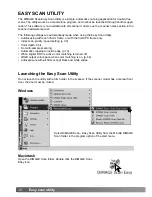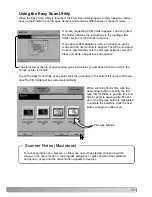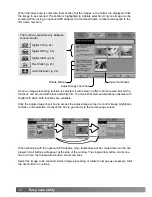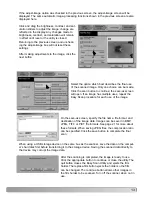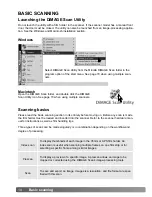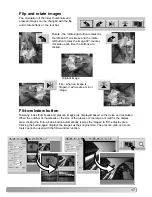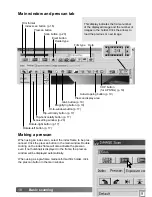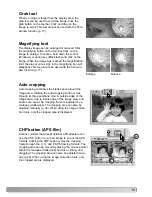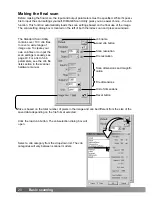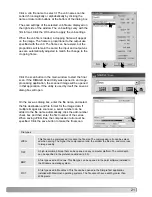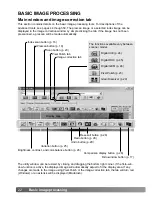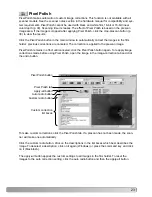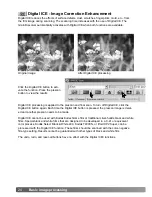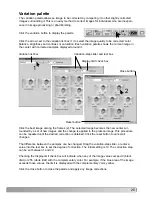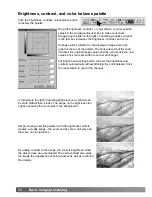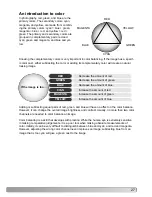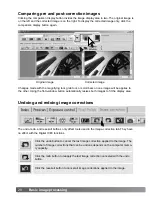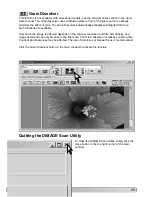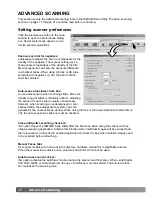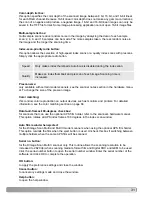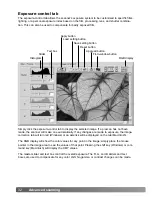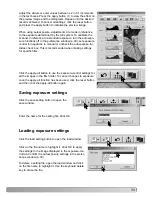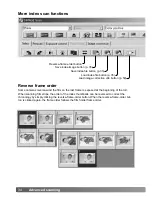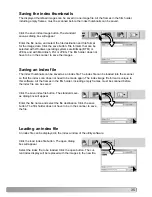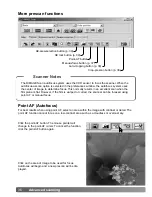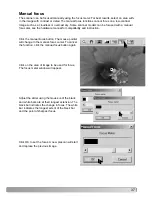22
Basic image processing
BASIC IMAGE PROCESSING
Main window and image-correction tab
Index scan button (p. 16)
Prescan button (p. 18)
Scan button (p. 20)
Image-correction tab
Fit-to-window button (p. 17)
Display area
Comparison display button (p. 28)
Reset-all button (p. 28)
Redo button (p. 28)
Undo button (p. 28)
Variation button (p. 25)
Brightness, contrast, and color-balance button (p. 26)
This section contains details on the basic image-processing tools. For descriptions of the
advanced tools, see pages 44 though 59. The prescan image or a selected index image can be
displayed in the image correction window by simple clicking the tab. If the image has not been
prescanned, a prescan will be made automatically.
The utility window can be resized by clicking and dragging the bottom right corner. If the fit-to-win-
dow function is active, the displayed image will automatically adjust to fit the display area. If any
changes are made to the image using Pixel Polish or the image-correction tab, the tab will turn red
(Windows) or an asterisk will be displayed (Macintosh).
Pixel Polish tab
The functions available vary between
scanner model.
Digital ICE (p. 24)
Digital GEM (p. 46)
Digital ROC (p. 45)
Pixel Polish (p. 23)
Grain Dissolver (p. 29)