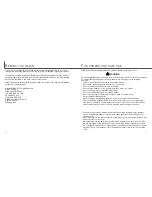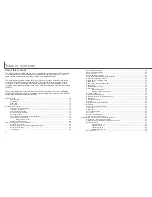16
17
G
ETTING UP AND RUNNING
Battery condition indicator
Full-battery Icon - the battery is fully charged. This icon is
displayed for five seconds on the monitor when the camera is
turned on. The icon remains on the data panel.
Blinking low-battery icon - when displayed on the data panel
with no other icons, power is insufficient for camera operation.
The shutter will not release.
Low-battery warning - battery power is very low. The battery
should be replaced as soon as possible. This warning
automatically appears and remains on the monitor until the
battery is changed. If the power falls below this level, the
battery-exhausted message will be displayed just before the
camera shuts down.
This camera is equipped with an automatic battery-condition indicator. When the
camera is on, the battery-condition indicator appears on the data panel and monitor.
The monitor icon will change from white to red when battery power is low. If the data
panel and monitor are blank, the battery may be dead or installed incorrectly.
The AC-6 Adapter allows the camera to be powered from an electrical household
outlet. The AC Adapter is recommended when the camera is interfaced with a
computer or during periods of heavy use.
Insert the mini plug of the AC adapter into the
DC terminal.
Insert the AC adapter plug into an electrical
outlet.
Always turn off the camera before changing between
power supplies.
Lift the DC terminal cover from the bottom (1).
• The cover is attached to the body to prevent loss.
Connecting the AC adapter (sold separately)
Auto power save
To conserve battery power, the camera will turn off displays and unnecessary functions
if an operation is not made within a minute. The green power lamp will blink for the first
three minutes after auto power save shuts down the camera before turning off. To
restore power, press any button or key, or turn the mode dial to another position. The
length of the auto-power-save period can be changed in the basic section of the setup
menu (p. 96).
1
Remove the battery from the camera.
Summary of Contents for DiMAGE F100
Page 1: ...INSTRUCTION MANUAL E...