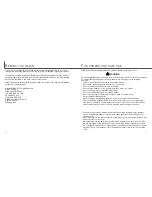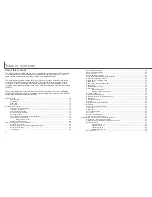18
19
G
ETTING UP AND RUNNING
Changing the memory card
An SD Memory Card or MultiMediaCard must be inserted for the camera to operate. If
a card has not been inserted, a no-card warning will automatically be displayed on the
monitor and three dashes (– – –) will be displayed on the data-panel frame counter. For
memory card care and storage, see page 122.
Open the card-slot door (1) from the fingernail notch at the bottom of the camera.
Insert the memory card all the way into the card slot and release (2). The card should
catch in the slot.
• Insert the card so the face is toward the front of the camera. Always push the card in straight.
Never force the card. If the card does not fit, check that it is orientated correctly.
Close the card-slot door (4). The door should click into place.
To eject a memory card, press the card into the slot and release (3). The card can now
be pulled out.
• Take care when removing the card as it becomes hot with use.
If the card-not-recognized message appears, the inserted card in the camera may need
to be formatted. A card used in another camera may have to be formatted before being
used. If the unable-to-use-card message appears, the card is not compatible with the
camera and cannot be formatted.
A card is formatted in the basic section of the setup menu (p. 96). When a card is for-
matted, all the data on the card is permanently erased.
1
Always turn off the camera and confirm the power/access lamp is not red before
inserting or removing a memory card; the card may be damaged, and data lost.
The response time during recording and playback is
longer with MultiMediaCards compared with SD Memory
Cards. This is not a defect, but rather due to the specifi-
cations of the cards. When using large capacity cards,
some operations like deletion may take longer.
The SD Memory Card has a write-protect switch to pre-
vent image data from being deleted. By sliding the switch
to the bottom of the card, the data will be protected.
However, when the card is protected, images cannot be
recorded. If an attempt is made to record or delete an
image with the camera, the card-locked message will
appear on the monitor and the orange flash lamp near
the viewfinder will blink quickly. For memory card care
and store see page 122.
Write-
protect
switch
Lock
position
About memory cards
2
3
4
Summary of Contents for DiMAGE F100
Page 1: ...INSTRUCTION MANUAL E...