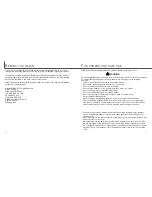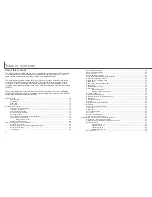22
23
AUTO-RECORDING MODE
BASIC OPERATION
A
UTO
-
RECORDING MODE
Setting the camera to record images automatically
Turn the mode dial to the auto-recording mode position
(1); all camera operations are now fully automatic. The
autofocus, exposure, and imaging systems will work
together to bring beautiful results effortlessly.
While many of the camera’s systems in this mode are
automatic, the camera’s operation can be optimized to
different subjects very simply with the digital subject
program button (p. 29). The flash mode (p. 32) and
drive mode (p. 40) can also be changed. Image size
and quality can be set on the auto-recording mode
menu (p. 38).
Exposure mode
Camera sensitivity (ISO)
Flash mode
Focus area
Focus control
Drive mode
Exposure compensation
Sharpness
Color mode
White balance
Program
Multi-segment
Auto
Metering mode
Auto flash
Wide focus area
Autofocus
0.0
Normal
Natural Color
Auto
Fixed
Fixed
Fixed
Can be changed*
Can be changed
Fixed
Can be changed
Can be adjusted*
Fixed
Fixed
Fixed
Single-frame advance
* Changes to the flash mode or exposure compensation will be reset when the mode dial is
turned to another position.
While using the viewfinder or LCD monitor, grip the camera firmly
with your right hand while supporting the body with your left hand.
Keep your elbows at your side and your feet shoulder-width apart
to hold the camera steadily.
When taking vertical pictures, hold the camera so that the flash is
above the lens with the grip to the top. Take care not to cover the
lens with your fingers or the strap.
Handling the camera
This section covers the basic operation of this camera. Thoroughly familiarize yourself
with the operations in this section before moving on to the other sections in the manual.
The sophisticated technology employed in the auto-recording mode frees the photogra-
pher from complicated camera settings to be able to simply concentrate on the subject
and composition. Although automated, the camera’s operation can be changed to meet
various conditions as well as to suit personal shooting preferences.
1
Full-time AF
On
Fixed
Summary of Contents for DiMAGE F100
Page 1: ...INSTRUCTION MANUAL E...