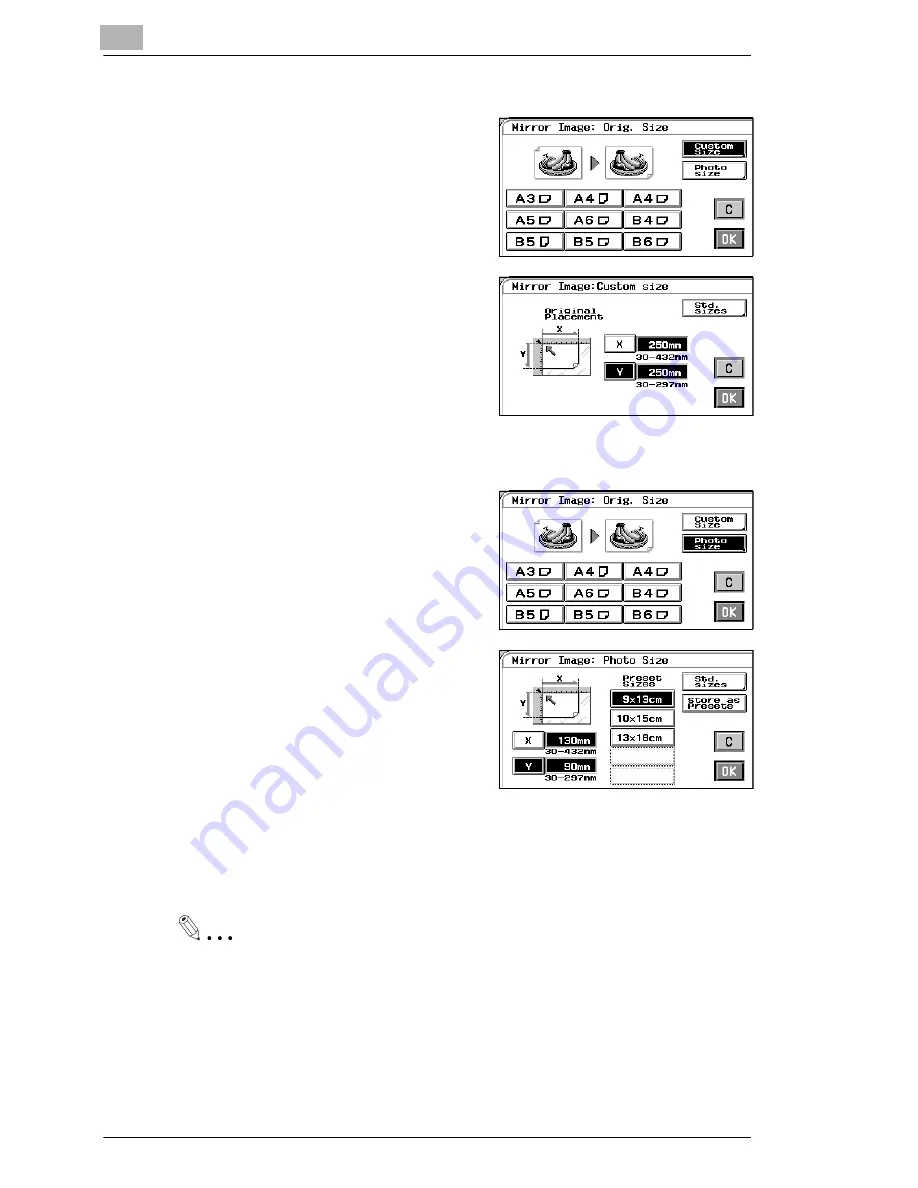
4
Professional Way to Make Color Copies
4-36
CF9001
If the original is a non-standard size:
è
Touch [CUSTOM SIZE] on the
screen given in step 2.
è
Touch [X] and enter the length of
the original into the 10-key pad.
Then touch [Y] and enter the width
of the original into the 10-key pad.
(To correct a value entered, press a
Clear key.)
è
Touch [OK].
If the original is a photo size:
è
Touch [PHOTO SIZE] on the screen
given in step 2.
è
Select the size of your photo and
touch [OK].
If an appropriate size is not
available, enter the size into the 10-
key pad.
Using 10-key pad
Touch [X] and enter the length of the photo into the 10-key pad. (If a
value has already been set, press the Clear key, then enter the new
value.)
Next, touch [Y] and enter the width of the photo into the 10-key pad.
Useful Tip
A frequently used photo size can be stored in copier memory, see
page 3-47.
Summary of Contents for CF 9001
Page 1: ...CF 9001 User Manual ...
Page 2: ......
Page 10: ...TOC 8 CF9001 ...
Page 21: ...CF9001 X 11 Internal right side view Rear side view ...
Page 34: ...1 Safety Notes 1 12 CF9001 ...
Page 98: ...3 Making Copies 3 48 CF9001 ...
Page 140: ...4 Professional Way to Make Color Copies 4 42 CF9001 ...
Page 165: ...Setting the Utility Mode 5 CF9001 5 25 4 Touch THICK 2 DUPLEX 5 Touch YES or NO 6 Touch OK ...
Page 220: ...8 Miscellaneous 8 16 CF9001 ...
















































