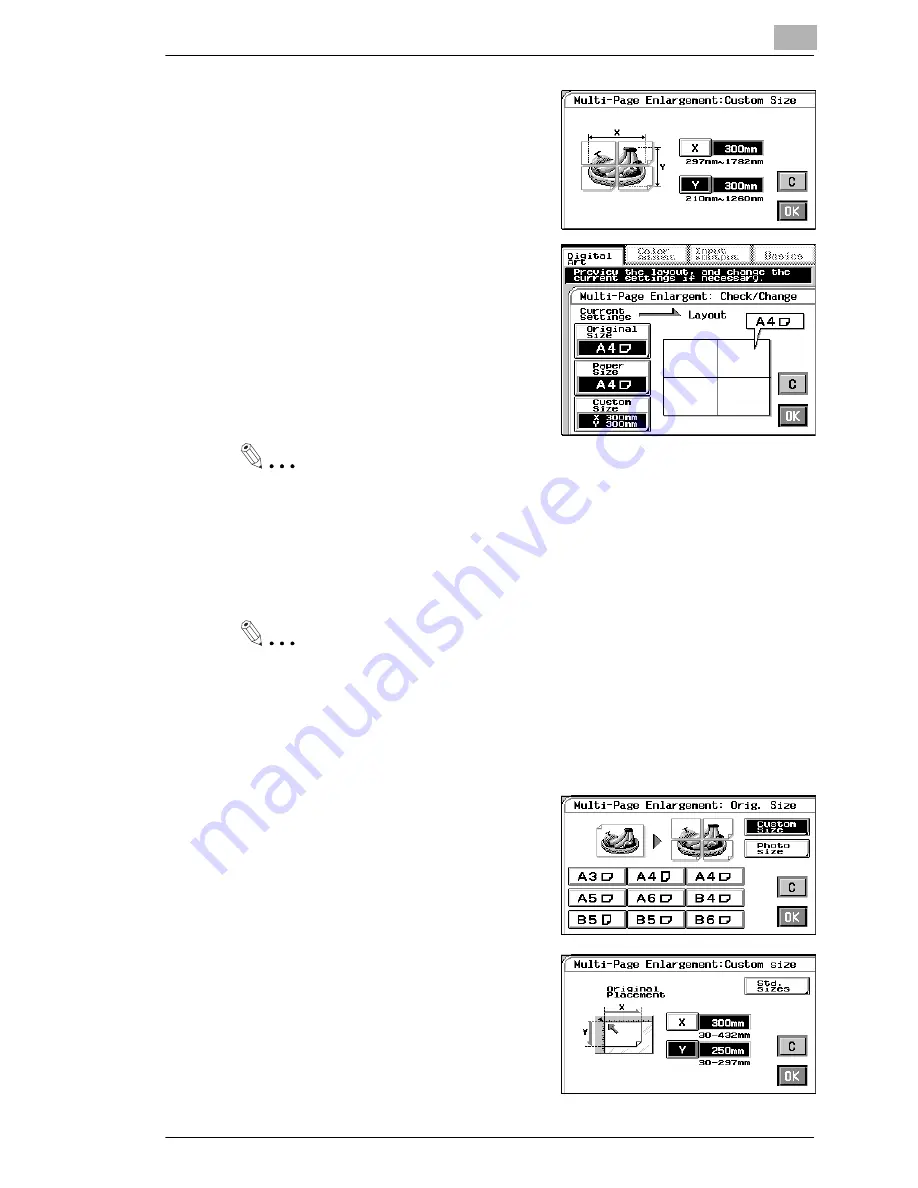
Professional Way to Make Color Copies
4
CF9001
4-33
5
Touch [X] and enter the length into
the 10-key pad. Then, touch [Y] and
enter the width into the 10-key pad.
(To correct a value entered, press
the Clear key.)
6
When [OK] is touched, the “Check/
Change” screen appears allowing
you to check and change any
incorrect settings you have made.
Useful Tip
Touching the [Original Size], [Paper Size], or [Custom Size] key allows
you to change the previous settings.
7
Touch [OK].
Useful Tip
Touch [C] (cancel) to cancel the settings made for, and exit from, Mult-
Page Enlargement.
If the original is a non-standard size:
è
Touch [CUSTOM SIZE] on the
screen given in step 2.
è
Touch [X] and enter the length of
the original into the 10-key pad.
Then touch [Y] and enter the width
of the original into the 10-key pad.
(To correct a value entered, press
the Clear key.)
è
Touch [OK].
Summary of Contents for CF 9001
Page 1: ...CF 9001 User Manual ...
Page 2: ......
Page 10: ...TOC 8 CF9001 ...
Page 21: ...CF9001 X 11 Internal right side view Rear side view ...
Page 34: ...1 Safety Notes 1 12 CF9001 ...
Page 98: ...3 Making Copies 3 48 CF9001 ...
Page 140: ...4 Professional Way to Make Color Copies 4 42 CF9001 ...
Page 165: ...Setting the Utility Mode 5 CF9001 5 25 4 Touch THICK 2 DUPLEX 5 Touch YES or NO 6 Touch OK ...
Page 220: ...8 Miscellaneous 8 16 CF9001 ...


































