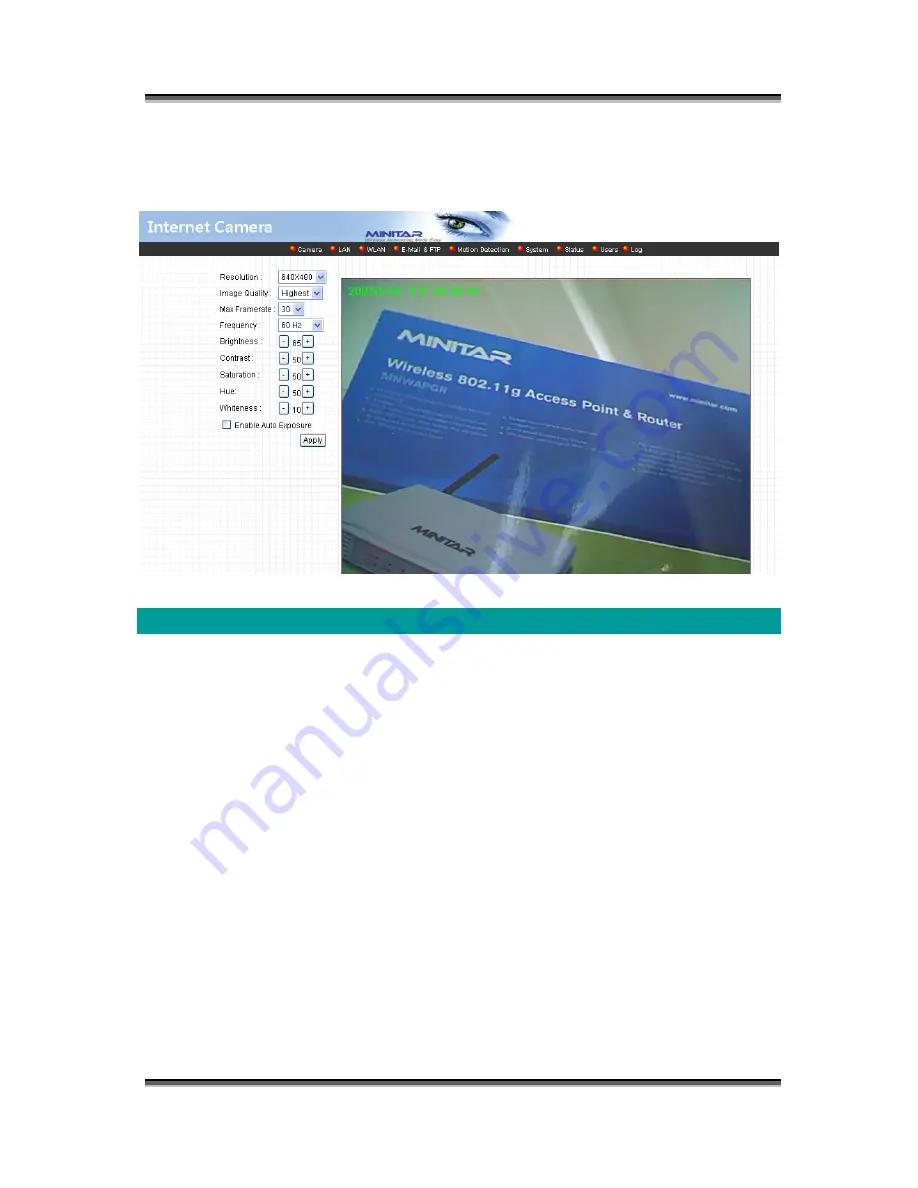
MWIPC-1510WG User Manual
MWIPC-1510WG User Manual Copyright © 2006/2007 Minitar Corporation
53
8.1. Camera
Setting
Camera Setting
Resolution
Select the desired video resolution format. Larger resolution
requires more bandwidth. 640 x 480 is “VGA” format. 320 x 240 is
“CIF” format. The default resolution is CIF format.
Image Quality
Adjust this property to control the video quality
Max Frame Rate
Set the video max frame rate. This camera can support at most
30 frames per second. Set the frame rate higher can get video
more smooth. But will use more bandwidth.
Frequency
Adjust this property to fitting light frequency.
Brightness
You can adjust the brightness of the video. If the video is too dark,
you can input the larger number in this text box. The video will be
brighter. This value can be from 1 to 100.
Summary of Contents for MWIPC-1510WG
Page 2: ...MWIPC 1510WG User Manual MWIPC 1510WG User Manual Copyright 2006 2007 Minitar Corporation ...
Page 76: ...MWIPC 1510WG User Manual MWIPC 1510WG User Manual Copyright 2006 2007 Minitar Corporation 72 ...
Page 87: ...MWIPC 1510WG User Manual MWIPC 1510WG User Manual Copyright 2006 2007 Minitar Corporation 83 ...
















































