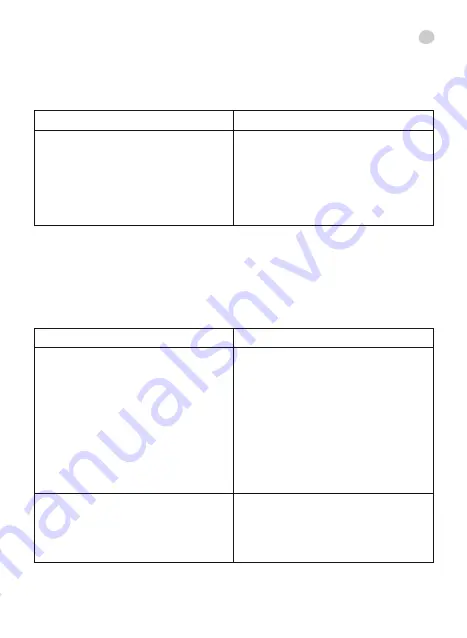
5.2.2.2. WI-FI SETTINGS
Connect one end of the network cable provided to the network connector of the
camera (page 4, part 7) and the other end to a network connector on your router.
You only need to do this for the first time and does not need to be done for additional
smartphone or tablet devices. To connect wirelessly follow the steps below.
5.2.2.3. EVENT SETTINGS
IOS
ANDROID
1. Click on the ‘WiFi’ button and the
device will automatically scan the
networks available.
2. Select the required network and enter
the password.
3. Click on ‘Connect’.
1. If you click on ‘Manage WiFi
Networks’, the device will automatically
scan the networks available.
2. Select the required network and enter
the password.
3. Click ‘OK’ and wait until the device
says it is connected.
IOS
ANDROID
- Motion detection
This characteristic serves for the camera
detecting whether the baby is moving.
You may deactivate this function or
activate it with different sensitivities:
Off, Low, Medium, High and Maximum.
If your baby usually moves around
a lot whilst they sleep, choose a low
sensitivity. If, by contrast, they only move
when they wake up and need something,
choose a higher sensitivity.
- Sound detection
This characteristic serves for the camera
detecting whether the baby is moving.
You may deactivate this function or
activate it with different sensitivities:
Off, Low, Medium, High and Maximum.
If your baby usually moves around
a lot whilst they sleep, choose a low
sensitivity. If, by contrast, they only move
when they wake up and need something,
choose a higher sensitivity.
Not available on IOS.
See 5.2.2.4 RECORDING SETTINGS
- Notifications
• Silent
• Tones only
• Vibrate only
• Ringtone and Vibrate
The camera will then be configured to work on wireless mode. Disconnect the network
cable from the camera and it will continue to work while connected to the selected
Wi-Fi network.
It will only be necessary to repeat this step when you connect the camera for
the first time to a new router or when you turn off your router.
en
21
Summary of Contents for 89079
Page 2: ......
















































