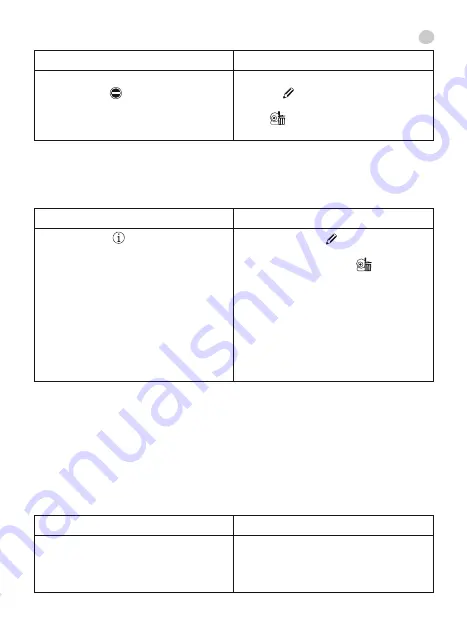
IOS
ANDROID
On the list of cameras, click ‘Edit’, click
the delete icon for the camera you
wish to delete and then select ‘Delete’.
Press the ‘Edit’ button again to exit the
camera delete option.
On the list of cameras, click on the
edit icon for the camera you wish to
delete and select the ‘Remove camera’
option .
IOS
ANDROID
Press the i-icon and within this option,
press ‘Advanced configuration’.
The ‘Advanced Configuration’ allows you
to configure the following functions:
- Video quality
- Video flip
- WiFi settings
- Motion detection
- Recording mode
- Format microSD card
- Device information
Click the edit icon and on the menu
choose ‘Edit camera’ . Within this
option, press ‘Configure’ .
- Video quality
- Video flip
- WiFi settings
- Motion detection
- Notification
- Mode
- Format microSD card
- Device information
5.2.2. ADVANCED SETTINGS
5.2.2.1. VIDEO SETTINGS
- Video quality
This is a characteristic which allows us to choose the quality with which we wish to
see the image. It must be borne in mind that the greater the quality, the greater will be
the delay between the real image and the receipt on your device as the video will take
longer to be transmitted. You can choose between 5 quality levels: Maximum, High,
Medium, Low, Minimum
- Tilt screen/Video flip
This feature allows you to change the screen orientation in the manner you wish:
Note:
Remember that if you use the application on different devices, you will have to
carry out the step of removing the camera on all of them.
5.2.1.3. DELETING A CAMERA
IOS
ANDROID
Normal
Vertical flip
Horizontal Flip (Mirror)
Vertical and Horizontal Flip
Normal
Flip
Mirror
Flip & Mirror
en
20
Summary of Contents for 89079
Page 2: ......






























