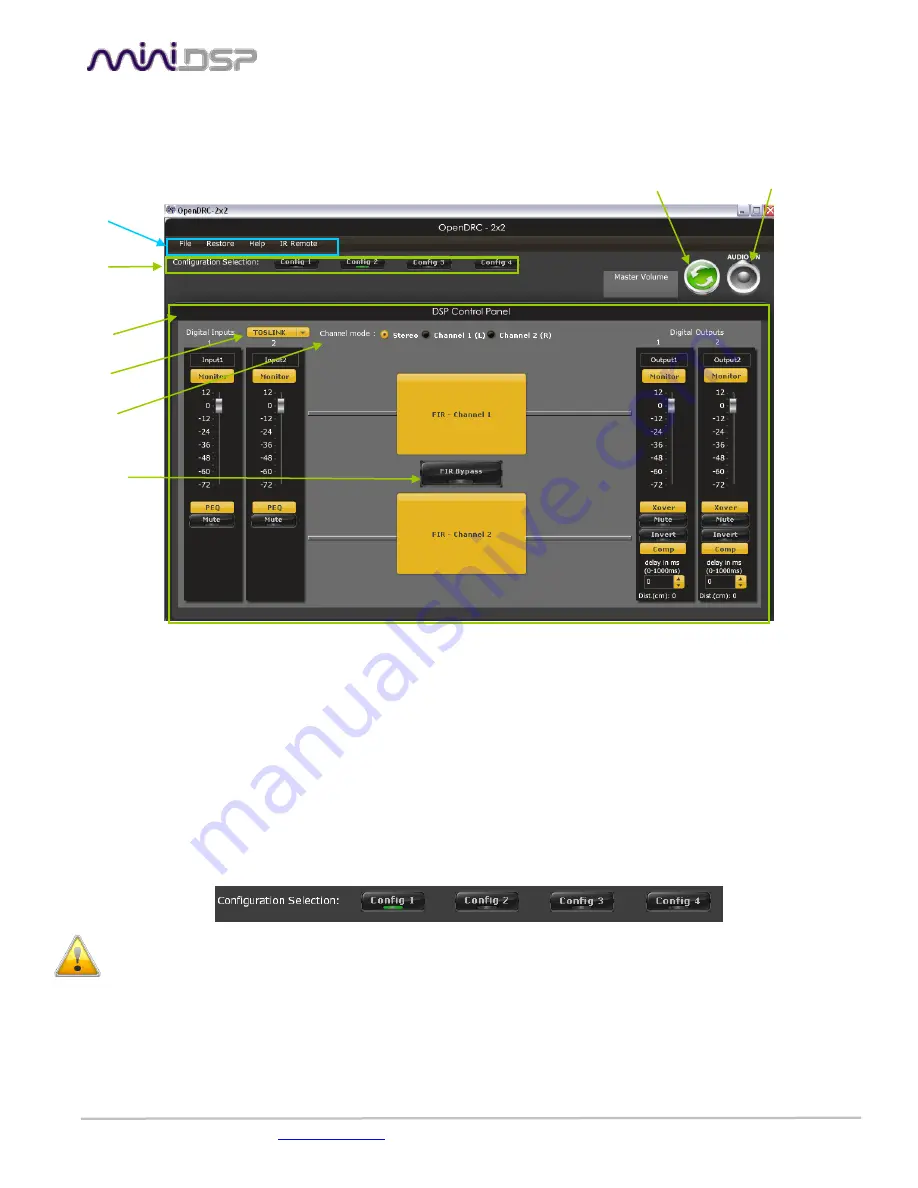
miniDSP Ltd – Hong Kong / Email :
/ Features and Specifications are subject to change without prior notice
P 9
4
Plug-in Architecture – OpenDRC 2x2
4.1.1
Main Page
Main input page for the OpenDRC 2x2 plug-in
The main control page can be summarized in few core sections.
File Access to Load/Save configuration
Restore: Access to restore the whole system or only the current selected configuration (preset)
Help: Link to the help file
IR Remote: Link for programming of the IR learning features when connected to the unit
Main control window: Contains controls for the selected tab
Synchronize button: Allows you to go online and gain control of your system
Master Mute: Mute all inputs & outputs signal
4.1.2
Preset Memory selection
The OpenDRC unit allows the user to create up to 4 preset memories for a quick reconfiguration of the processor. Under each
configuration, all settings of the platform are saved.
Placed at the top of the user interface, simply toggle between configurations by clicking on the config button.
WARNING: By toggling configurations, you may go from a working configuration (i.e. correct volume/setup/Eq) to an unknown
(or improperly configured) configuration. We therefore recommend that you perform a quick configuration offline (without
being connected/synchronized to the processor) to prevent any damage to your equipment.
4.1.3
Main Tab
The first step in configuring your OpenDRC consists in making sure audio is being fed to the input correctly.
The RMS meter will quickly indicate the average value of the input signal in dBFS.
Individual faders control the digital gain at the input and per channel mute status.
Preset Memory
selection
Main Menu
Connect &
Synchronize
Master Mute
Main control
window
Source
Selection
Master FIR filter
Bypass
Input selection
mode





































