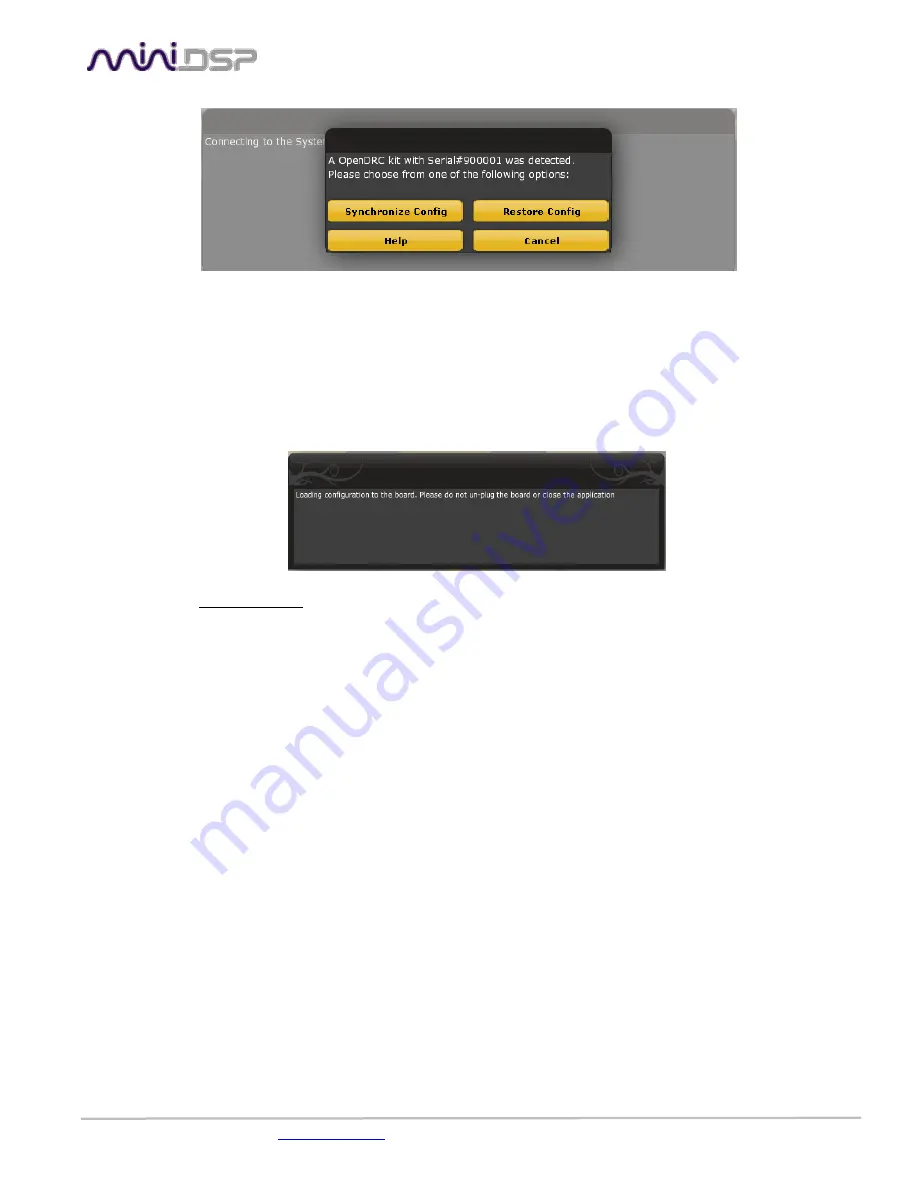
miniDSP Ltd – Hong Kong / Email :
/ Features and Specifications are subject to change without prior notice
P 8
a) Synchronize
: With this option, the current plug-in configuration will be loaded/flashed to the OpenDRC and your plug-in turned to
“On-line” mode. Warning that it will overwrite whatever configuration was previously loaded on the board. If you’d like to load a
different configuration, click cancel and go to the settings tab to load one of your previously saved configurations.
If you previously installed a different firmware version on your unit, this button will display: Synchronize & Upgrade. Meaning, the
OpenDRC firmware will be upgraded to the current plug-in firmware along with the current settings you have.
b)
Restore to Default:
With this option, the software application resets all settings back to factory default and reload the firmware.
Warning that all current settings will be lost and there are no ways to be able to recover them.
In either synchronization steps, the following dialog box will pop-up. It’s very important that you do not un-plug the board in the
middle of a configuration upgrade or you may corrupt the configuration.
Once the board fully synchronized, a “Successful connection to the board” message pops up. From this point on, all changes to the
configuration will be real time and live, therefore giving you the chance to hear the effect of your equalization, filtering, tuning…
Let’s move on to the architecture of the software to understand how to setup your system.





































