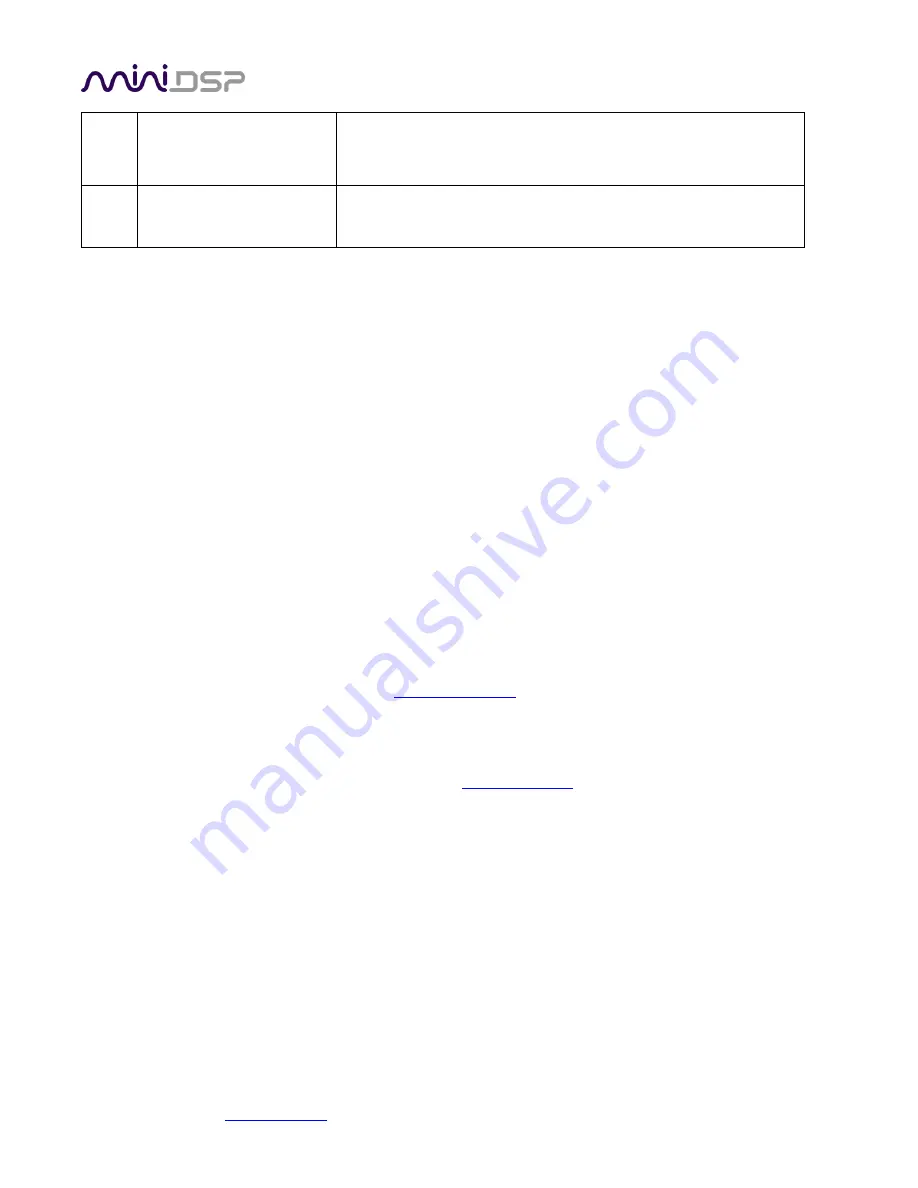
miniDSP Ltd, Hong Kong /
www.minidsp.com
/ Features and specifications subject to change without prior notice
36
h.
Check that the output level meters are displaying signal.
i.
Check that the HDMI output device (AVR or AVP) is not
muted.
7
Cannot reload a
configuration
a.
Confirm the file format of your file (.xml).
b.
Confirm the version of the file.
6.3
MCU
F
IRMWARE UPGRADE
miniDSP may periodically provide an update to the nanoAVR MCU firmware to enable new features. The most
recent MCU firmware is always included in the installation folder of the plug-in download.
To update the MCU firmware, first download the latest version of the plug-in from the User Downloads section
of miniDSP.com and install the plugin. Then navigate to the directory
C:\Program Files
(x86)\miniDSP\nanoAVR\firmware_tools\Windows
. Read the instructions in the file
Firmware Upgrade Steps
to update the firmware. Do not disconnect the nanoAVR or shutdown your computer while firmware update is
in progress.
Note that the firmware upgrade tool is, as of publication of this User Manual, available on Windows only.
Provided firmware update was successful, you can now continue to use the nanoAVR as before.
6.4
O
BTAINING
S
UPPORT
1.
Check the forums on miniDSP.com to see if this issue has already been raised and a solution or solutions
provided.
2.
Contact miniDSP via the support portal at
minidsp.desk.com
with:
a.
The specific product you are having an issue with (in this case, nanoAVR).
b.
A clear explanation of the symptoms you are seeing.
c.
A description of the troubleshooting steps (see
Troubleshooting
above) you performed and the results
obtained.

































