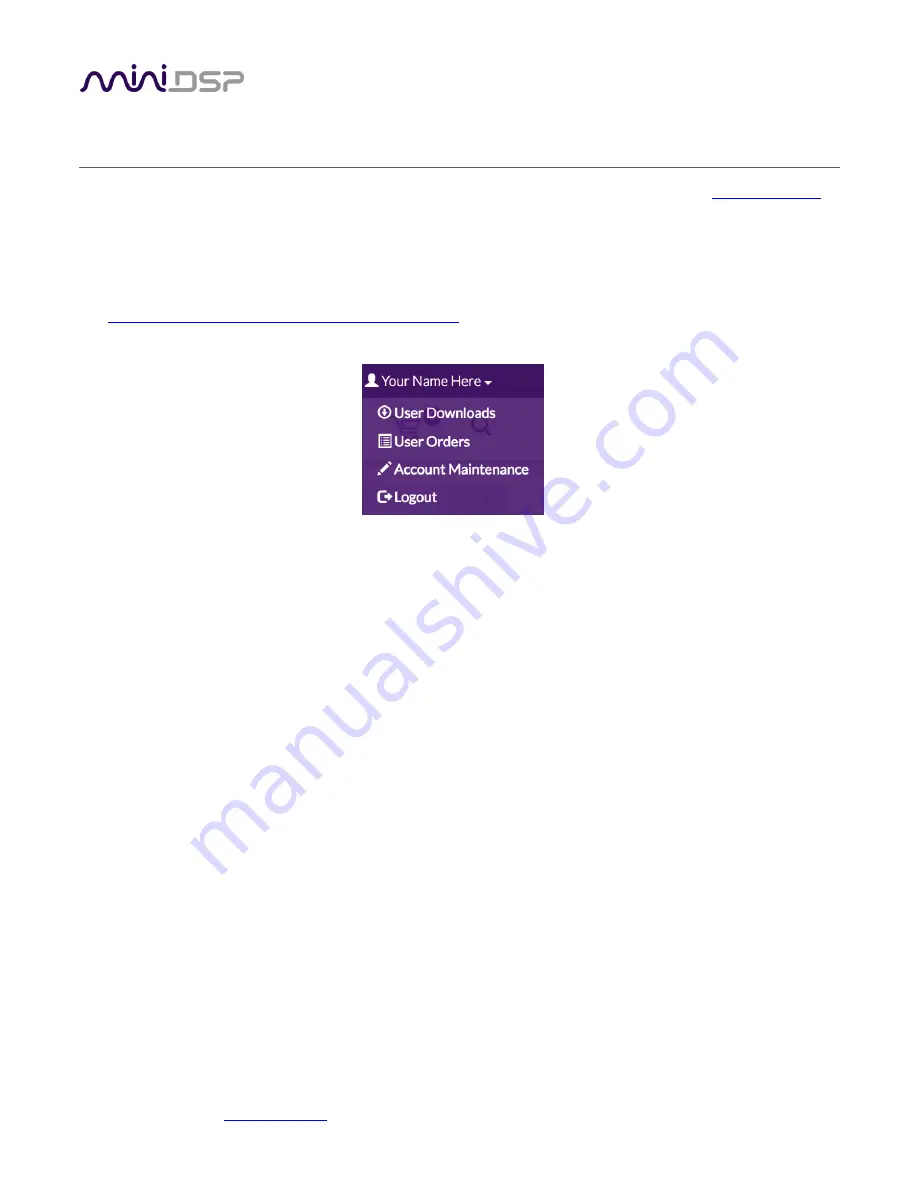
miniDSP Ltd, Hong Kong /
/ Features and specifications subject to change without prior notice
13
3
S
OFTWARE
I
NSTALLATION
If you purchased your product directly from miniDSP, your software will be available from the
section of the miniDSP website when your order ships. You will need to be logged into the website with the
account you created when purchasing to access the download.
If you purchased your product from a miniDSP dealer, you will receive a coupon together with the product.
Redeem this coupon and select the Plugin Group “nanoAVR HD & DL” at the link below:
https://www.minidsp.com/support/redeem-coupon
The User Downloads link is visible from the dropdown menu at the top right of the website page:
Navigate to the nanoAVR plug-ins section and then to nanoAVR DL downloads. There you will find the following
zip files available for download:
nanoAVR DL programmer
This will install the nanoAVR DL Utility program, used to configure remote control codes and
perform various other maintenance operations on the nanoAVR DL. Download this file for both
Windows and Mac.
nanoAVR DL Dirac Live Calibration Tools
This will install Dirac Live Calibration Tool for miniDSP (DLCT), which is used to perform
measurements, generate correction filters, and load them into the processor. Download this file
for both Windows and Mac.
After downloading, unzip the downloaded files (on Windows, right-click and select “Extract All...”; on Mac,
double-click).
3.1
A
NOTE ON
D
IRAC
L
IVE LICENSE ACTIVATION
As of version 1.2 of Dirac Live Calibration Tool, license activation is done automatically when DLCT recognizes a
valid Dirac Live license code in the hardware unit itself. No separate manual activation step is required.
If you have previously used a miniDSP Dirac Live product and used the manual license activation process, be
aware that this is no longer necessary. Note also that automatic license activation will apply to all miniDSP Dirac
Live units in the field.
The only exception to this is units that were purchased as a nanoAVR HD and are subsequently being upgraded
to a nanoAVR DL. In that case, see Section 3.4.




























