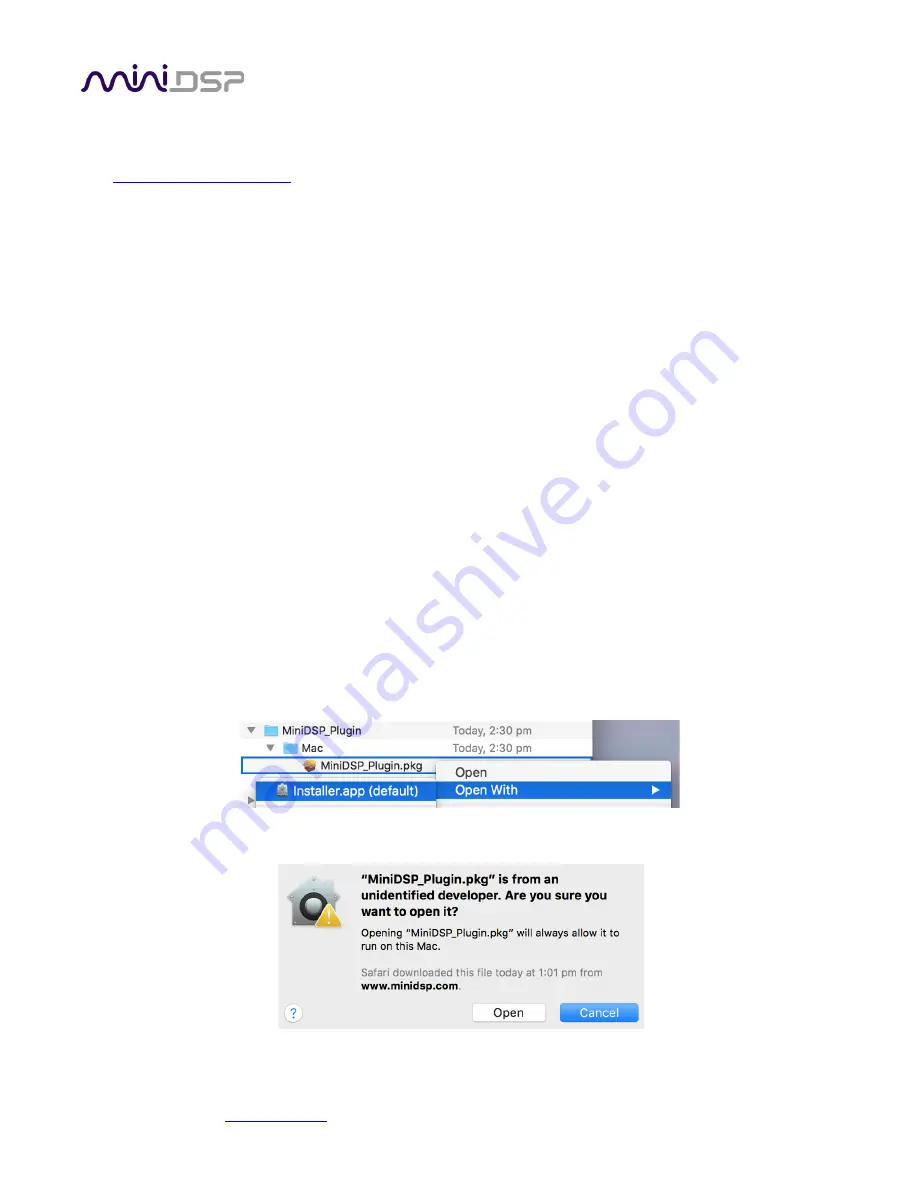
miniDSP Ltd, Hong Kong /
/ Features and specifications subject to change without prior notice
15
following before attempting to install any miniDSP software. You can also manually install these if you receive an
error message that required software is missing.
•
To install the plugin:
1.
Navigate to the
Windows
folder of the software download.
2.
Double-click on the
MiniDSP_Plugin.exe
installer program to run it. (The name will depend on the specific
plugin that you downloaded.) We recommend that you accept the default installation settings.
3.
The plugin will start automatically if you accepted the default installation settings. To make it quicker to run
in future, right-
click on its icon in the taskbar and select “Pin to taskbar.”
2.1.2
Mac
To install the plugin:
1.
Navigate to the
Mac
folder of the software download.
2.
The installer program is named
MiniDSP_Plugin.pkg
. (The name will depend on the specific plugin that you
downloaded.) To run it, double-click on it, or right-click and open as described below. We recommend that
you accept the default installation settings.
To run the plugin, locate it
in the Applications -> miniDSP folder and double-click on it. To make it easier to run
in future, right-click on its dock icon and select Options -> Keep in Dock.
Note
: If double-clicking on an installer brings up a message that the installer cannot run, use this alternate
method:
1.
Right-click on the installer (or click while holding the Control key). (The name will depend on the specific
plugin that you downloaded.)
2.
On the menu that pops up, move the mouse over the “Open With” item and then click on “Installer
(default).”
3.
The following window will appear. Click on “Open.”






























