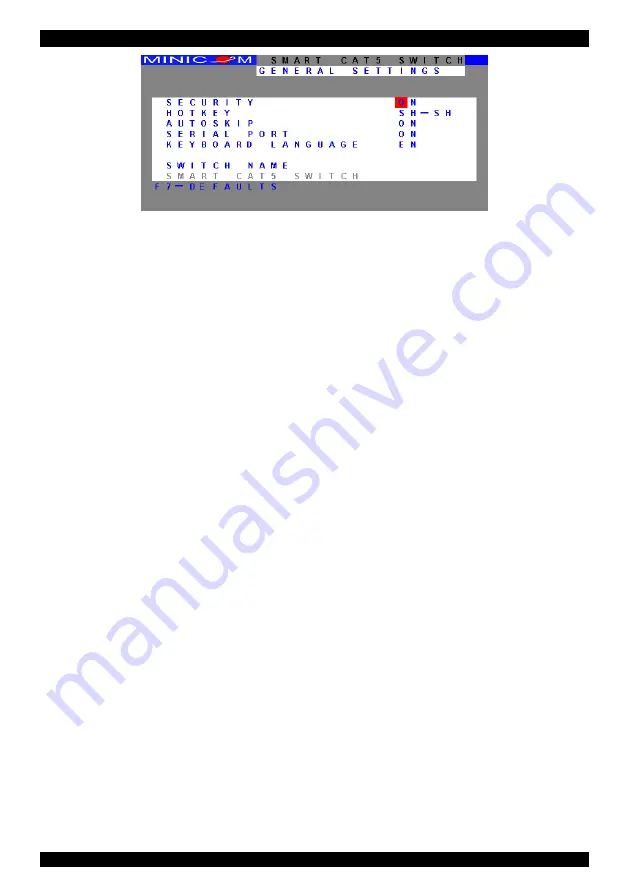
OPERATING GUIDE
.
Figure 34 The General Settings window
From this window you can do the following:
Security
The OSD comes with an advanced password security system that contains 3
different security levels. Each security level has different access rights to the
system.
These levels are as follows:
Administrator (Status A)
The Administrator can:
•
Set and modify all Passwords and security profiles
•
Fully access any computer
•
Use all OSD functions
Supervisor (Status S)
The Supervisor
can:
•
Fully access any computer
•
Access the following OSD functions only –
F4
Scan,
F5
Tune
and
F6
Moving the Confirmation label.
User (Status U)
There are 6 different Users in the Smart 16 IP system. Each User has a Profile set
by the Administrator that defines the access level to different computers. There
are 3 different access levels, these are explained on page 60.
56
.
Summary of Contents for Smart CAT5 Switch 16 IP
Page 79: ...OPERATING GUIDE 78 OPERATING GUIDE 78...
Page 80: ...SMART CAT5 SWITCH 16 IP 79...
















































