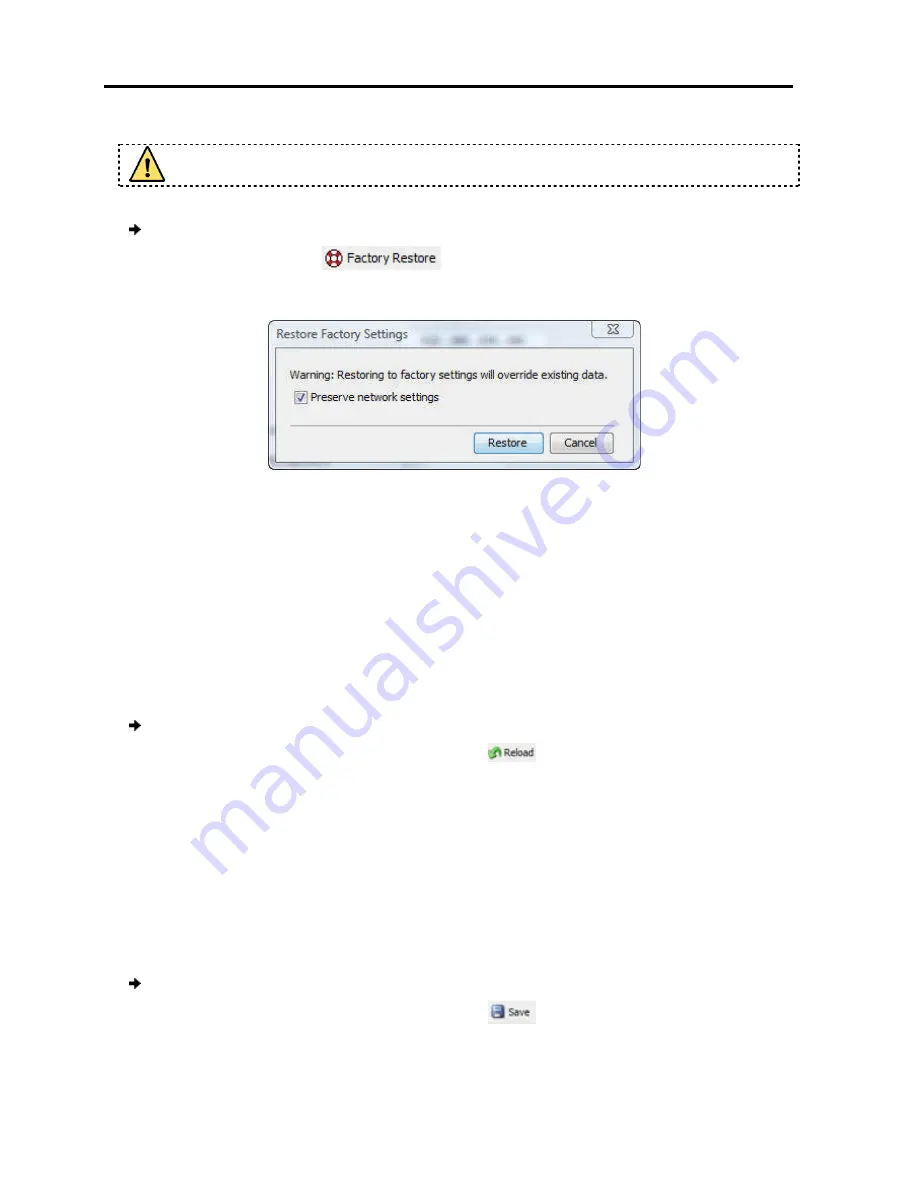
Configuring
the Network
Reloading a Page
34
| PX
Once reset, the data cannot be retrieved.
To restore factory settings
1. In the toolbar, select
The Restore Factory Settings
Figure
2. To preserve network settings, select the
3. Click
Restore
.
Factory settings are restored
3.11 Reloading a Page
You can load the parameters on any configuration page with the settings from the
device. This is convenient if you have already changed settings on the page, and
want to restore the device settings.
To reload a page:
1. In the Configuration page
The parameters are populated with the device settings.
3.12 Saving Changes and Logging Out
Once you have completed configuration changes, you must save them.
Changes to the aSSL Certificate pages require saving and restarting.
Saving the configuration changes after changing the Device page restarts the unit
automatically.
To save changes:
1. In the Configuration page
Once reset, the data cannot be retrieved.
restore factory settings:
.
Factory Settings page appears.
Figure 23 – Restore Factory Settings Page
To preserve network settings, select the
Preserve network settings
checkbox
Factory settings are restored.
Reloading a Page
You can load the parameters on any configuration page with the settings from the
device. This is convenient if you have already changed settings on the page, and
evice settings.
Configuration page toolbar, click the
button.
The parameters are populated with the device settings.
Saving Changes and Logging Out
Once you have completed configuration changes, you must save them.
SSL Certificate pages require saving and restarting.
Saving the configuration changes after changing the Device page restarts the unit
Configuration page toolbar, click the
button.
checkbox.
You can load the parameters on any configuration page with the settings from the PX
device. This is convenient if you have already changed settings on the page, and
Saving the configuration changes after changing the Device page restarts the unit
















































