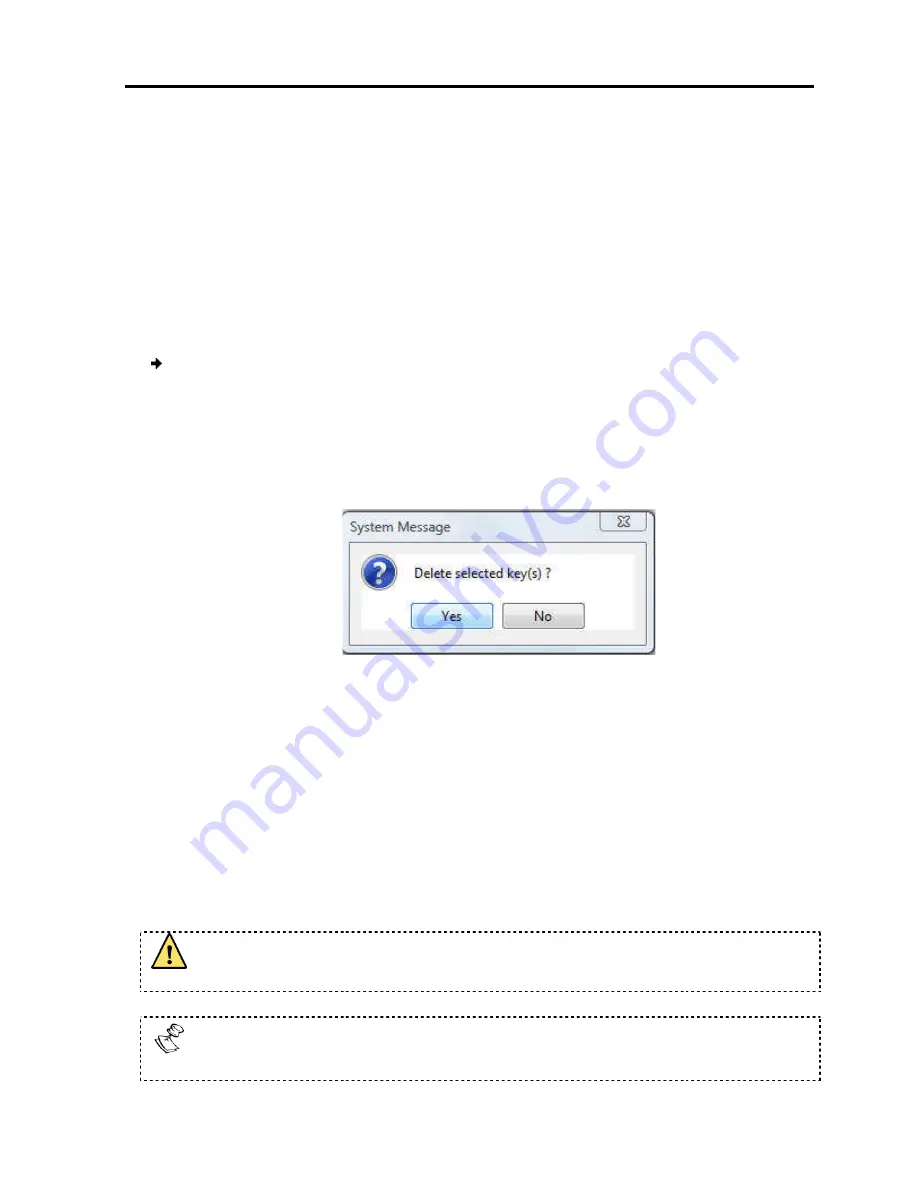
3. On your keyboard, press the keys
The names of the pressed keys
4. Click
Stop Recording
.
5. Click
OK
.
The key sequence definition is updat
4.11.4
Deleting Key Sequence
You can delete a single or multiple
To delete a keyboard sequence:
1. In the Special Key Man
to delete. Select a group of keys by selecting the first
the
Shift
button, and then selecting the last
2. Click
Delete
.
The delete confirmation box appears.
Figure
4.12 Synchronizing Mouse Pointers
For best mouse performance and superior customer experience, Minicom
recommends that you set certain mouse settings in the target operating system. This
applies to all targets running Windows, such as
Windows Server 2008.
When working at the client computer, two mouse pointers appear
computer and one of the target server
pointers should be synchronized. The following explains what to do if they are
synchronized.
Before synchronizing mouse pointers, adjust the video of the
Section 4.9); otherwise, mouse synchronization
The
Align
and
Calibrate
Relative Mouse Position
Conducting
Synchronizing
ress the keys to include in the key sequence.
he names of the pressed keys appear in the provided area.
The key sequence definition is updated in the system.
Deleting Key Sequence(s)
single or multiple key sequences from the system.
To delete a keyboard sequence:
nager box (see Figure 39), select the desired key sequence
. Select a group of keys by selecting the first key in the group
then selecting the last key.
The delete confirmation box appears.
Figure 42 – Delete Key(s) Confirmation Box
Synchronizing Mouse Pointers
For best mouse performance and superior customer experience, Minicom
recommends that you set certain mouse settings in the target operating system. This
applies to all targets running Windows, such as
XP, Windows 7, Windows Server 2003, and
lient computer, two mouse pointers appear – one of the
target server; the former is on top of the latter.
pointers should be synchronized. The following explains what to do if they are
Before synchronizing mouse pointers, adjust the video of the target server
); otherwise, mouse synchronization may not work.
Calibrate
options are available from the
Mouse
menu
e Mouse Position
mode.
Conducting
a Remote Session
Synchronizing Mouse Pointers
User Guide
|
53
), select the desired key sequence(s)
group, pressing
For best mouse performance and superior customer experience, Minicom
recommends that you set certain mouse settings in the target operating system. This
, Windows Server 2003, and
one of the client
; the former is on top of the latter. The mouse
pointers should be synchronized. The following explains what to do if they are not
target server (see
menu, only for

























