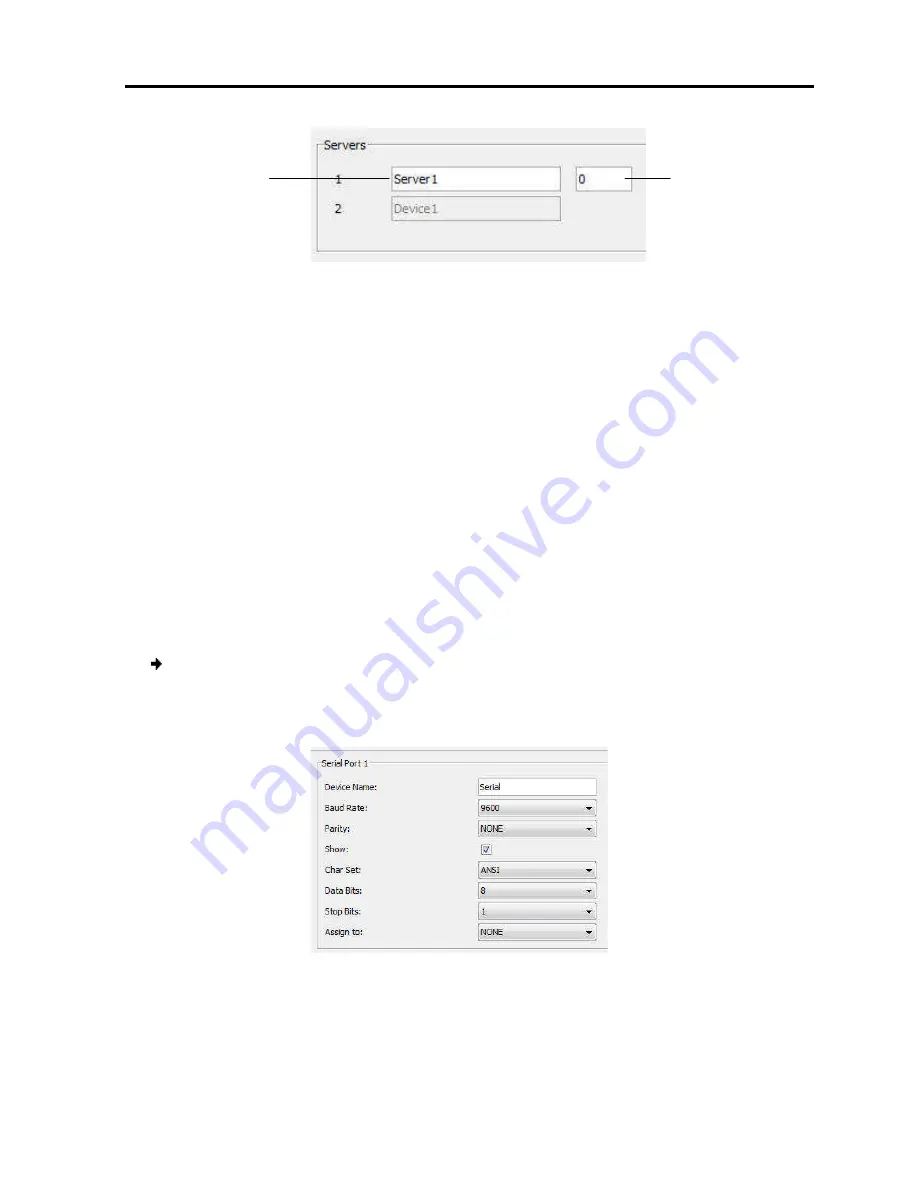
Figure
The following information
The server number
The server name
The number of POCs attached to the server, provided that POCs are attached
to the server; otherwise, it displays “0”
2. To change the name of a connected
type a new name.
3. If POCs are attached to the server (see Section
attached to the server.
3.7 Configuring the Serial
When you have a Serial device connected to the system
Serial Port settings.
To configure the serial port settings
1. From the configuration menu, select
The Serial Port page appears.
2. Type a
Device Name
and choose the correct device parameters.
3. Select the
Show
checkbox to
that can be accessed.
Server
name
Configuri
Configuring the Serial Port Settings
Figure 16 – Target Server Configuration Page
The following information is displayed for the server:
The server number
The number of POCs attached to the server, provided that POCs are attached
to the server; otherwise, it displays “0”
hange the name of a connected server, highlight the current server
If POCs are attached to the server (see Section 3.7.1), type the number of POCs
attached to the server.
Configuring the Serial Port Settings
When you have a Serial device connected to the system, you must configure the
serial port settings:
From the configuration menu, select
Serial Port
.
appears.
Figure 17 – Serial Port Page
and choose the correct device parameters.
checkbox to display the Serial device in the list of servers/devices
Number of P
connected to the
S
Configuring
the Network
the Serial Port Settings
User Guide
|
29
The number of POCs attached to the server, provided that POCs are attached
server name, and
), type the number of POCs
you must configure the
the Serial device in the list of servers/devices
Number of POCs
connected to the
Server






























