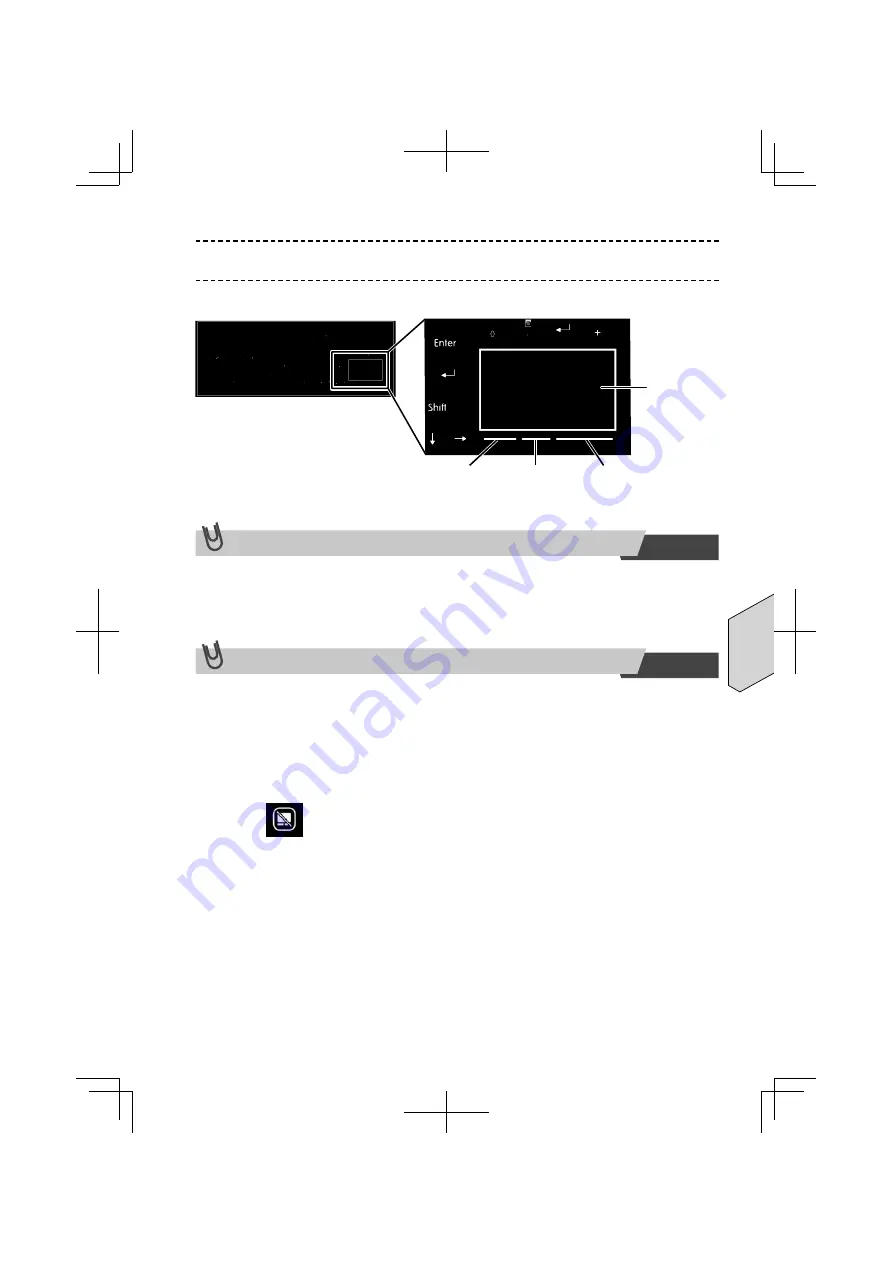
GR-9
Deutsch
Verwenden des Touchpads
Im unteren rechten Bereich der Tastaturfl äche befi ndet sich ein Touchpad.
Touchpad-
Bereich
Linke Schaltfl äche
Mittlere Schaltfl äche
Rechte Schaltfl äche
Touchpad-Schaltfl äche
Touchpad-Taste: Linke
Schaltfl äche
Mittlere
Schaltfl äche
Rechte
Schaltfl äche
Touchpad EIN/AUS
Der Touchpad-Status wird über die LED-Anzeige angegeben.
Das Touchpad kann mit der folgenden Tastenkombination EIN- oder AUSGESCHAL-
TET werden.
Verfahren zum Umschalten:
Drücken Sie die „CL“-Taste und die „F12“-Taste, um zwischen EIN
⇒
AUS,
AUS
⇒
EIN zu wechseln.
LED-
Anzeige:
Wenn die LED-Anzeige leuchtet, ist das Touchpad nicht verfügbar.
Wenn die LED-Anzeige nicht leuchtet, ist das Touchpad verfügbar
(Standard).
Summary of Contents for Cool Leaf
Page 1: ......
Page 15: ...UB5PA 00000254A ...
Page 16: ......
Page 30: ...UB5PA 00000254A ...
Page 31: ......
Page 45: ...UB5PA 00000254A ...
Page 46: ......
Page 60: ...UB5PA 00000254A ...
Page 61: ......
Page 75: ...UB5PA 00000254A ...
















































