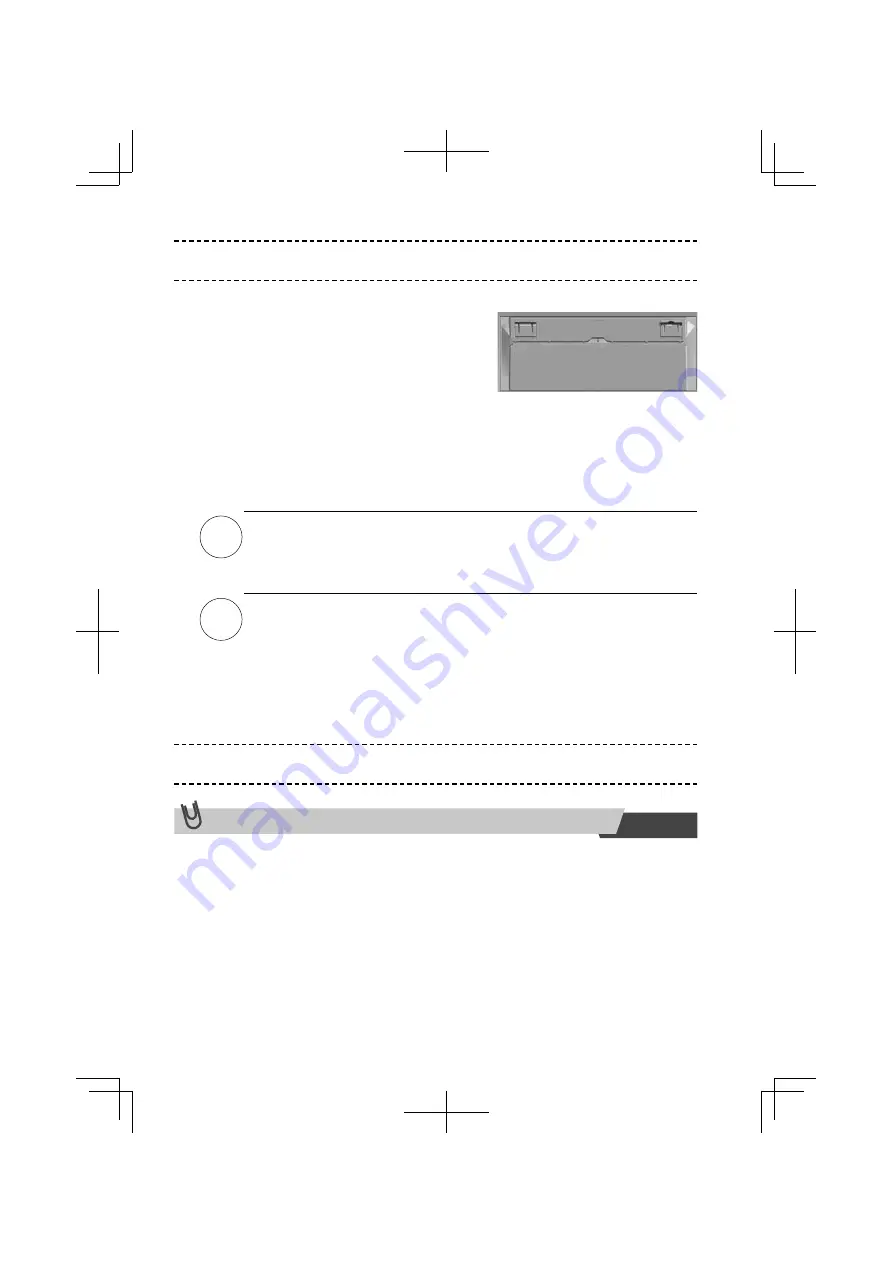
EN-2
Connecting the Keyboard to the Computer
Use the following procedure to connect the keyboard to the computer.
1.
Positioning the USB cable
Extend the cable along the groove on the
back of the keyboard and pull it out of the side
panel.
The cable can be positioned to exit from the
right or left side of the keyboard.
2
. Connect the USB cable to the PC.
Upon connecting the USB cable to the PC, the keyboard legends will appear on
the keyboard surface and then disappear. During this process, the keyboard sen-
sor is being initialized.
Do not touch the panel during this initializion, i.e. until the legends disappear.
Note
• When connecting the keyboard to the PC for the fi rst time, install the
driver to the PC according to Notes.
• A message to indicate normal connection of a USB device may not
display depending on the operating system.
Caution
If you touch the panel during initialization of the sensor, there may be a
variation in the key sensitivity during use, preventing correct input.
3.
The legends on the keyboard surface will appear again when you touch the
keyboard surface.
You can then input keystrokes.
Entering texts
Hints for Inputting Characters and Precautions
• Multi character input (simultaneous pressing) is possible, up to 5 keys.
• If you rest your hand on the keyboard, any touch to the surface will result in a char-
acter input, and the characters will be input continuously while your hand continues
to touch the keyboard.
Do not rest your hands on the keyboard surface when using this keyboard.
• Characters can be input just by lightly touching the keyboard surface. Do not tap
with excessive force.
• Use the balls of your fingers to input characters. Do not press with sharp objects
such as the tip of your fi nger nails or with a pen.
• To avoid incorrect input, touch the center of each character during dats input.
Summary of Contents for Cool Leaf
Page 1: ......
Page 15: ...UB5PA 00000254A ...
Page 16: ......
Page 30: ...UB5PA 00000254A ...
Page 31: ......
Page 45: ...UB5PA 00000254A ...
Page 46: ......
Page 60: ...UB5PA 00000254A ...
Page 61: ......
Page 75: ...UB5PA 00000254A ...



















