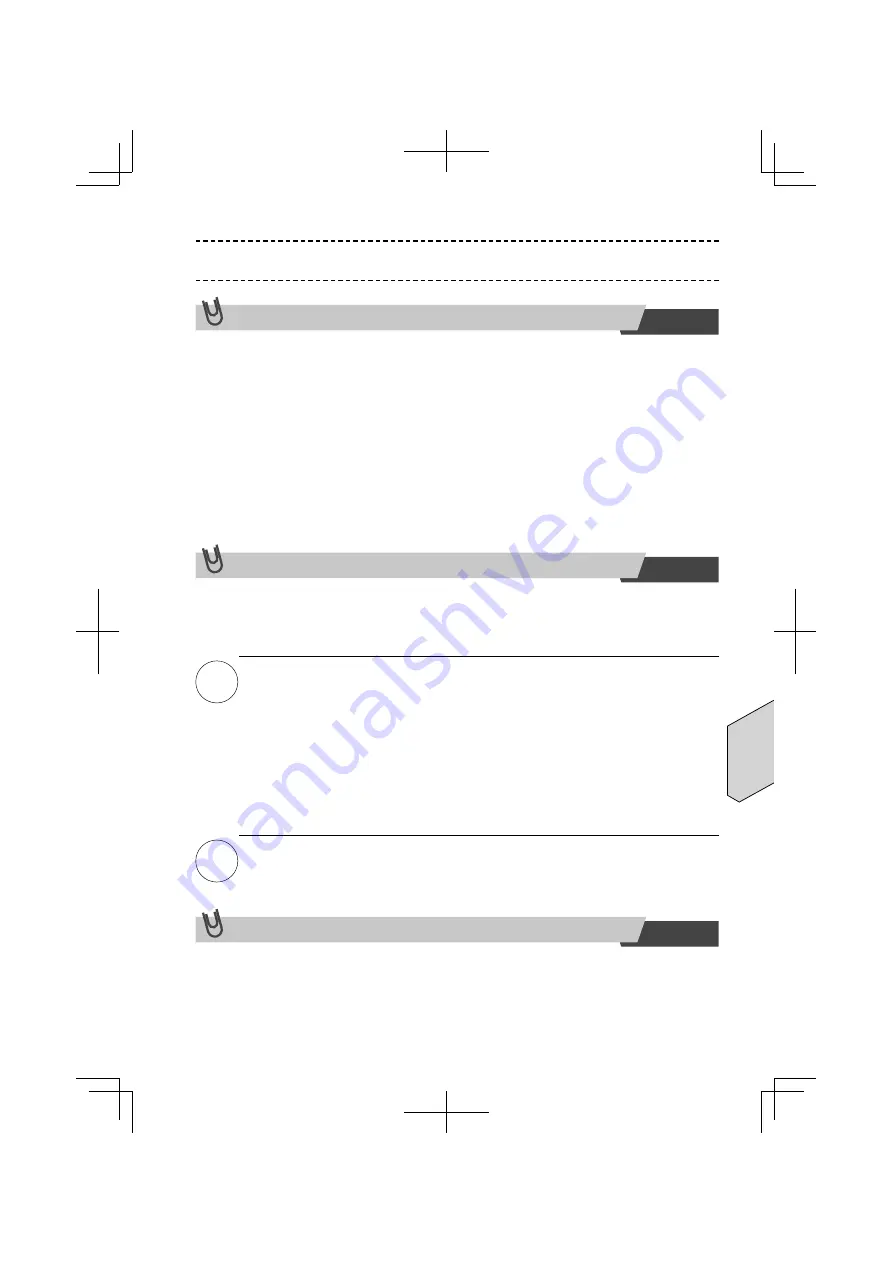
IT-11
Italiano
Attenzione
Precauzioni prima del primo utilizzo
1.
Collegare il cavo al computer.
2.
Il computer comincia l’installazione del driver della tastiera.
In caso l’installazione non riesca correttamente, scollegare il cavo dal computer,
ricollegarlo, quindi installare nuovamente. Il driver funzionerà normalmente.
3.
Dal momento dell’accensione della retroilluminazione fino al suo spegni-
mento, non toccare l’area di immissione della tastiera.
4.
L’installazione sarà completata una volta spenta la retroilluminazione. Toc-
care il centro della superfi cie di immissione accenderà la retroilluminazione
e abiliterà i tasti di immissione.
In caso di diffi coltà di immissione durante l’utilizzo
La tastiera consente di modifi care la sensibilità dei tasti, scegliendo tra cinque livelli.
Per variare il livello di sensibilità, procedere prima dell’uso facendo riferimento al para-
grafo “Modifi ca della sensibilità dei tasti”.
Nota
Se non è possibile digitare correttamente anche dopo aver variato il livello di
sensibilità, consultare il paragrafo “Inizializzazione manuale della sensibilità”.
Se non è possibile digitare correttamente anche dopo aver effettuato la rego-
lazione della sensibilità sopra indicata, attenersi alla seguente procedura per
eseguire la reinizializzazione manuale.
1. Premere il tasto “0” (sezione ASCII) contemporaneamente al tasto “CL”.
2. La retroilluminazione lampeggia tre volte.
3. Mentre la retroilluminazione lampeggia per alcuni secondi, viene emesso
un segnale acustico e l’inizializzazione ha inizio.
4. Al termine dell’inizializzazione, la retroilluminazione viene disattivata ed
è possibile utilizzare la tastiera.
Cautela
Se si tocca la superfi cie della tastiera o si colloca un oggetto su di essa du-
rante il passaggio 3, l’inizializzazione potrebbe non essere completata cor-
rettamente.
Mantenere le impostazioni
La tastiera è in grado di mantenere le impostazioni una volta confi gurate. Quando la
tastiera viene spenta e riavviata, si avvierà con le ultime impostazioni.
Summary of Contents for Cool Leaf
Page 1: ......
Page 15: ...UB5PA 00000254A ...
Page 16: ......
Page 30: ...UB5PA 00000254A ...
Page 31: ......
Page 45: ...UB5PA 00000254A ...
Page 46: ......
Page 60: ...UB5PA 00000254A ...
Page 61: ......
Page 75: ...UB5PA 00000254A ...



































