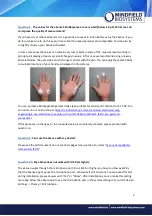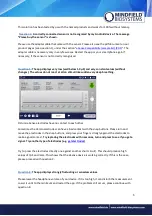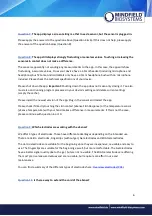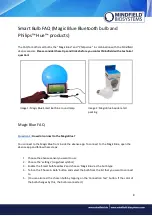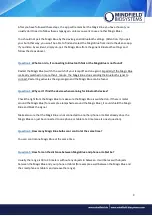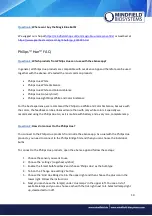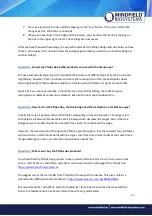6
Question 7:
The app displays a screen telling me that I need a sensor, but the sensor is plugged in.
Please apply the answers to the question above (Question 4 & 6). If this does not help, please apply
the answer of the question below (Question 8).
Question 8:
The app still displays strongly fluctuating or senseless values. Touching or releasing the
sensor skin contact does not make a difference.
The sense is apparently not sending any measurements to the app. In this case, the app will show
fluctuating, inaccurate values. Does your device have a 3.5mm headset (including microphone and
headphone) bush? Some Android tablets only have a 3.5mm headphone bush with no microphone
included. Please check the technical specifications of your device.
Please shut down the app.
Important:
Shutting down the app does not mean only closing it. You also
must also end running program processes in your device's settings and delete current settings
(empty the cache).
Please install the newest version of the app. Plug in the sensor and restart the app.
Please check if directly touching the skin contact (eSense Skin Response) or the temperature sensor
(eSense Temperature) with your hand makes a difference in measurements. If this is not the case,
please continue with question 6 or 10.
Question 9:
Which electrodes are working with the eSense?
We offer 4 types of electrodes. Those have different advantages depending on the intended use.
There are Velcro electrodes, Fingerclips (without gel), Gel electrodes and EDA Gel electrodes.
The Velcro electrodes are suitable for the beginning since they are inexpensive, re-usable and easy to
use. The Fingerclips are suitable for the beginning as well, but more comfortable. The Gel electrodes
have a better signal quality due to the gel, but are not re-usable. The EDA Gel electrodes are offering
the most precise measured values and are re-usable, but require more effort in use and
maintenance.
You can find a summary of the different types of electrodes here:
Question 11:
Is there a way to extend the cord of the eSense?