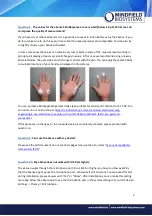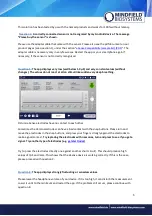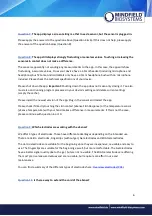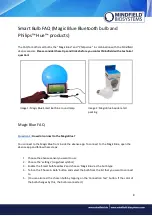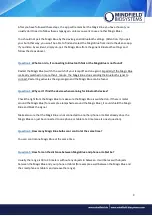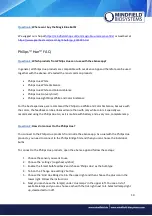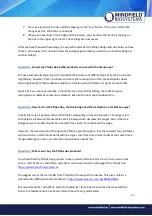11
7.
(You
can also test the chosen bulb by tapping on the ‘Test’ button. If the color of the bulb
changes by this, the bulb is connected)
8.
When you have chosen the bridge and the lamp(s), you can leave the menu by tapping on
the tick in the upper right corner. The settings are now saved.
After you have followed these steps, the app will remember the Philips Bridge and Hue bulb you have
chosen. You usually don’t need to follow these steps again unless you want to use another Bridge or
another bulb(s).
Question 3:
How many Philips Hue bulbs/products can I use with the eSense app?
We have successfully tested up to 9 products/bulbs (mixture of different type of bulbs, Hue Go and
LightStripe). However, from 3 products and more the reaction time of the products/bulbs slows
down significantly (Philips enables a maximum transfer speed of 100ms per signal and per bulb).
Especially if you use several bulbs, a short distance to the Philips Bridge, the bulbs and your
smartphone or tablet becomes more relevant. See also the next question about this.
Question 4:
How far can the Philips Hue, the Hue Bridge and the smartphone or tablet be away?
Usually the range is between 30 and 100 meter, depending on the environment. The range is less
with objects in between (for example a wall in between can decrease the range). Also, if the Hue
Bridge and your modem should be in another floor level, it can influence the range.
However, the transmiss
ion of the signal by Philips is good enough so that there weren’t any problems
with our tests in normal households with the signal. Just from 4 (and more) bulbs at the same time a
recognizable lag can occur, see also the question above about this.
Question 5:
Where can I buy the Philips Hue products?
You should find the Philips Hue products in every well-sorted electronic store. You can also order
online. A list of the on- and offline-merchants can be also found on the page of the Philips Hue:
https://www2.meethue.com/en-us
We suggest one of the starter kits from Philips for the use with the eSense. This also contains a
colored bulb (‘White and Color Ambience’):
https://www.amazon.com/dp/B06Y3QXSGX
We recommend the “Hue White and Color Ambience” for the best experience because with the
colors, the feedback can be enhanced more than with only white colors.