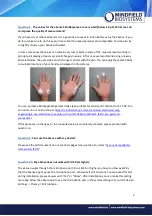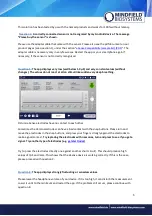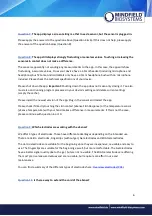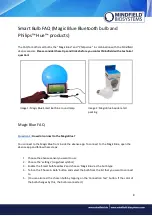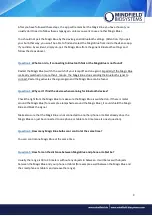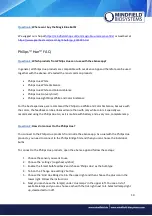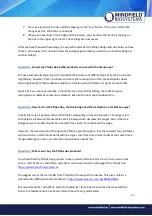5
This solution has been tested by us with the named products and works for 100% without latency.
Question 4:
A correctly connected sensor is not recognized by my Android device. The message
"Please buy the sensor" is shown.
Please use the adapter cable that came with the sensor. Please also see the pdf document on our
product pages
(see question 1), under the section "
eSense Compatibility (sample list) (PDF)
". The
adapter cable is necessary only in very few cases. Restart the app or your smartphone again if
necessary, if the sensor is not correctly recognized.
Question 5:
The app displays very low (well below 1.0 µS) and very constant values (without
changes). The values do not react at all on stimuli like sudden very deep breathing.
Picture: eSense electrodes have no contact to each other
Sometimes the Velcro electrodes can have a bad contact with the snap buttons. Please turn and
move the electrodes in the snap buttons, and press your fingers strongly against the electrodes to
make a good contact.
Try replacing the electrodes with new ones, turn and press to see if you get a
signal. Try another type of electrodes (e.g.
Try to press the electrodes directly one against another short circuit). This should produce high
values of 7µS and more. This shows that the eSense device is working correctly. If this is the case,
please proceed with question 2.
Question 6:
The app displays strongly fluctuating or senseless values.
Please lower the headphone volume of your device. If it is too high, it can disturb the measurement.
Lower it until to the minimum and restart the app. If the problem still occurs, please continue with
question 8.