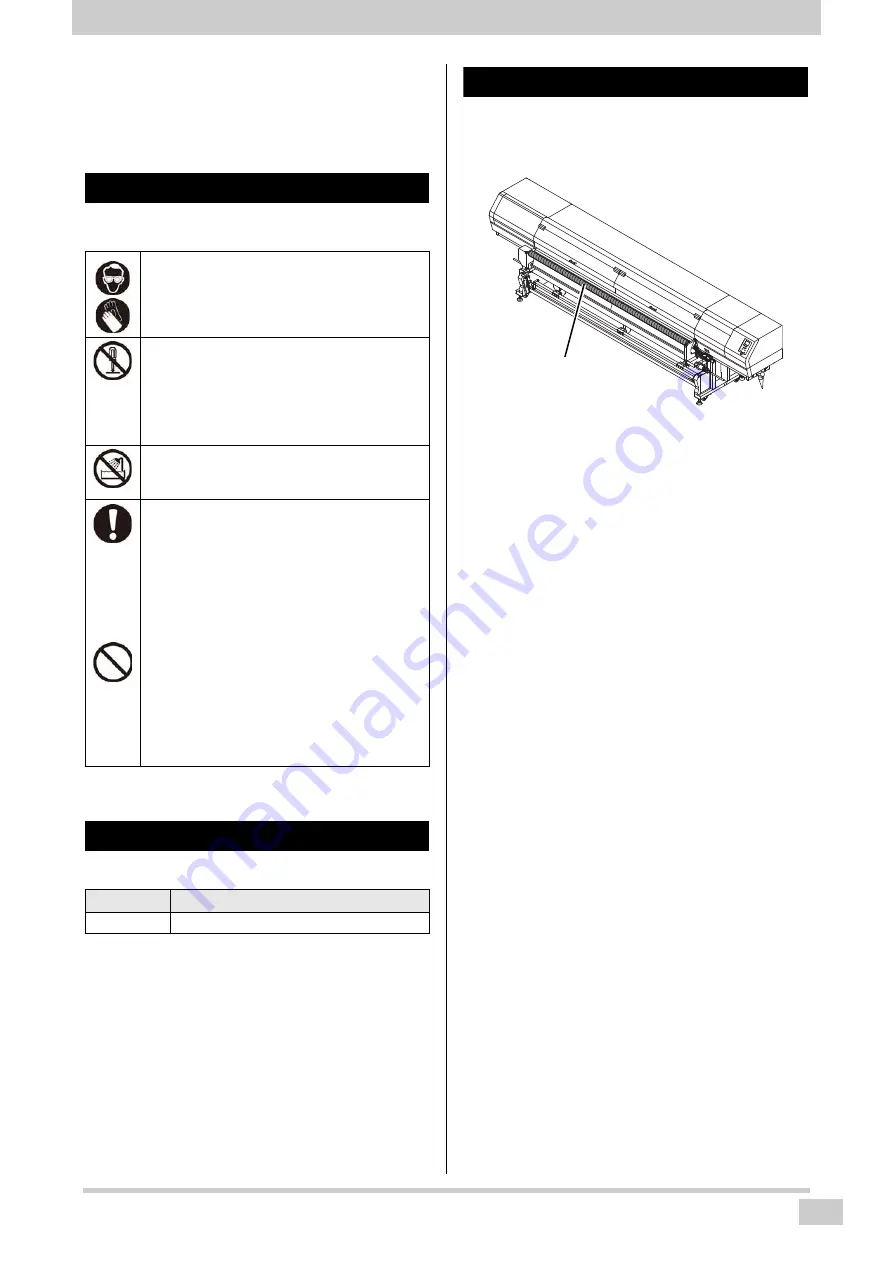
11
Maintenance
Maintenance
Maintain the machine regularly or as necessary so that its
accuracy will be maintained and it can continue to be
used for a long time.
Precautions for Maintenance
Pay attention to the following items when maintaining this
machine.
About Cleaning Solution
Use the cleaning liquid dedicated for the ink being used.
Cleaning the tension roller
Remove ink stain etc. adhering to the tension roller at the
front side of the machine.
Moisten soft cloth with water or waterish mild detergent,
squeeze tightly and then wipe it off.
• When using cleaning solution for maintenance, be
sure to wear the supplied glove and protective
glasses.
• Never disassemble the machine.Disassembling it
can result in electric shock hazards or damage to
the machine.
Before maintenance, be sure to turn off the power
button and main power switch, and unplug the
power cable;otherwise, an unexpected accident
may occur.
• Prevent moisture from entering the
machine.Moisture inside the machine can cause
electric shock hazards or damage to the machine.
• To ensure stable ink jetting, it is necessary for the
machine to eject a small amount of ink (flushing)
regularly when a printing (outputting) operation
has not been performed for a long time.
• When the machine is not to be used for a long
time, turn off only the power button on the front
side, leave the main power switch at the side
turned ON (in the position of | ), and leave the
power cable connected.
• Do not use benzene, thinner, or any chemical
agent containing an abrasive.Such materials can
deteriorate or deform the surface of the cover.
• Do not apply a lubricant, etc. to any parts inside
the machine. Doing so can cause printing failure.
• Be careful that the cleaning solution, ink, etc. not
to stick to the cover because this may cause the
surface of the cover to deteriorate or deform.
Type of Ink
Applicable maintenance washings
UV ink
Washing liquid for maintenance (SPC-0568)
Tension roller































