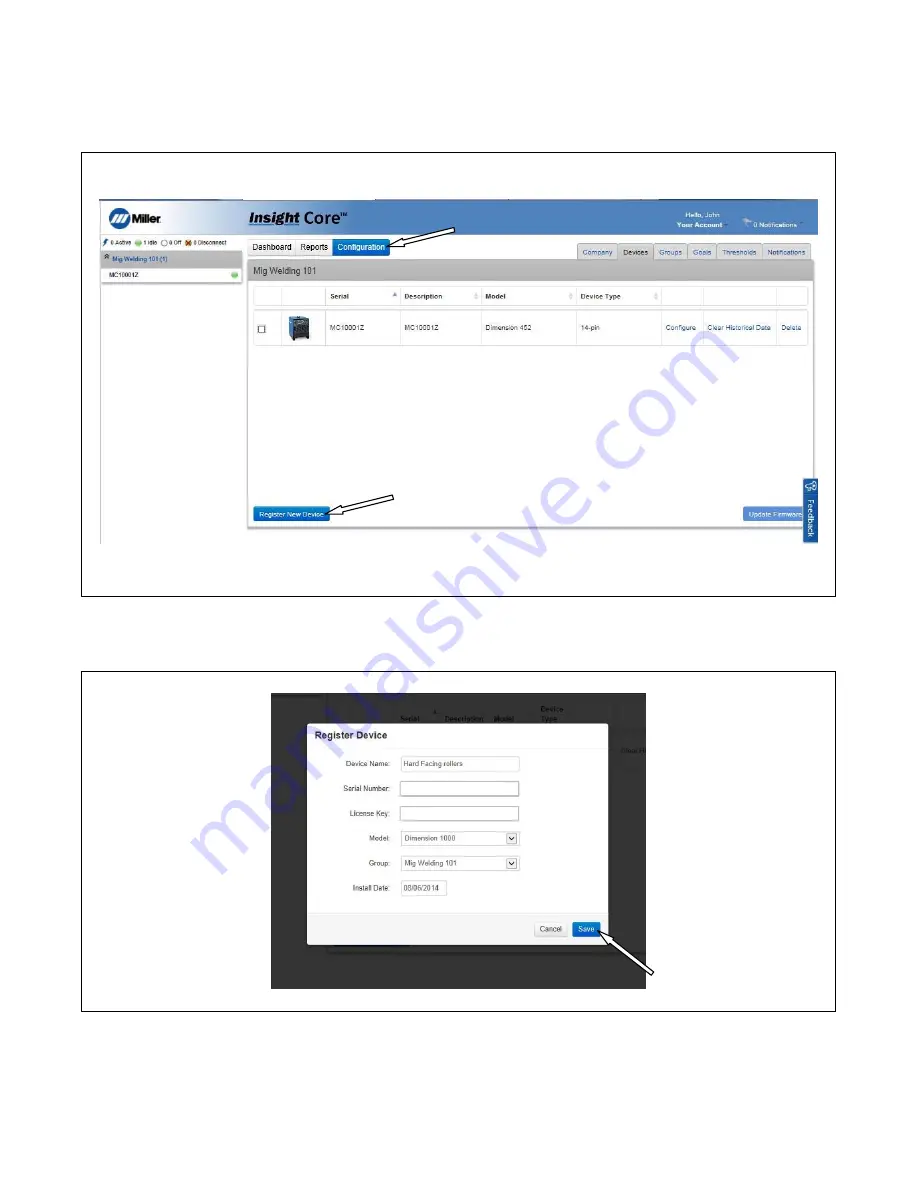
266 098 Page 35
4-14. Registering Additional Devices
1.
Login to Inisght Core website at https://insight.millerwelds.com/.
2.
Click on the Configuration tab (See Figure 4-34).
3.
On the Configuration tab, click on the Register New Device button.
Figure 4-34. Configuration Screen
4.
A confirmation screen will appear. If the information is correct, click on the Save button (see Figure Figure 4-35).
MC10001Z
AC1000000X1X1X00XX00X0XX
Figure 4-35. Register Device Confirmation Screen
5.
Once registered, the device will appear inside the corporate asset tree and begin displaying activity as operators begin welding with this power
source.
Summary of Contents for 14-Pin Insight Core CE
Page 4: ......
Page 6: ......
Page 16: ...OM 260 430 Page 10 ...
Page 46: ...OM 264 423 Page 40 SECTION 6 ELECTRICAL DIAGRAM 264 455 B Figure 6 1 Circuit Diagram ...


























