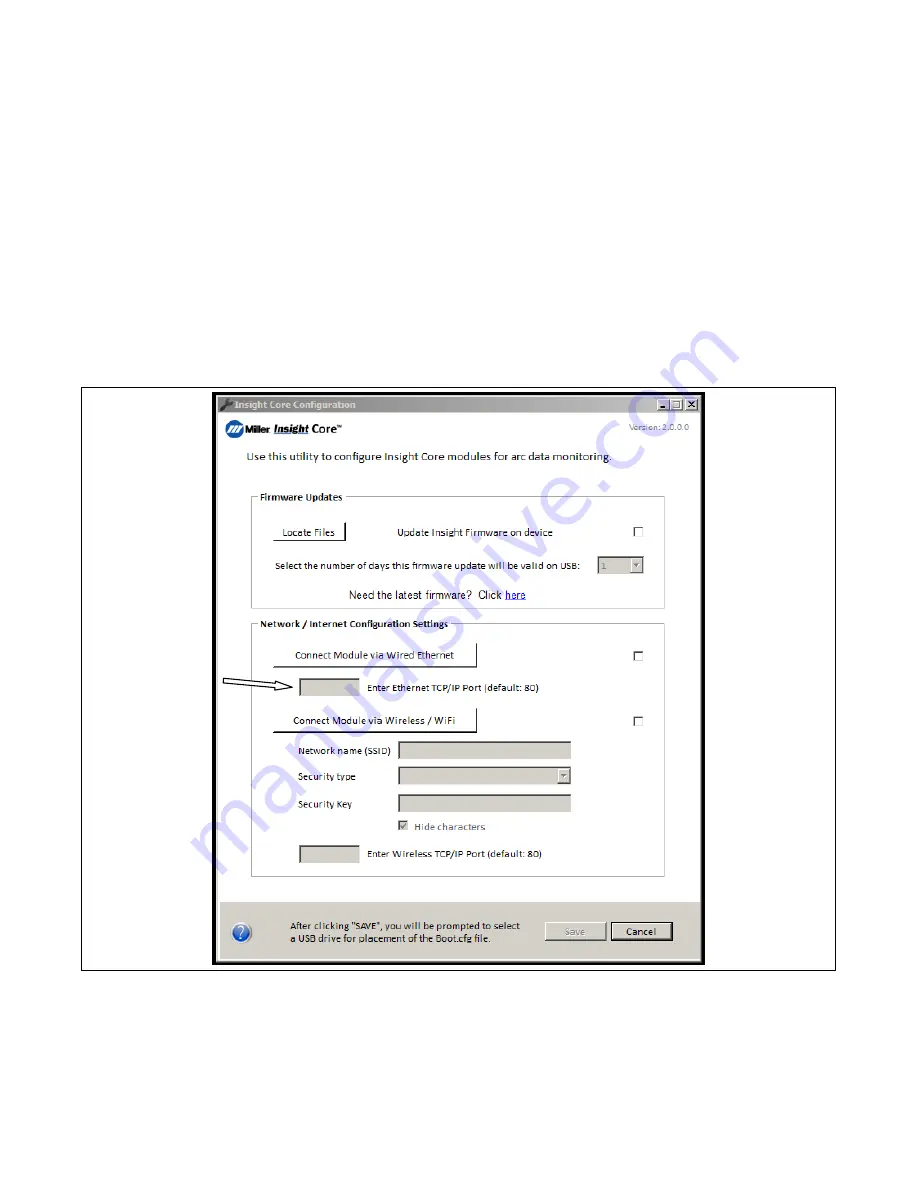
266 098 Page 25
4-10. Configuring The Type Of Insight Core
t
Network Connection
.
If this is the initial installation of a unit, determine what type of installation will be required. Connection information is required for each new installa-
tion of the Insight Core product.
S
To configure a wired Ethernet connection using DHCP (dynamic IP addresses), go to Section D.
S
To configure a wireless WiFi connection, go to Section E.
S
To configure a wired Ethernet connection using static IP addressing, go to Section F*.
S
To configure a wireless WiFi connection using static WiFi addressing, go to Section D*.
* For static address connections, a computer must be connected directly to the module with an ethernet cable.
D. Connecting The Insight Core Module To Wired Ethernet Using Dynamic IP Assignment (DHCP)
.
Before proceeding with installation, confirm that your wired Ethernet line has open access to the Internet by plugging your laptop into the network
jack using a CAT5 patch cord and browsing to a known external website. If successful, continue the process below. If not, contact your company’s
IT support staff.
1.
Click on Connect Module via Wired Ethernet.
2.
By default, the module will communicate to the Internet on port 80. If your network routes internet traffic over any other port, enter that port
number in the box immediately below the connect button.
Figure 4-20. Changing Port Number From Default Port 80
.
To continue with firmware installation, proceed to Section 4-11.
Summary of Contents for 14-Pin Insight Core CE
Page 4: ......
Page 6: ......
Page 16: ...OM 260 430 Page 10 ...
Page 46: ...OM 264 423 Page 40 SECTION 6 ELECTRICAL DIAGRAM 264 455 B Figure 6 1 Circuit Diagram ...






























