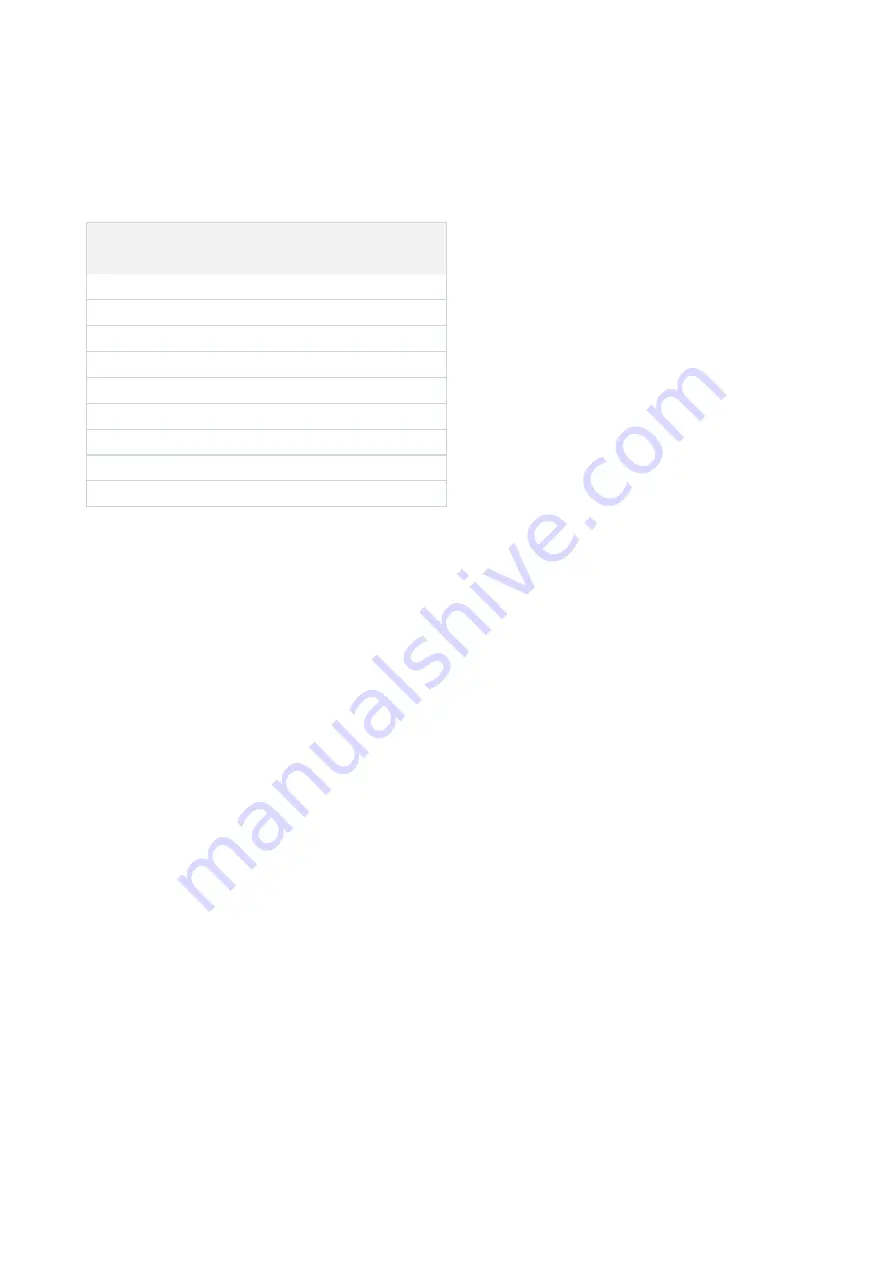
In XProtect Smart Client, you view live video on the
Live
tab, and recorded video on the
Playback
tab. When you
select the
Live
tab, your XProtect Smart Client connects to the surveillance system server and displays live video
from cameras in the selected view.
Item
Function
1
Task buttons
2
Application toolbar
3
View
4
View item
5
Tabs
6
Panes
7
Application buttons
8
Timeline
9
The camera toolbar
Install the Management Client
The XProtect VMS has a built-in administrative installation web page. From this web page, administrators can
download and install the Management Client or other XProtect system components to any other computer on the
network.
1. To access the administrative installation web page, enter the following URL in your browser:
http://
[computer address]/installation/admin/
[computer address] is the IP address or host name of the XProtect VMS computer.
2. Click
All Languages
for the Management Client installer. Run the downloaded file.
3. Click
Yes
to all warnings. Unpacking starts.
4. Select the language for the installer. Click
Continue
.
5. Read and accept the license agreement. Click
Continue
.
6. Select file location and product language. Click
Install
.
7. The installation is complete. A list of successfully installed components is displayed. Click
Close
.
8. Click the icon on the desktop to open the Management Client.
9. The Management Client login dialog appears.
10. Specify the host name or the IP address of your management server in the
Computer
field.
11. Select authentication, enter your user name and password. Click
Connect
. The Management Client
launches.
Getting started guide | Milestone Husky™ X8 NVR
24
| Install clients on other computers




































