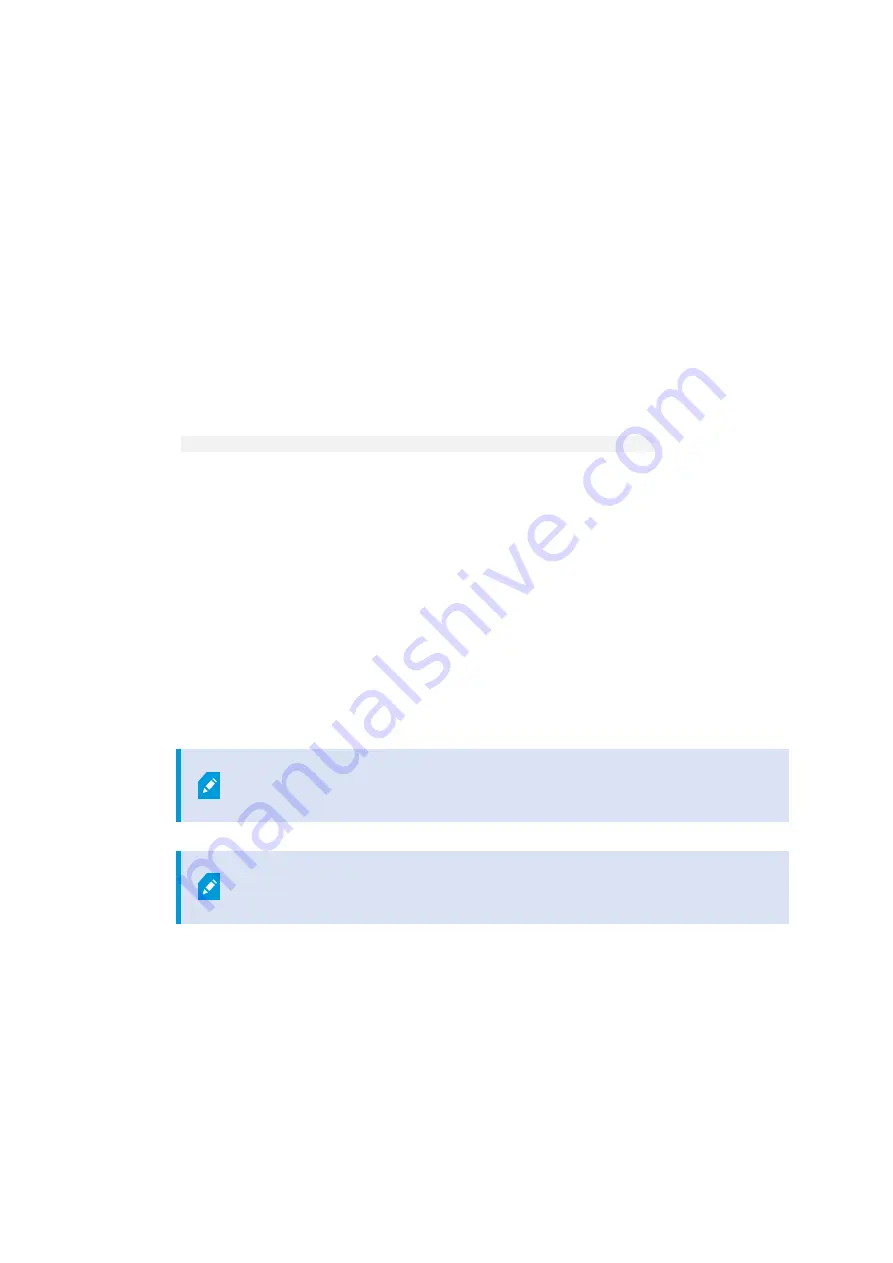
Install XProtect VMS
The XProtect VMS installer installs all server and client components on your Milestone Husky unit. The recording
server is authorized, so you are ready to use the system after installation.
You can install a free version of XProtect Es. This version provides you with limited capabilities of the
XProtect VMS for a limited number of cameras. You must have internet connection to install XProtect Es.
The recording server scans your network for hardware. Discovered devices are added automatically to your
system. Cameras are preconfigured in views, and a default operator role is created. After installation, XProtect
Smart Client opens and you are ready to use the system.
Microsoft
®
IIS is automatically installed during the process. Afterward, you may be prompted to restart your
computer. Do so and after restart, depending on your security settings, one or more Windows security warnings
may appear. Accept these and the installation completes.
1. Run the
Milestone XProtect VMS Products 2019 R1 System Installer.exe
file from the location
where you saved it.
2. The installation files unpack. Depending on your security settings, one or more Windows
®
security
warnings appear. Accept these and the unpacking continues.
3. When done, the
Milestone XProtect VMS
dialog box appears:
1. Select the
Language
to use during the installation (this is not the language that your system uses
once installed. The language that your system uses is selected later). Click
Continue
.
2. Read the
Milestone End-user License Agreement
. Select the
I accept the terms in the license
agreement
check box and click
Continue
.
3. In
Type the location of the license file
, enter your license file from your XProtect provider.
Alternatively, use the browse function to locate it. The system verifies your license file before you
can continue. Click
Continue
.
If you do not have a valid license file, you can get one for free. Click
Download free XProtect Es license
.
The free license is downloaded and appears in the license file field. Click
Continue
.
4. Select
Single computer
.
A list of components to install appears (you cannot edit this list). Click
Continue
.
Getting started guide | Milestone Husky™ X8 NVR
16
| Install XProtect VMS











































