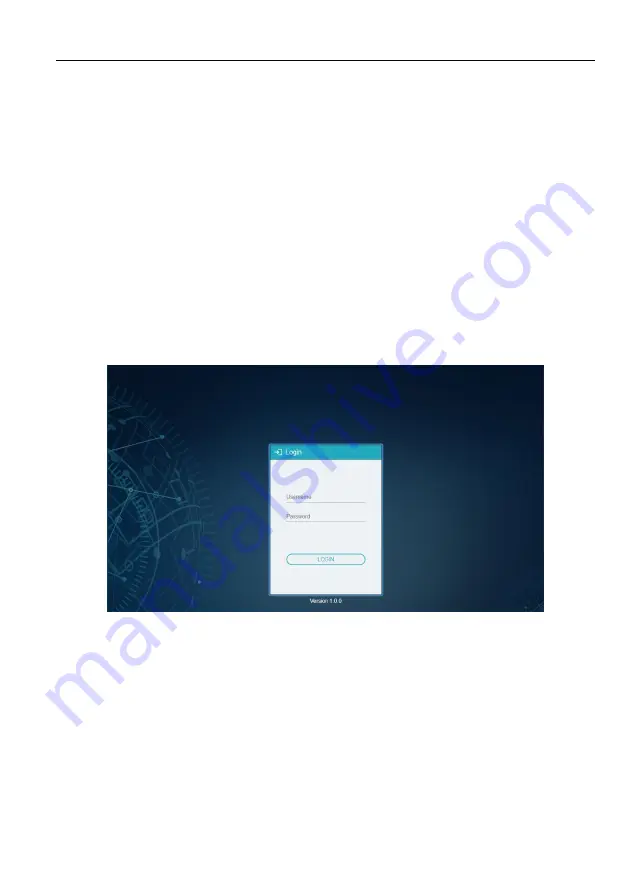
4K IP Streaming Extender
9
5. Operation of IPA Manager
5.1 General Information
The IPA Manager is a demonstration control software used to configure and control
signal extension, routing and switching between MP-IP300TR units.
The IPA Manager includes Web GUI version and Windows PC version.
The control PC can be connected to the ETHERNET port of any device or to any RJ45
port of the 10GbE switch except the management/console port of the switch which is
not part of the network.
Before proceeding, make sure all the units are powered ON. Then ensure that the IP
addresses of PC and all the units are on the same local area network (LAN).
Start the application by double clicking on
IPA Manager.exe
file. If you receive a pop-
up asking for network access confirmation, make sure that both Private and Public
networks are allowed.
Username:
admin
Password:
admin
Please type the username and password, and then click
Login
.
Upon launch, the IPA Manager
’s main interface will appear as showed in the picture
below:















































