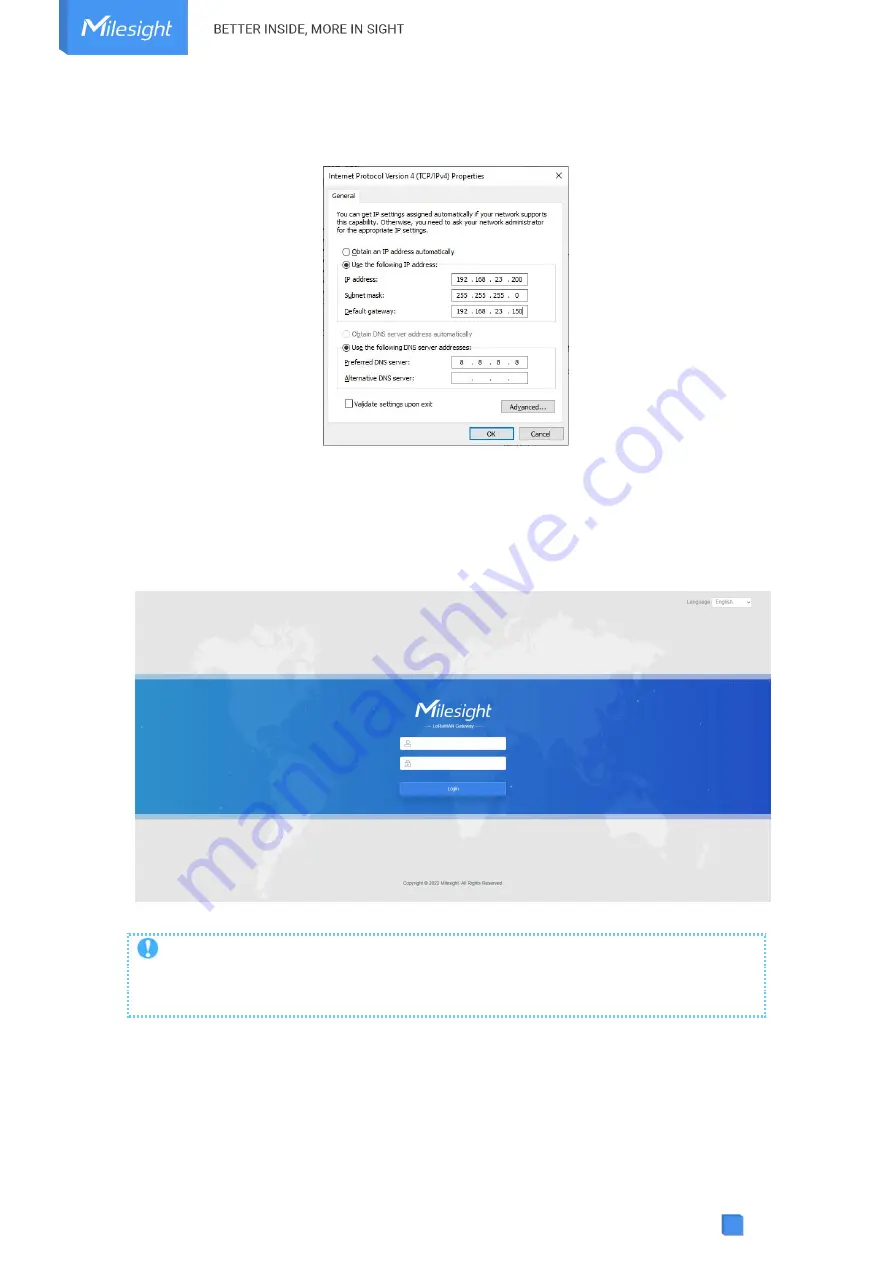
53
the gateway.
Step4: Open a Web browser on your PC (Chrome is recommended) and type in the IP
address 192.168.23.150 to access the web GUI.
Step5: Enter the username and password, click “Login”.
Notes
If you enter the username or password incorrectly more than 5 times, the login page
will be locked for 10 minutes.






























