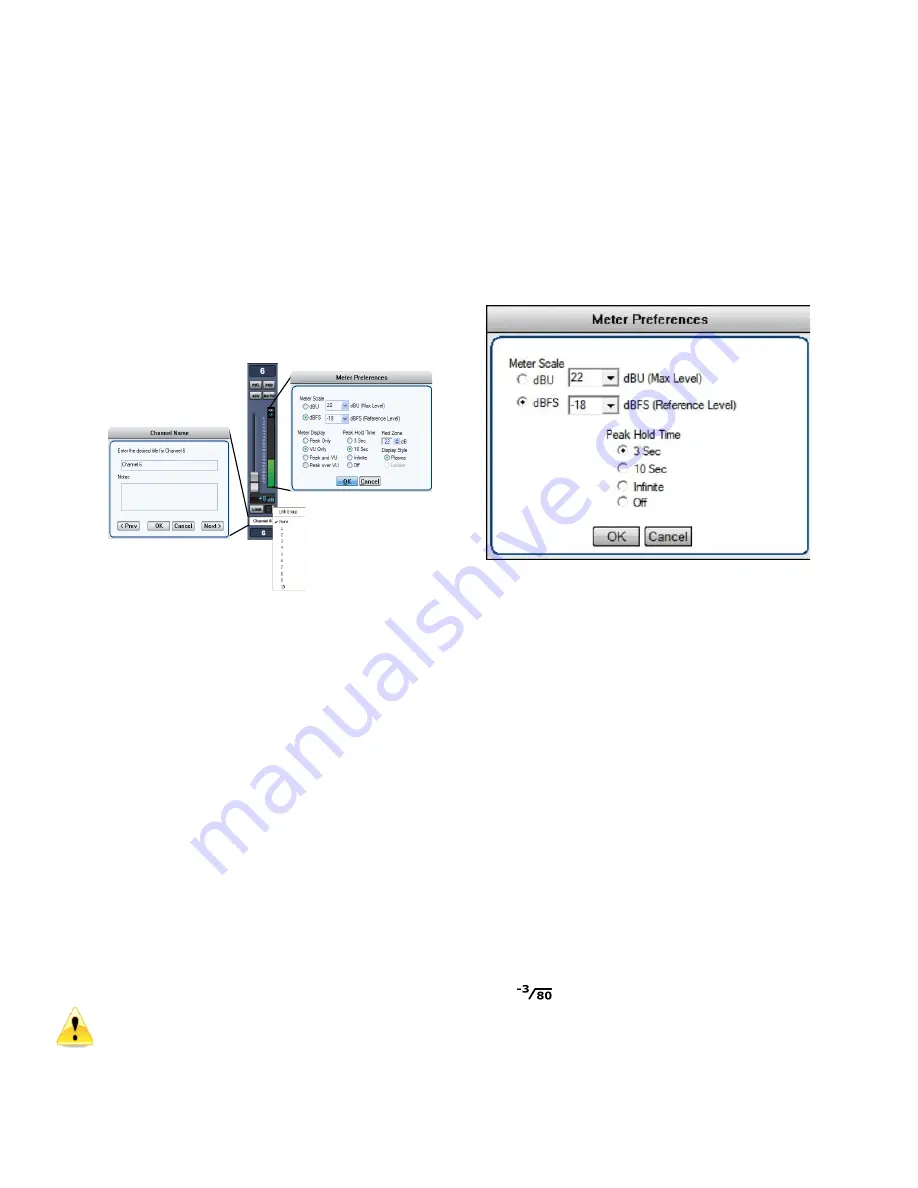
Page 11 of 17 rev 103020 Millennia Media HV-316
Unit Naming and Unit Name Dialog Box
(right-click on unit name)
–
Each Unit
’s
name is
shown above its eight-channel grouping. The default
name for each unit is its Unit ID. For instance,
“
UNIT
1
”
corresponds with channels 1-16 and
“
UNIT 2
”
corresponds with channels 17-32. Right-clicking on
the Unit Name area opens the Unit Name dialog
(shown above) which allows textual naming of that
unit. A section for notes is also available to include
any supplementary information about the unit.
In order to name multiple units quickly, the “Prev”
and “Next” buttons allow the user to scroll through
units without closing the dialog box. If a unit has
been re-named from the default, the new Unit Name
will now be displayed in the Unit Name box. The
Naming Window can also be accessed from the
pull-down menus (Edit>Unit Naming).
Channel Strip Display and Functions
Channel Number
–
Channel numbers appear at the
top of the channel strip.
The preamp (HV-316) with Unit ID 1 will be assigned
channels 1-16. Unit ID 2 will be assigned channels
17-32 etc. The HV-316/8 and HV-3R are assigned 8
channels. Each HV-316 8-ch
group is assigned “A” or
“B”.
POL
arity Flip
–
Inverts channel audio output polarity
(180 degrees). The c
hannel’s output waveform
becomes a mirror of the input signal. This is not a
“phase adjustment” as the output signal does not
shift in time relative to the input signal. Button
illuminates green.
PAD
–
Attenuates channel output by 20 dB (14 dB
HV-3R). The gain setting reflects the change.
Button illuminates green.
48V
–
Applies 48-volt phantom power to the
respective mic input channel. Phantom power is
applied equally to both pin 2 and pin 3 of that
channel’s
mic input. Button illuminates yellow. You
must disable RBN before 48V can be enabled.
Caution
–
do not insert or extract a mic with
the phantom power on. It can damage the
microphone and/or the preamp input
MUTE
–
Mutes channel output. When channel is
muted, the meter will continue to operate allowing
the user to view audio activity on that channel
without passing live audio. Mute parameter is
linkable. Button illuminates red.
Channel Gain Faders/Gain Display
–
A traditional
lookin
g “mixer fader”
that adjusts preamp channel
gain. A text box below the fader indicates the actual
channel gain setting in decibels.
HV-316 gain range is 1 dB to 64 dB (HV-3R gain
range is 8 dB to 69 dB with 80 dB optional).
Gain is
segmented in 1 dB steps. The Up and Down
keyboard arrow keys can also be used to adjust the
channel gain in 1dB steps.
Meter Preferences Dialog
–
The Meter Preferences
dialog box provides for customization of meter
display and functions.
You can select
Meter Scale
as dBu (usually for an
analog system) or dBFS, typically for digital systems.
Peak Hold Time
affects the numerical level
indicator above the meter and the floating line over
it.
SPLIT
–
Future update: For the HV-316/8 and HV-
316 only. Provides two Dante outputs per channel,
this turns on the split’s gain compensation to provide
an inverted (constant) level (/- 12dB) of the
channel. Typically used to split signals between FOH
console and stage monitor console.
SAFE
–
The channel is not modified when a new
scene is loaded. All settings remain as they
currently are.
RBN
–
Turns off the 48V phantom power and DC-
couples the mic to the gain stage. Use with any
Ribbon or Dynamic mic (like an SM-57). A mic
requiring phantom power will not work in this mode.
You must disable 48V before RBN can be enabled.
HPF
–
High Pass Filter, when engaged, is -3dB
down at 80Hz, with 6 dB per octave roll off.

















