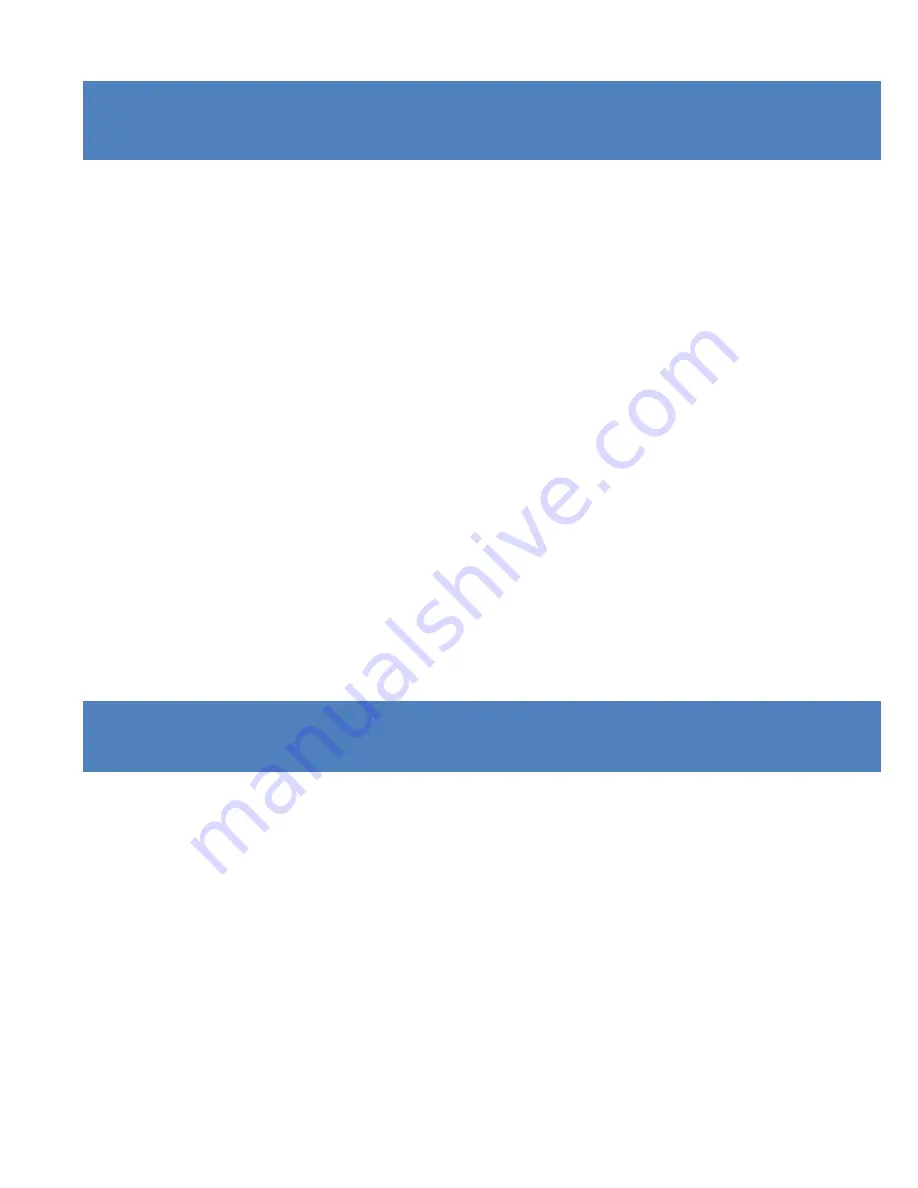
7
IMPORTANT SAFETY PRECAUTI ONS
In order to prevent program failure, never disconnect the
product suddenly from a PC while file transferring is in
progress.
Disconnect the appliance from PC when cleaning. Use a dry
soft cloth to clean this appliance. Do not dismantle the product
or use alcohol, thinners or benzene to clean the surface of the
product.
Attention: We have done our best to produce a complete and
accurate manual. However, we cannot ensure that there are no
errors or omissions during the printing process.
PRODUC T SPECI FICATION
•
5MP CMOS sensor
•
Wi
‐
Fi Module for wireless streaming to Smartphone
•
Free App available from Google Play or iTunes
•
Video Resolution: 1080P (1920x1080,30 fps), 720P
(1280x720,30 fps), 720P (1280x720,60 fps)
Summary of Contents for Extreme X MGOVS015
Page 1: ......
Page 12: ...11 11 HDMI socket 12 USB socket 13 Speaker 14 Reset 15 Tripod hole 16 Lens ...
Page 31: ...30 4 1 5 5 2015 4 22 15 30 2 3 5 ...
Page 36: ...35 ...









































