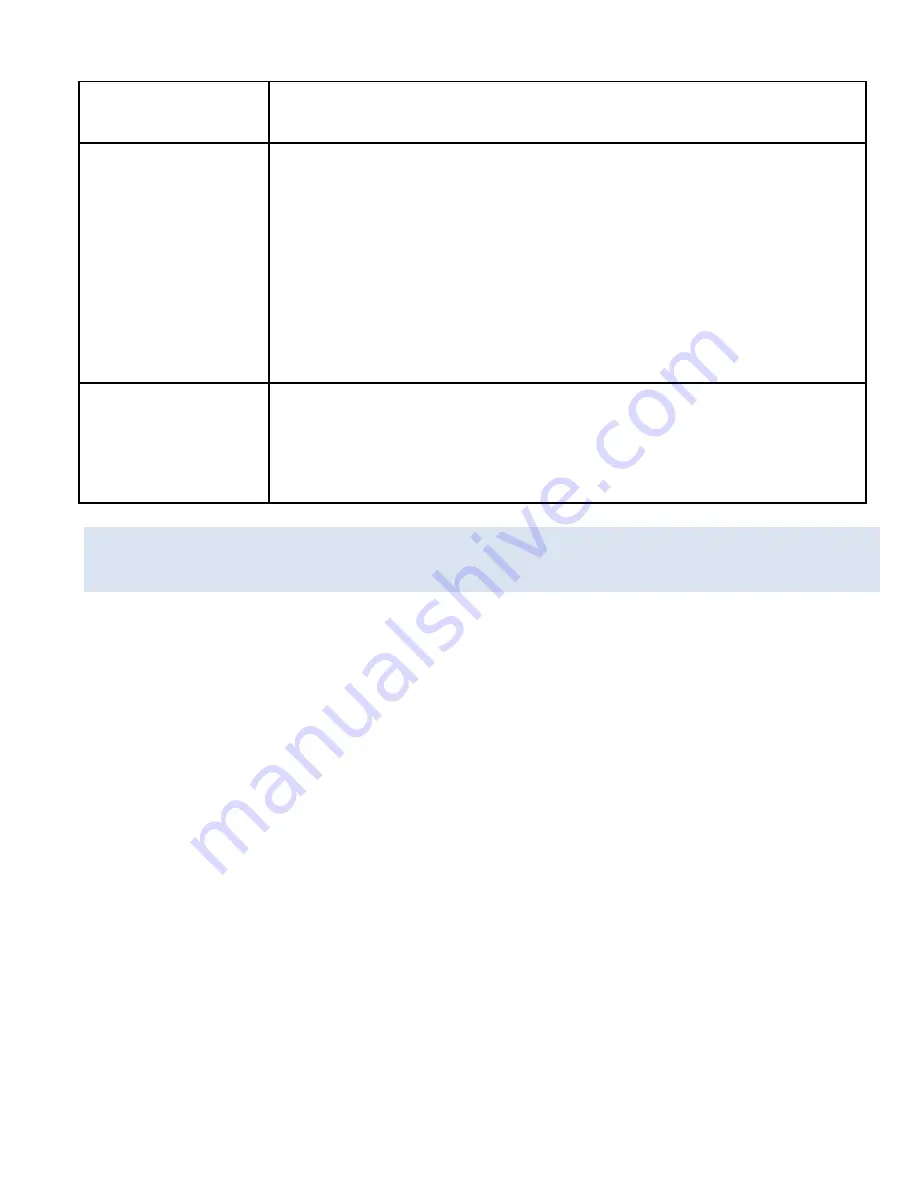
17
Password
standard password is set as 1234567890
Format
Format your SD card including protected
files, removing the SD card during
formatting may damage the card.
【
OK
】
/
【
Cancel
】
Reset All
Restores the action camera to default
settings:
【
OK
】
/
【
Cancel
】
VIDEO MODE
1. Turn on the action camera; the camera should automatically
be set to video mode when camera is turned on.
2. Press “Shutter” button to start recording.
4. The LCD monitor will display how long it has been recording
for.
5. While recording, to pause press the “Up” button, to turn the
LCD screen off press the “Down” button
6. Press the “Shutter” button again to stop recording.
Summary of Contents for Extreme X MGOVS015
Page 1: ......
Page 12: ...11 11 HDMI socket 12 USB socket 13 Speaker 14 Reset 15 Tripod hole 16 Lens ...
Page 31: ...30 4 1 5 5 2015 4 22 15 30 2 3 5 ...
Page 36: ...35 ...






























