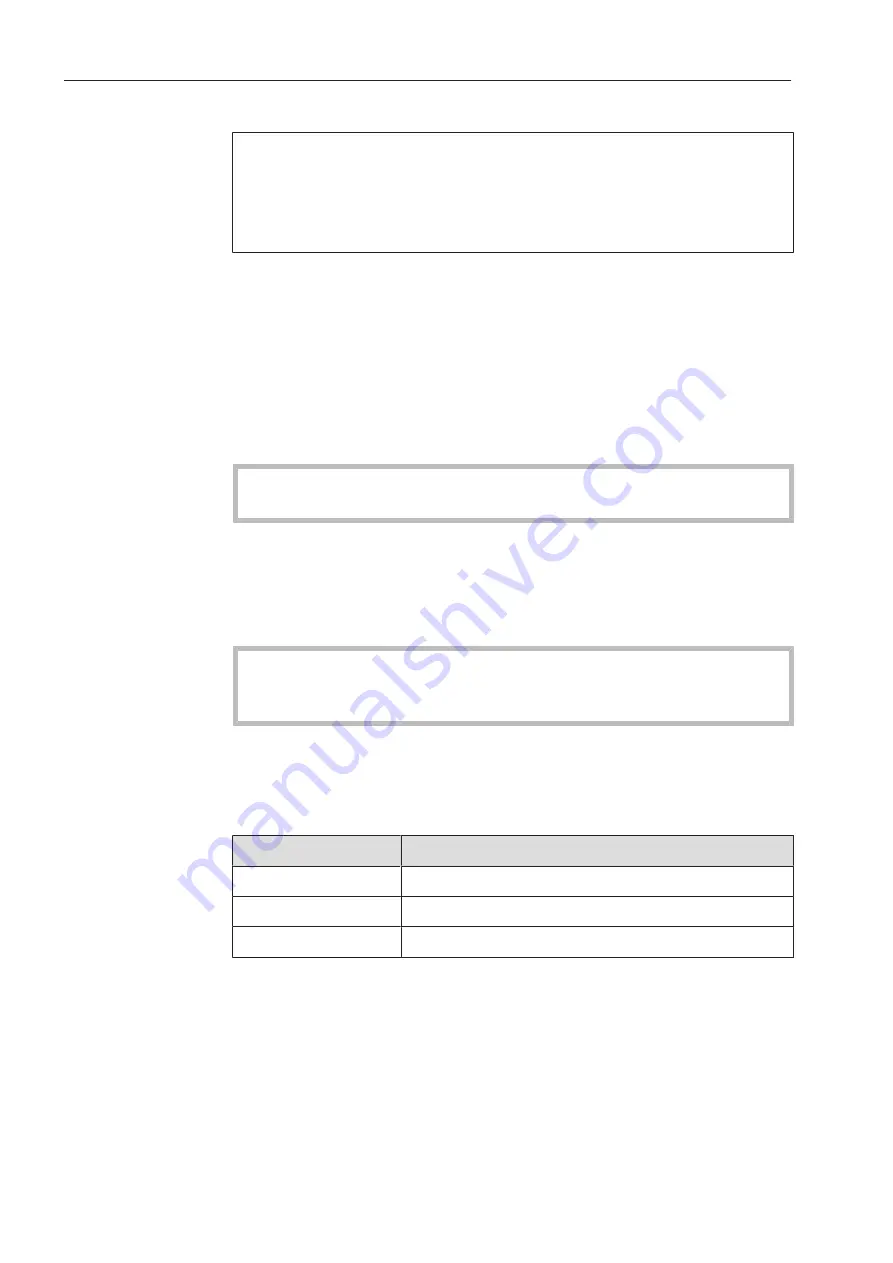
System settings
52
Changing the PIN
A user can change their PIN at any time.
The minimum length of the PIN depends on the user level:
–
Operator
4 digits
–
Technician
6 digits
–
Administrator
6 digits
Press the
Change PIN
button.
Entry prompts are given to change the PIN. The buttons next to the
parameters open the on-screen keyboard.
Enter the old PIN and then the new PIN twice and press
OK
to con-
firm.
The new PIN is applied in the User management in the web interface.
It is not visible there. If a user has forgotten their PIN, they can reset it
in the User management.
The PIN for the
Administrator
user level can only be reset by the
Customer Service Department.
Pairing
If the machine is connected to a network, external applications can
access the machine controls, e.g. software for Process documenta-
tion or the web interface (Web interface). When the machine is con-
nected for the first time, Pairing must be carried out between the ma-
chine and the external application.
A maximum of 9 external applications can be connected to the ma-
chine at the same time. An old connection must be disconnected
before another new pairing request can be confirmed.
Press the
Pairing
button.
A menu is displayed which lists active connections and open re-
quests with the date and time. Symbols are used to indicate the
status of a pairing request:
Symbol
Function
Pairing confirmed
Disconnect pairing
Pairing requested
Confirm pairing
A pairing request must be confirmed for an external application to
make access to the machine possible. A 6 to 10-digit Pairing PIN is
assigned for this.
Press the
button.
The on-screen keyboard is displayed for entering the Pairing PIN.
Enter the Pairing PIN and press
OK
to confirm.






























