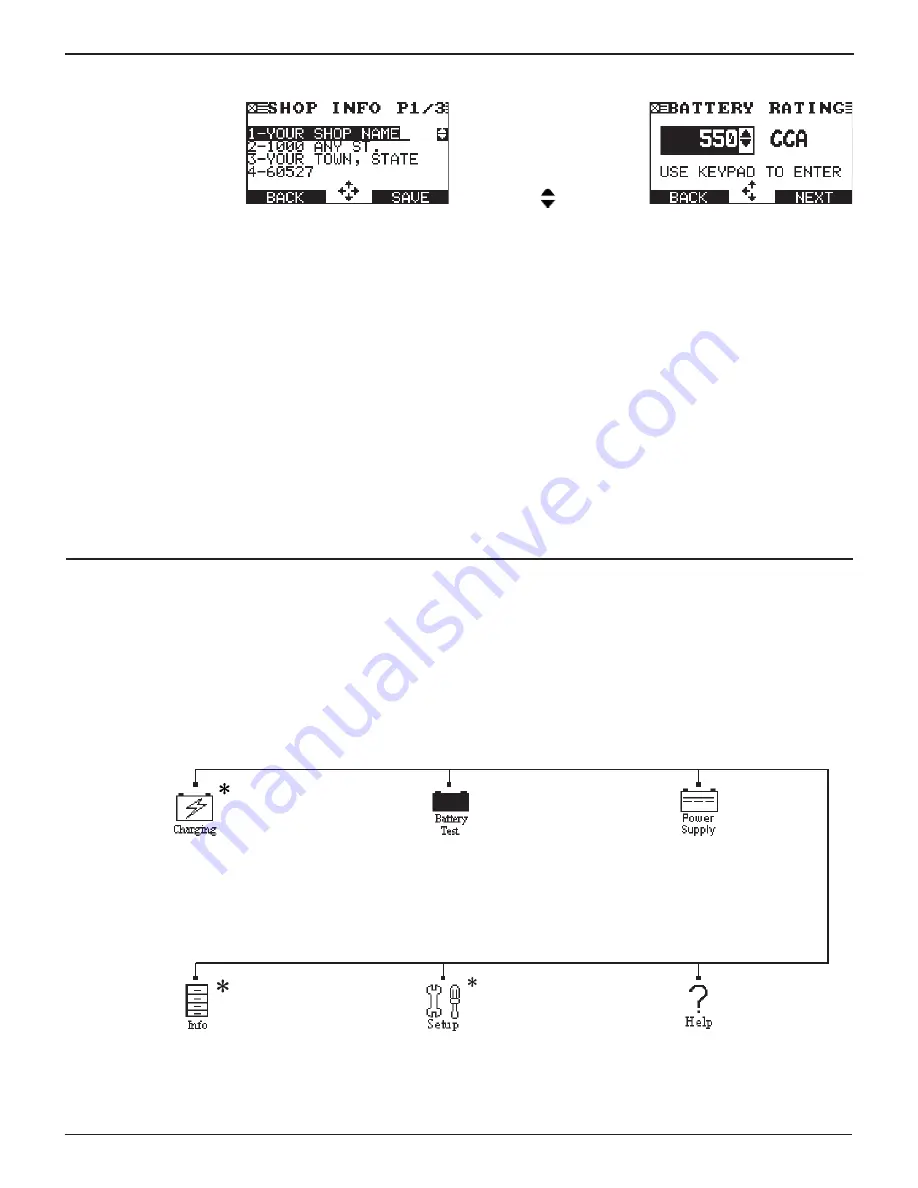
•
16
•
Alphanumeric Entry
S o m e s e l e c t i o n s
require you to use the
alphanumeric keypad.
These “user- defined ”
selections have a blinking
horizontal line (cursor) to
the right of the last character.
Use the
UP
(
p
) or
DOWN
(
q
)
ARROW
keys to highlight a
line for editing. Display the character, symbol, or number you
want by rapidly pressing its key as many times as needed. If
you pause, the cursor moves to the right. To backspace, press
the
LEFT
(
t
)
ARROW
key. Use the
RIGHT ARROW
key to add
a space. Use the
UP/DOWN ARROW
keys to highlight a line
for editing. When finished, press the appropriate soft key to
save your settings.
Value Boxes
Value boxes contain items
that extend above and
below the selection box that
contain them. To indicate
that there are more values,
the symbols appear to the
right of the box.
To select, use the
UP
(
p
) or
DOWN
(
q
)
ARROW
key to scroll
to the value, or use the keypad to enter the value directly,
and press the appropriate soft key. In the illustration the left
directional arrow indicates that you can press the
LEFT
(
t
)
ARROW
key to clear all or part of the entry.
MAIN MENU (Screen 1)
MAIN MENU (Screen 2)
Tests a battery using the
battery information you select
in a series of screens.
Includes a utility to view and
print test results, a total test
counter, a data transfer utility,
and the software version and
date, and GR8 serial number for
the control module.
Provides a list of topics and
definitions. Also includes
Midtronics Customer Service
phone numbers.
Fourteen setup utilities,
many of which customize
your user interface. Includes
administrative functions.
Tests and charges a battery
using the battery information you
select in a series of screens.
Power Supply Mode: Tests and
maintains battery voltage at 13.5
volts to allow for uninterrupted
reflashing of vehicle’s computers or
to retain vehicle system settings.
Menu Structure
This section contains a graphical representation of the menu structure with brief descriptions of the utilities in each menu.
Main Menu
The Main Menu is the starting point for all tools and utilities, which are depicted as icons. Some icons lead directly to the
function they represent, while others are menu icons that lead to two or more options. Menu icons marked with an asterisk (*)
are mapped on the following pages.
Chapter 2: Overview
GR8 1100
Midtronics Inc. 7000 Monroe Street Willowbrook, IL 60527
www.midtronics.com
Summary of Contents for GR8 1100
Page 2: ...This page intentionally left blank...
Page 41: ......
















































