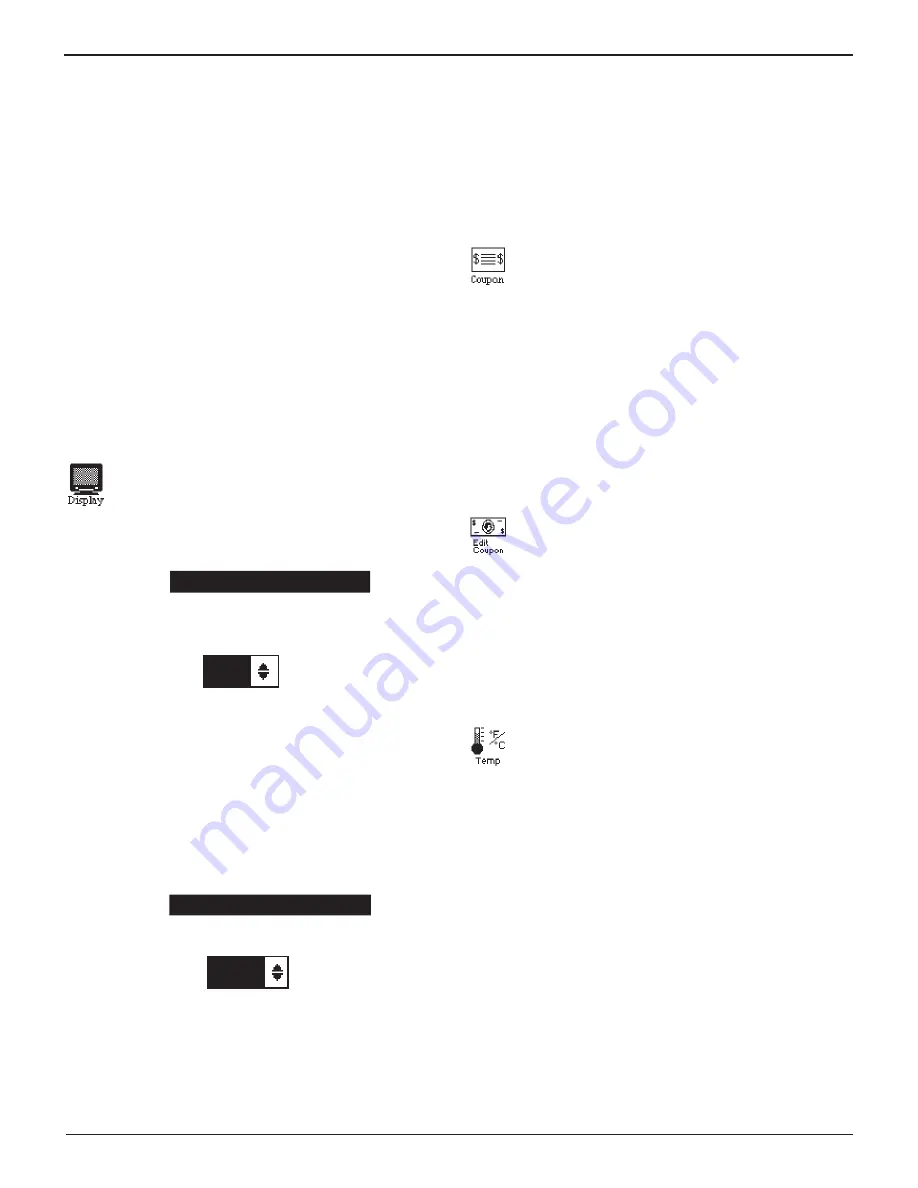
Midtronics Inc. 7000 Monroe Street Willowbrook, IL 60527
www.midtronics.com
26
Chapter 8: Utility
EXP-1002
To create or overwrite a header:
1. Press
or
to highlight the line you want to change.
The cursor will be blinking to the right of the last character
in the line.
2. Press
to move erase a character. Press
to move the
cursor forward.
3. Insert a character by pressing the key associated with the
character as many times as needed.
4. You can center text by selecting blank spaces before and
after lines of text or insert spaces between words.
5. Press SAVE to save your setting or BACK to return to the
SHOP INFO screen without saving the changes.
To help you edit and center your header, use a pencil to write
the information in the template below before entering it into
the analyzer.
Display
Use the DISPLAY option to adjust the contrast of the
text on the display and the backlight time.
Contrast Level
1. Use
or
to select CONTRAST LEVEL and press NEXT.
CONTRAST LEVEL
10
BACKLIGHT TIME
60
2. Press ADJUST key to display the numerical scroll box.
10
(1-10)
3. Press
or
to change the value up or down, or press the
corresponding number key. The contrast level is 0 (light-
est) to 10 (darkest).
4. Press SAVE to save your setting or BACK to return to the
CONTRAST LEVEL screen without saving.
Backlight Time
1. Use
or
to select BACKLIGHT TIME and press NEXT.
CONTRAST LEVEL
10
BACKLIGHT TIME
60
2. Press EDIT to display the option’s numerical scroll box.
60
SEC
3. Press
or
to change the value up or down, or press the
corresponding number key. Press
to erase a character.
Backlight time is from 0 to 60 seconds.
4. Press SAVE to save your setting or BACK to return to the
BACKLIGHT TIME screen without saving.
Coupon
The COUPON SELECT utility allows you to print cus-
tom coupons or messages created in the EDIT COU-
PON utility.
1. Use
or
to select the desired option and press NEXT or
press the corresponding number key.
1
NO COUPON PRINTED
2
USER COUPON
2. Press SAVE to save your setting or BACK to return to the
Utility Menu without saving the changes.
Edit Coupon
The EDIT COUPON utility allows you to create a pro-
motional coupon or message for your customers that
prints at the bottom of every test result. Its two infor-
mation screens contain eight lines of text with a maxi-
mum of 17 characters per line.
To create and edit a coupon, use same procedure described in
the
Shop
section of this chapter. Use the template at the back
of this manual to plan and center your text.
Temp
The TEMP utility enables you to set the units of mea-
sure to either Celsius or Fahrenheit.
1. Use
or
to select the TEMP. UNITS and press SAVE, or
press the corresponding numbers keys and press SAVE.
1
DEGREES F
2
DEGREES C
2. Press BACK to return to the UTILITY menu without saving
any changes.





















