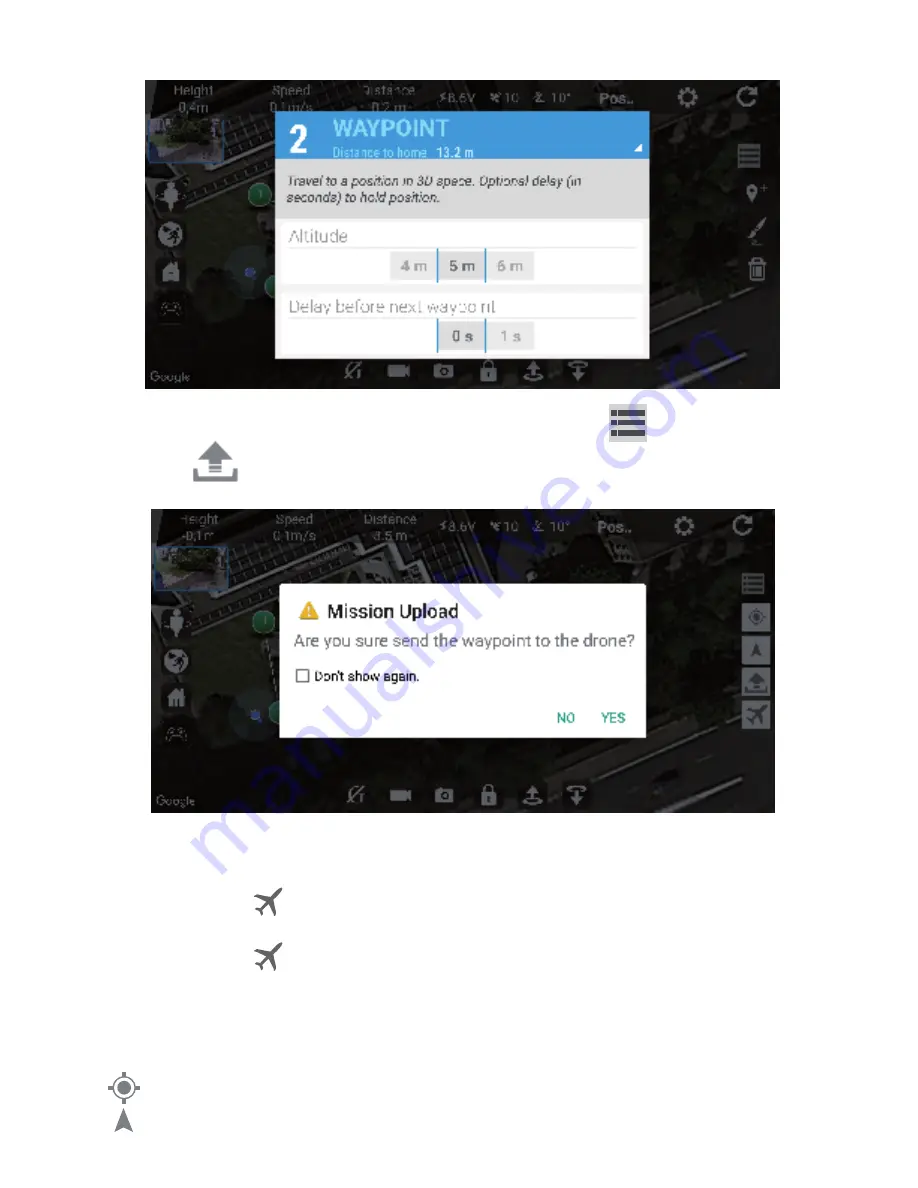
Tap this icon to see your location on the map.
Tap this icone to see the drone’s location on the map.
When you finished to select the options for each waypoint, tap on the icon to show another menu.
Choose a waypoint and select the altitude and delay time. Delay time is the time the drone will stay
at this waypoint before flying to the next one.
Then tap on the icon and the drone starts to follow the route that you have drawn on the map.
The status of the drone changes from POSHOLD to AUTO during the Waypoint session.
Tap again on the icon to exit the waypoint mode when the drone finished its route. The status of the
drone comes back to POSHOLD mode in the status bar.
-15-
Tap the icon to load the mission in the drone. When you see the below screen, clickon YES to
confirm.
Now proceed to drone take-off and wait until it flies stably. Make sure that the drone flying status is in
POSHOLD mode, you can check it in the status bar on top of the APP screen.
NOTE: if one of the waypoint is out of the range of the wifi connection with the smartphone (usually
more than 50M), the drone will fly back to home point after reaching this waypoint as it will enter in
safe return mode.


















